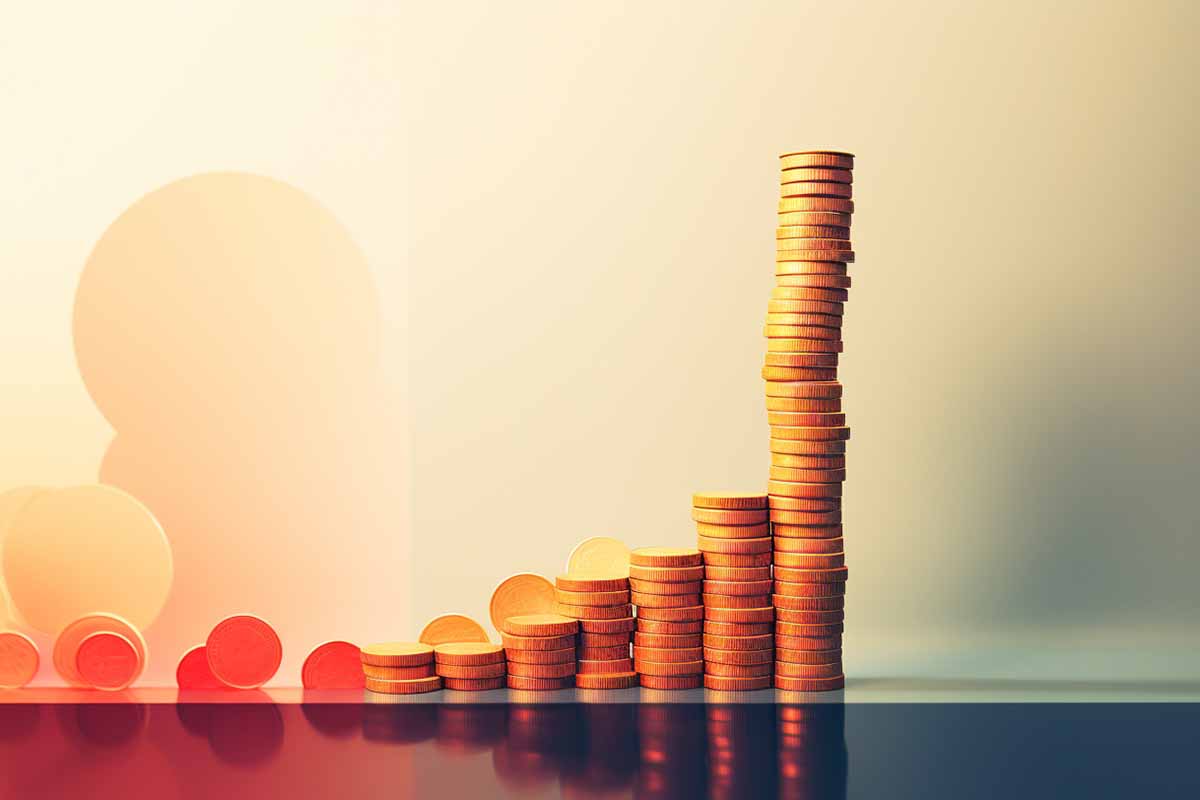Being aware of and following best practices for mobile device security is is crucial to protect sensitive information, prevent unauthorized access, and mitigate potential cybersecurity threats.
Secure Your Mobile Devices: Best Practices for a Safe Digital Journey
In today’s interconnected world, mobile devices have become an integral part of our lives, providing convenience, productivity, and entertainment. However, with their increased usage comes the need to prioritize mobile device security. From personal information to sensitive business data, our mobile devices store a wealth of data that needs to be safeguarded. In this blog, we’ll explore the best practices to secure your mobile devices and protect your digital life.
Keep Software Up-to-Date: Ensuring Mobile Security on Android and Apple Devices
Keeping the software on your mobile devices up-to-date is one of the most critical steps in maintaining a secure digital environment. Both Android and Apple devices regularly release updates that include not only new features but also important security patches that address vulnerabilities. In this section, we’ll delve deeper into the importance of keeping your software updated and provide guidance for both Android and Apple users.
The Importance of Software Updates:
- Security Patches: Hackers are constantly seeking vulnerabilities in software to exploit. Software updates include security patches that fix known vulnerabilities, making it difficult for attackers to exploit your device.
- Bug Fixes: Updates often include fixes for bugs and glitches that could impact the functionality or stability of your device. Ensuring your device runs smoothly helps protect against unexpected crashes or performance issues.
- New Features: Updates may introduce new features, improvements, and enhancements that enhance your device’s usability and overall experience.
For Android Devices:
- System Updates:
- Go to “Settings” > “System” > “Advanced” > “System update.”
- If an update is available, select “Download and Install.”
- Your device will restart once the update is complete.
- App Updates:
- Open the Google Play Store.
- Tap the three horizontal lines in the top-left corner to open the menu.
- Select “My apps & games” to see available updates.
- Tap “Update” next to each app or select “Update all.”
- Automatic Updates:
- In the Google Play Store settings, you can enable automatic app updates. However, for system updates, it’s recommended to manually review and install them.
For Apple Devices:
- iOS Updates:
- Go to “Settings” > “General” > “Software Update.”
- If an update is available, tap “Download and Install.”
- If prompted, enter your device’s passcode.
- Your device will restart once the update is complete.
- App Updates:
- Open the App Store.
- Tap your profile picture in the top-right corner.
- Scroll down to the “Available Updates” section.
- Tap “Update” next to each app or select “Update All.”
- Automatic Updates:
- In the “Software Update” settings, you can enable automatic updates. Apps will be updated in the background when connected to Wi-Fi.
Additional Tips:
- Always back up your device before performing updates to avoid potential data loss.
- Avoid updating your software over public Wi-Fi networks to reduce the risk of data interception.
- If your device is old and no longer receiving updates, consider upgrading to a newer model to ensure continued security support.
Keeping your mobile device’s software up-to-date is crucial for safeguarding your personal data and maintaining optimal performance. Both Android and Apple devices offer simple processes for updating system software and apps. By staying proactive and consistent in applying updates, you can enjoy a more secure and seamless mobile experience.

Cybersecurity Training Series – 15 Courses
Embark on a Thriving Cybersecurity Career! With our Ultimate Cyber Security training courses, you’ll dive into the world of ethical hacking, penetration testing, and network security. Our 15 comprehensive courses, led by industry experts, will equip you with essential Cybersecurity skills, setting you on the path to success in this ever-evolving field.
Use Strong Authentication: Enhancing Security on Android and Apple Devices
In the digital age, securing your personal information and accounts is paramount. One of the most effective ways to prevent unauthorized access to your Android or Apple device is by using strong authentication methods. Strong authentication adds an extra layer of protection beyond traditional PINs and passwords, making it significantly more challenging for unauthorized users to gain access. Let’s delve deeper into the importance of strong authentication and explore how to set it up on both Android and Apple devices.
The Importance of Strong Authentication:
Traditional passwords and PINs can be vulnerable to hacking and unauthorized access. Strong authentication methods provide an additional layer of security, helping to prevent unauthorized users from gaining access to your device, accounts, and sensitive data. Here are some key strong authentication methods:
For Android Devices:
- Fingerprint Authentication:
- Most modern Android devices come equipped with fingerprint sensors.
- Go to “Settings” > “Security” > “Fingerprint” (may vary based on device).
- Follow the prompts to set up your fingerprint.
- You can use your fingerprint to unlock your device and authenticate certain actions.
- Face Recognition:
- Some Android devices offer facial recognition as a security method.
- Go to “Settings” > “Security” > “Face Recognition” (may vary based on device).
- Follow the instructions to set up facial recognition.
- Use your face to unlock your device and validate specific actions.
- PIN, Pattern, or Password:
- If strong biometric options are not available, create a strong PIN, pattern, or password.
- Go to “Settings” > “Security” > “Screen lock” (may vary based on device).
- Choose a PIN, pattern, or password that is difficult to guess.
For Apple Devices:
- Face ID:
- Face ID is available on iPhones with Face ID capability.
- Go to “Settings” > “Face ID & Passcode.”
- Follow the prompts to set up Face ID.
- You can use your face to unlock your device and authenticate various actions.
- Touch ID:
- Touch ID is available on iPhones with fingerprint sensors.
- Go to “Settings” > “Touch ID & Passcode.”
- Set up your fingerprint as a passcode alternative.
- You can use your fingerprint to unlock your device and authorize actions.
- Passcode:
- If biometric options are not available, create a strong passcode.
- Go to “Settings” > “Touch ID & Passcode” or “Face ID & Passcode.”
- Choose a passcode that combines numbers, letters, and symbols for increased complexity.
Additional Tips:
- Never share your strong authentication methods with anyone.
- Avoid using easily guessable information, such as birthdates or common words, in your passcode.
- Enable “Find My Device” (Android) or “Find My iPhone” (Apple) to remotely locate, lock, or erase your device in case it’s lost or stolen.
- Regularly review and update your authentication settings to ensure continued security.
Strong authentication methods offer a vital layer of protection for your Android or Apple device. By utilizing biometric options like fingerprint or face recognition, or by creating a strong passcode, you can significantly enhance the security of your device and the data it contains. Investing a little time in setting up strong authentication now can go a long way in safeguarding your digital life.
Lock Your Device: Safeguarding Your Digital Space on Android and Apple Devices
In an era where personal data and sensitive information are stored on our mobile devices, ensuring their security is paramount. One of the fundamental practices to protect your Android or Apple device is to lock it with a strong PIN, password, pattern, or biometric method. This simple yet powerful step serves as the first line of defense against unauthorized access and preserves your privacy. In this section, we’ll delve into the significance of locking your device and guide you through the process on both Android and Apple platforms.
The Importance of Locking Your Device:
Locking your device is the primary measure to prevent unauthorized physical access. It serves as a barrier that keeps prying eyes away from your personal data, messages, photos, and apps. Here’s why locking your device is crucial:
- Privacy Protection: Your device likely contains a wealth of personal and sensitive information. Locking it ensures that only you or authorized users can access this data.
- Security Against Theft or Loss: If your device is lost or stolen, a strong lock prevents strangers from gaining access to your personal information.
- App and Account Security: With a locked device, unauthorized users cannot open your apps or access your accounts, providing an extra layer of defense.
Locking Your Device on Android:
- PIN, Password, or Pattern:
- Go to “Settings” > “Security” > “Screen lock” (may vary based on device).
- Choose either PIN, password, or pattern.
- Follow the prompts to create a strong lock.
- Fingerprint or Face Unlock (if available):
- Go to “Settings” > “Security” > “Fingerprint” or “Face unlock” (may vary based on device).
- Set up your fingerprint or face as an authentication method.
Locking Your Device on Apple:
- Passcode:
- Go to “Settings” > “Face ID & Passcode” or “Touch ID & Passcode.”
- Choose “Turn Passcode On.”
- Enter a six-digit passcode or customize it according to your preference.
- Face ID or Touch ID:
- In the same settings, you can set up Face ID (on compatible devices) or Touch ID as your device’s lock method.
Additional Tips:
- Complexity Matters: Create a lock code that is not easily guessable. Avoid using birthdays, phone numbers, or common sequences.
- Regularly Update: Change your lock code periodically to enhance security.
- Don’t Share Your Code: Never share your lock code with anyone, and be cautious about entering it in public places.
- Emergency Access: Some devices offer an emergency access option that displays emergency contact information on the lock screen. Consider setting this up.
Locking your Android or Apple device is a foundational step in ensuring its security and preserving your privacy. By using a strong PIN, password, pattern, or biometric method, you establish a barrier against unauthorized access, safeguarding your personal data and sensitive information. Consistently practicing this simple security measure goes a long way in securing your digital space and granting you peace of mind.

Cybersecurity Ethical Hacker
To truly harness the full power of ethical hacking, explore ITU’s outstanding course.
Install Trusted Apps Only: Protecting Your Device on Android and Apple Platforms
Mobile apps have revolutionized the way we interact with technology, providing a world of convenience and functionality at our fingertips. However, not all apps are created equal, and installing untrusted apps can compromise your device’s security and privacy. To maintain a safe digital environment, it’s essential to install only trusted apps from reputable sources. In this section, we’ll explore the importance of installing trusted apps and provide guidelines for both Android and Apple users.
The Importance of Installing Trusted Apps:
- Security and Privacy: Untrusted apps might contain malware or malicious code designed to steal your personal information, track your activities, or compromise your device’s security.
- Data Protection: Installing apps from unknown sources can lead to unauthorized access to your device’s data, including contacts, messages, and media.
- Device Performance: Some untrusted apps could negatively impact your device’s performance by consuming excessive resources, causing crashes, or slowing down your device.
Installing Trusted Apps on Android:
- Google Play Store:
- Download apps only from the official Google Play Store. Google employs various security measures to minimize the presence of malicious apps.
- Open the Play Store app, search for the app you want, and tap “Install.”
- Verify App Permissions:
- Before installing an app, review the permissions it requests. Be cautious if an app asks for excessive permissions that are unrelated to its functionality.
Installing Trusted Apps on Apple:
- App Store:
- Download apps exclusively from the official Apple App Store. Apple’s strict review process helps ensure that apps meet security and quality standards.
- Open the App Store app, search for the app you want, and tap “Get.”
- App Store Guidelines:
- Apple’s guidelines and app review process help maintain a secure and reliable app ecosystem. Apps that violate these guidelines are not allowed on the App Store.
Additional Tips:
- Avoid Third-Party Sources: Refrain from downloading apps from third-party websites or sources. These apps are not subjected to the same level of scrutiny as those from official app stores.
- Read Reviews and Ratings: Before installing an app, read user reviews and check ratings. This can provide insights into the app’s reliability and user experience.
- Update Apps Regularly: Keep your apps updated with the latest versions from official app stores. Updates often include security patches and bug fixes.
Installing trusted apps is a crucial step in maintaining the security and integrity of your Android or Apple device. By sticking to official app stores and exercising caution when granting app permissions, you can significantly reduce the risk of malware, data breaches, and compromised privacy. Prioritizing app safety ensures that your digital experience remains enjoyable, functional, and secure.
Review App Permissions: Safeguarding Your Privacy on Android and Apple Devices
When you install a new app on your mobile device, you’re often prompted to grant various permissions. These permissions determine what the app can access and control on your device. While many apps require certain permissions to function properly, it’s crucial to review and manage these permissions to protect your privacy and security. In this section, we’ll explore the significance of reviewing app permissions and provide guidelines for both Android and Apple users.
The Importance of Reviewing App Permissions:
- Data Privacy: Apps with unnecessary permissions might access your personal data, such as contacts, location, and photos, potentially compromising your privacy.
- Minimize Risk: Granting excessive permissions can expose your device to security vulnerabilities, potentially leading to unauthorized access or data breaches.
- Battery and Performance: Some apps with unnecessary permissions might consume more battery power or slow down your device due to background activities.
Reviewing App Permissions on Android:
- During Installation:
- When installing an app, carefully review the permissions it requests. Ensure the permissions align with the app’s functionality.
- App Permissions Settings:
- After installing an app, go to “Settings” > “Apps & notifications.”
- Select the app you want to review.
- Tap “Permissions” to see the list of permissions it has been granted.
- Adjusting Permissions:
- In the app’s permissions settings, you can enable or disable individual permissions based on your comfort level.
Reviewing App Permissions on Apple:
- During Installation:
- When installing an app from the App Store, you’ll be prompted to grant certain permissions. Read these prompts carefully before proceeding.
- App Permissions Settings:
- Open the app for which you want to review permissions.
- If the app requests specific permissions while in use, you’ll be prompted to grant them at that moment.
Additional Tips:
- Be Skeptical: If an app requests permissions that seem unrelated to its functionality, consider it a red flag and exercise caution.
- Update Apps: Regularly update your apps to ensure that they’re using the latest security measures and have access to your device’s features.
- Check Third-Party Apps: Some apps might request permissions beyond what’s necessary due to third-party SDKs (software development kits) integrated into the app.
- Permissions on App Stores: Both Android and Apple app stores provide information about the permissions an app requires before you install it. Read this information before downloading.
Reviewing app permissions is an essential practice to ensure your privacy and security are preserved while using your Android or Apple device. By taking the time to evaluate and manage permissions, you can make informed decisions about the apps you install and reduce the risk of granting unnecessary access to your personal data. Being vigilant about app permissions contributes to a safer and more secure mobile experience.
Encrypt Your Data: Strengthening Security for Android and Apple Devices
In an era where data breaches and cyber threats are prevalent, taking steps to protect your sensitive information is crucial. Encrypting your data on your Android or Apple device is a powerful defense against unauthorized access, ensuring that even if your device falls into the wrong hands, your data remains safe and unreadable. In this section, we’ll delve into the significance of data encryption and guide you through the process on both Android and Apple platforms.
The Importance of Data Encryption:
- Data Privacy: Encryption transforms your data into a coded format that can only be deciphered with the appropriate encryption key, safeguarding your personal information and files.
- Preventing Unauthorized Access: If your device is lost, stolen, or compromised, encrypted data remains unreadable without the decryption key, effectively preventing unauthorized access.
- Regulatory Compliance: In some industries and regions, data encryption is a legal requirement to protect sensitive customer information.
Encrypting Your Data on Android:
- Full Disk Encryption:
- On most modern Android devices, encryption is enabled by default.
- Go to “Settings” > “Security” > “Encrypt phone” (may vary based on device).
- Follow the instructions to encrypt your device’s storage.
- Secure Startup:
- Enable “Secure startup” in the same security settings to require your PIN, password, or pattern to be entered before the device starts up.
Encrypting Your Data on Apple:
- Data Protection:
- Apple devices with a secure enclave, like iPhones, use data protection to encrypt your device’s data. This protection is enabled by default.
Additional Tips:
- Strong Passcodes: A strong passcode is crucial for encryption. Ensure it’s not easily guessable and contains a mix of numbers, letters, and symbols.
- Backup Your Data: Before encrypting your device, back up your data to ensure you don’t lose any information during the encryption process.
- Regularly Update: Keep your device’s operating system and apps updated to ensure that you’re benefiting from the latest security enhancements and fixes.
Data encryption is a powerful tool that adds an additional layer of protection to your Android or Apple device, safeguarding your personal information and files from unauthorized access. By encrypting your data and adhering to strong security practices, you can significantly reduce the risk of data breaches and privacy violations. Prioritizing data encryption ensures that your digital life remains secure, even in the face of potential threats.
Secure Your Networks and Prevent Password Breaches
Our robust CompTIA Sec+ course is the perfect resouce to ensure your company’s most valuable assets are safe. Up your security skills with this comprehensive course at an exceptional price.
Use a Virtual Private Network (VPN): Safeguarding Your Online Privacy on Android and Apple Devices
In the age of digital connectivity, using a Virtual Private Network (VPN) has become a crucial step in ensuring your online privacy and security. A VPN establishes a secure, encrypted tunnel between your device and the internet, protecting your data from potential threats, surveillance, and unauthorized access. In this section, we’ll explore the importance of using a VPN and provide guidance for both Android and Apple users.
The Importance of Using a VPN:
- Data Encryption: A VPN encrypts your internet traffic, preventing hackers, cybercriminals, and even your internet service provider (ISP) from monitoring or intercepting your data.
- Public Wi-Fi Protection: When connected to public Wi-Fi networks, a VPN shields your data from eavesdroppers and hackers who might exploit unsecured connections.
- Bypass Geographical Restrictions: A VPN allows you to access content and services that might be restricted or blocked based on your geographical location.
Using a VPN on Android:
- Choose a Reputable VPN Provider:
- Research and select a trusted VPN provider with a good track record for security and privacy.
- Download and Install the VPN App:
- Go to the Google Play Store and search for your chosen VPN provider’s app.
- Download and install the app.
- Open the VPN App:
- Open the app and follow the prompts to set up your VPN connection.
Using a VPN on Apple:
- Select a Trusted VPN Provider:
- Choose a reputable VPN provider with a history of protecting user privacy.
- Download and Install the VPN App:
- Visit the App Store and search for your selected VPN provider’s app.
- Download and install the app.
- Open the VPN App:
- Open the app and follow the instructions to set up your VPN connection.
Additional Tips:
- Select a Server Location: Many VPNs allow you to choose a server location. Opt for a server in a location that aligns with your browsing needs.
- Automatic Connection: Some VPN apps offer the option to automatically connect when you join a Wi-Fi network. This ensures continuous protection.
- Avoid Free VPNs: Be cautious with free VPNs, as they might compromise your privacy by logging your data or displaying ads.
- Use on All Devices: Consider using a VPN not only on your mobile devices but also on your computers and other connected devices.
Using a VPN is an essential step in safeguarding your online privacy and security while using your Android or Apple device. By encrypting your internet traffic and routing it through secure servers, a VPN protects your data from potential threats and unauthorized access. Whether you’re browsing on public Wi-Fi or seeking to access region-restricted content, a VPN provides a valuable layer of protection, ensuring your digital activities remain private and secure.
Beware of Phishing Attacks: Safeguarding Your Personal Information on Android and Apple Devices
In today’s digital landscape, cybercriminals are using increasingly sophisticated tactics to steal personal information and compromise online security. One prevalent threat is phishing attacks, which involve tricking individuals into revealing sensitive information through deceptive emails, messages, or websites. Staying vigilant and informed about phishing is essential to protecting your Android or Apple device. In this section, we’ll explore the significance of being aware of phishing attacks and provide guidance for identifying and avoiding them.
The Importance of Being Aware of Phishing Attacks:
- Data Protection: Phishing attacks aim to steal personal information, such as usernames, passwords, credit card details, and more.
- Device Security: Falling victim to a phishing attack can lead to unauthorized access to your device, putting your sensitive data at risk.
- Financial Loss: Phishing attacks can result in financial losses, as attackers may gain access to your bank accounts or conduct fraudulent transactions.
Identifying and Avoiding Phishing Attacks:
- Be Skeptical of Unsolicited Emails:
- Avoid clicking on links or downloading attachments from emails that you didn’t expect or from unknown senders.
- Look out for misspellings, unusual sender email addresses, and generic greetings.
- Verify URLs:
- Hover your cursor over links to see the actual URL. Make sure it matches the legitimate website it claims to be.
- Don’t Share Sensitive Information:
- Legitimate organizations will never ask you to share sensitive information like passwords, Social Security numbers, or credit card details via email.
- Use Security Software:
- Install reputable security software on your device that includes anti-phishing features.
- Check for HTTPS:
- When submitting personal information online, ensure that the website uses HTTPS, indicating a secure connection.
- Two-Factor Authentication (2FA):
- Enable 2FA whenever possible. Even if attackers obtain your credentials, they won’t be able to access your account without the second authentication factor.
- Verify Requests for Money or Data:
- If you receive urgent requests for money or sensitive information, confirm the request through another channel before taking any action.
Additional Tips:
- Educate Yourself: Stay informed about common phishing tactics and the latest trends in cyberattacks.
- Report Suspicious Activity: If you receive a suspicious email or suspect a phishing attempt, report it to your email provider or relevant authorities.
- Keep Software Updated: Ensure your device’s operating system, apps, and security software are up-to-date to benefit from the latest security patches.
Being aware of phishing attacks is essential for safeguarding your Android or Apple device and protecting your personal information. By staying cautious when interacting with emails, messages, and websites, and by following best practices for online security, you can minimize the risk of falling victim to phishing scams. Empower yourself with knowledge to maintain a secure digital environment and confidently navigate the online world.

Cybersecurity Ethical Hacker
To truly harness the full power of ethical hacking, explore ITU’s outstanding course.
Regularly Back Up Your Data: Ensuring Data Resilience on Android and Apple Devices
In the digital age, our Android and Apple devices store a treasure trove of personal memories, documents, and essential data. However, unforeseen events like device loss, theft, hardware failure, or data corruption can lead to irretrievable loss. Regularly backing up your data is a proactive measure that ensures your valuable information remains safe and recoverable. In this section, we’ll delve into the importance of data backup and provide guidance for both Android and Apple users.
The Importance of Regular Data Backups:
- Data Resilience: Backing up your data safeguards against data loss due to device malfunctions, accidents, or other unforeseen circumstances.
- Peace of Mind: Knowing that your data is securely backed up offers peace of mind, allowing you to use your device without fear of losing precious memories or important files.
- Smooth Transition: If you upgrade to a new device or need to reset your current one, having a recent backup simplifies the process of restoring your data.
Backing Up Your Data on Android:
- Google Backup:
- Android devices offer built-in Google Backup, which automatically backs up your app data, call history, device settings, and more.
- Go to “Settings” > “System” > “Backup.”
- Ensure that “Back up to Google Drive” is enabled.
- Manual Backups:
- Manually back up your photos, videos, and other important files to cloud services like Google Drive, Dropbox, or OneDrive.
Backing Up Your Data on Apple:
- iCloud Backup:
- Apple devices offer iCloud Backup, which automatically backs up your device settings, app data, photos, and more.
- Go to “Settings” > [Your Name] > “iCloud” > “iCloud Backup.”
- Ensure that “iCloud Backup” is enabled and select “Back Up Now.”
- iTunes or Finder Backup (for Computers):
- Connect your device to your computer.
- Open iTunes (Windows) or Finder (macOS).
- Choose your device and select “Back Up Now.”
Additional Tips:
- Frequency: Set a regular schedule for data backups to ensure that your most recent data is always protected.
- Test Restoration: Periodically test the restoration process to ensure that your backups are functional and complete.
- Secure Cloud Services: Choose reputable and secure cloud services for storing your data backups.
- Selective Backup: Review your data and back up only what’s necessary to optimize storage space.
Regularly backing up your data is an integral part of maintaining a resilient and secure digital environment on your Android or Apple device. By utilizing built-in backup options and cloud services, you can safeguard your memories, files, and information from potential loss. A proactive approach to data backup ensures that even in challenging situations, you can swiftly restore your digital life and continue using your device without interruption.
Remote Tracking and Wiping: Securing Your Android and Apple Devices
Losing a mobile device, whether through theft or carelessness, can expose your personal data to potential risks. To mitigate these risks and maintain control over your sensitive information, it’s crucial to utilize remote tracking and wiping features available on both Android and Apple devices. These features allow you to locate, lock, and even erase your device’s data from a distance. In this section, we’ll explore the importance of remote tracking and wiping and provide guidance on how to set up and use these features effectively.
The Importance of Remote Tracking and Wiping:
- Data Protection: In case of loss or theft, remote tracking and wiping help prevent unauthorized access to your device and data.
- Privacy Preservation: Erasing your device remotely ensures that your personal information remains secure, safeguarding your privacy.
- Preventing Misuse: Remote tracking can assist in recovering a lost device, while remote wiping helps prevent your data from falling into the wrong hands.
Remote Tracking and Wiping on Android:
- Find My Device (Google):
- Ensure that “Find My Device” is enabled in your device’s settings.
- If your device is lost, use another device to access the Find My Device website or app.
- You can locate your device on a map, ring it, lock it, or erase its data.
Remote Tracking and Wiping on Apple:
- Find My (Apple):
- Ensure that “Find My” is enabled in your device’s settings.
- If your device is lost, use another Apple device or the iCloud website to access the Find My app.
- You can track your device’s location, play a sound to locate it, lock it, or erase it remotely.
Additional Tips:
- Set Up in Advance: Enable remote tracking and wiping features before you need them. Once your device is lost or stolen, it may be too late to activate them.
- Use Strong Passcodes: Remote tracking and wiping are more effective if your device is protected by a strong passcode, PIN, or password.
- Backup Before Erasing: If you decide to erase your device remotely, ensure that you have a recent backup of your data to restore to a new device.
- Report to Authorities: If your device is stolen, report the theft to local law enforcement and provide them with any relevant tracking information.
Remote tracking and wiping are essential tools to have in your arsenal to secure your Android or Apple device. These features empower you to take control of your data and protect your privacy even in challenging circumstances. By proactively enabling and familiarizing yourself with these capabilities, you can minimize the impact of device loss or theft and ensure that your sensitive information remains confidential and safe.
Conclusion
Securing your mobile devices is essential to safeguard your personal information, financial data, and digital identity. By following these best practices, you can create a robust defense against potential threats, ensuring that your mobile experience remains safe and enjoyable. Remember, a few simple steps can go a long way in protecting your valuable data and maintaining your peace of mind.
Mobile Device Security : Essential FAQs
What is mobile device security and why is it important?
Mobile devices from threats and vulnerabilities. It’s crucial because these devices often contain sensitive information, such as personal data, banking details, and professional documents. Effective security measures prevent unauthorized access, data breaches, and malware infections, ensuring your personal and professional information remains safe.
How can I protect my mobile device from malware and viruses?
Protecting your mobile device from malware and viruses involves several key practices. Firstly, install a reputable antivirus app designed specifically for mobile devices. Regularly update your device’s operating system and apps to fix security vulnerabilities. Only download apps from official app stores, as they have strict security standards. Additionally, be wary of phishing attempts via email or messages, and avoid clicking on suspicious links or attachments.
What are the best practices for securing sensitive data on mobile devices?
Securing sensitive data on mobile devices requires a combination of physical and digital security measures. Use strong, unique passwords or biometric security features like fingerprint or facial recognition for device access. Enable encryption to protect your data in case your device is lost or stolen. Consider using secure communication apps for sensitive conversations and regularly back up important data to a secure location.
How often should I update my mobile device and its applications?
Regular updates are crucial for maintaining mobile device security. Manufacturers and app developers frequently release updates to fix vulnerabilities and improve security features. It’s recommended to enable automatic updates for both your device’s operating system and installed apps. If automatic updates are not possible, check for updates at least once a month.
What should I do if my mobile device is lost or stolen?
If your mobile device is lost or stolen, act quickly to protect your information. Use a remote tracking service, if available, to locate your device. Remotely lock the device to prevent unauthorized access, and if necessary, remotely wipe the device to protect sensitive information. Report the loss or theft to your service provider and local authorities, and change the passwords for any accounts accessed through the device.