In the intricate world of Linux, managing files and directories effectively is a skill that comes with its own set of challenges. Two commands that are indispensable in this context are chown and chmod. These commands serve as the cornerstone for anyone aiming to master Linux File Permissions and File Ownership in Linux. This blog delves deep into the chown vs chmod debate, offering a detailed guide on these essential Linux Commands. We’ll explore their functionalities, key differences, and scenarios where each command is most aptly used. Whether you’re a Linux novice or a seasoned Linux System Administrator, this blog aims to enhance your understanding and skills in Linux File Management.
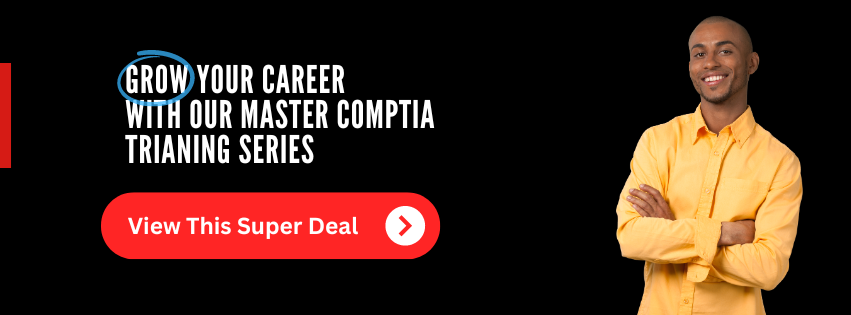
The Basics of Linux File Permissions and Ownership
What Are Linux File Permissions?
Linux File Permissions are essentially a set of rules that dictate who can access a particular file or directory and what actions they can perform with it. These permissions are generally divided into three categories: read, write, and execute permissions. Each of these categories serves a specific purpose:
- Read Permissions: Allow the user to read the contents of the file.
- Write Permissions: Enable the user to modify the file or directory.
- Execute Permissions: Grant the user the ability to run the file as a program.
Understanding these permissions is not just a good-to-know feature; it’s a necessity for maintaining Linux Security and effective Linux Administration. The chmod Command is the go-to utility for setting these permissions, and it plays a pivotal role in File Access Control.
CompTIA Linux+
Unlock the power of Linux with our comprehensive online course! Learn to configure, manage, and troubleshoot Linux environments using security best practices and automation. Master critical skills for the CompTIA Linux+ certification exam. Your pathway to success starts here!
File Ownership in Linux
In the Linux universe, every file and directory is tagged with ownership information, which includes both the user and a group. This is what we refer to as User and Group Ownership. The chown Command is the specialized tool for altering this ownership data.
When you create a file in Linux, by default, the file is owned by the user who created it. However, there are scenarios, especially in a multi-user environment or in Linux Server Management, where you might need to change the ownership to a different user or group. This is where chown comes into play.
For instance, if you’re running a web server, you might want the web server software to own certain files to serve them to visitors. In such cases, changing file ownership becomes a critical task for Linux System Administration.
Understanding User and Group Ownership with chown and chmod
Both chown and chmod are instrumental in defining and altering User and Group Ownership as well as permissions. While chmod allows you to set Read, Write, Execute Permissions, chown enables you to change who the owner of the file is.
For example, if you’re the Root User, you can use the sudo Command to execute chown and change the file’s ownership to another user or group. This is particularly useful in enterprise settings where multiple users need different levels of access to the same file or directory.
Understanding User and Group Ownership with Linux Commands
When you’re working in a Linux environment, understanding who owns what is crucial. The ls -l command in the Linux Terminal provides a detailed view of files and directories, including their user and group ownership information. This is an essential aspect of Linux File Management and Linux System Administration. The chown command serves as a powerful tool for modifying this ownership, offering a sophisticated level of File Access Control.
For instance, in a multi-user system, you might need to change the ownership of a shared directory to a specific group of users. This is where chown becomes invaluable. It allows you to specify not just the user but also the group that should own a file or directory. This is particularly useful in enterprise settings where Unix Commands like chown and chmod are frequently used to manage Filesystem Permissions.
The chmod Command: Setting File Permissions in Linux
Syntax and Usage
The chmod command is a staple in Linux Security and Linux Administration. It’s used to modify the permissions associated with a file or directory. The basic syntax for using chmod is as follows:
Bash Copy code
chmod [permissions] [file/directory]
This command is integral to setting Filesystem Permissions and plays a pivotal role in Linux Access Control.
Read, Write, Execute Permissions
In Linux, permissions are usually represented by a three-digit number. Each digit in this number corresponds to the Read, Write, Execute Permissions for the owner, group, and others, respectively. Understanding these permissions is crucial for anyone involved in Linux Server Management or Linux User Management.
- Read (4): Allows the file to be read.
- Write (2): Allows the file to be edited or deleted.
- Execute (1): Allows the file to be executed as a program.
Practical Examples
For example, to give read, write, and execute permissions to the owner of a file, you would use:
Bash Copy code
chmod 700 myfile.txt
This is a common practice in Linux Best Practices for securing sensitive files.
CompTIA Linux+
Unlock the power of Linux with our comprehensive online course! Learn to configure, manage, and troubleshoot Linux environments using security best practices and automation. Master critical skills for the CompTIA Linux+ certification exam. Your pathway to success starts here!
The chown Command: Changing File Ownership in Linux
Syntax and Usage
The chown command is another essential tool in the Linux toolkit, especially when it comes to File Attributes and Linux User Management. The basic syntax for using chown is as follows:
Bash Copy code
chown [new_owner]:[new_group] [file/directory]
This command is particularly useful when you need to change the ownership of files or directories, either for security reasons or for operational requirements in Linux System Administration.
For instance, if you’re the Root User, you can employ the sudo Command to execute chown with superuser privileges, allowing you to change the ownership to any user or group on the system. This is often necessary in complex setups where multiple users require different levels of access to the same resources.
chown vs chmod: When to Use Each Command for Optimal Linux File Management
Understanding when to use chown and when to use chmod is not just a matter of technical know-how; it’s a critical skill set for anyone involved in Linux File Management and Linux System Administration. Both commands serve specific yet interconnected roles in Linux Access Control and Linux Security.
File Access Control and Security
Both chown and chmod are pillars of Linux Access Control and Linux Security. While chmod is designed to manage what actions can be performed on a file or directory (Read, Write, Execute Permissions), chown is engineered to control who can perform those actions (User and Group Ownership).
For example, you might use chmod to restrict a sensitive file so that only the owner can read and write to it. On the other hand, you might employ chown to change the ownership of that file to a specific user or group, thereby altering who has the ability to access it. This dual-layer of control is essential for robust File Access Control and is a cornerstone of Linux Security protocols.
Linux System Administration: The Nuances of chown vs chmod
In the realm of Linux System Administration, the nuanced differences between chown and chmod come to the forefront. For instance, chmod is often the go-to command for setting up permissions for shared directories. This is particularly useful in multi-user environments where you need to ensure that only authorized personnel have access to specific resources.
Conversely, chown is commonly used to transfer ownership of files or directories when they change hands. This could be during a system migration, employee role change, or any other scenario where File Ownership in Linux needs to be reassigned. Understanding these nuances is crucial for effective Linux User Management.
Linux Server Management: Balancing chown and chmod
In the context of Linux Server Management, both chown and chmod are indispensable tools. chmod is frequently used to set permissions for web directories, ensuring that web content is accessible to visitors while maintaining security standards.
chown, on the other hand, is often used to ensure that the web server user (often www-data or similar) owns the files being served. This is crucial for server-side scripts and dynamic content, which may require write access to certain files or directories. Mastering the interplay between chown and chmod is essential for effective Linux Server Management.
Advanced Concepts in Linux File Permissions
Umask in Linux: Setting Default Permissions
The umask command in Linux is a lesser-known but incredibly useful tool that sets the default permissions for newly created files and directories. It works in tandem with chmod to ensure Linux Best Practices for file permissions are maintained. For example, a system administrator might set a restrictive umask to ensure that new files are created with limited access, enhancing Linux Security [1].
Linux User Management and File Attributes: Beyond chown and chmod
Advanced Linux User Management often goes beyond the basic chown and chmod commands. For instance, special File Attributes can be set using commands like chattr, which can make files immutable (unchangeable) or append-only. These attributes add an extra layer of security and control, particularly useful in high-security environments or for compliance with data protection regulations.
Conclusion: Linux File Management and Best Practices
Understanding the differences between chown and chmod is essential for anyone involved in Linux File Management. These commands are the backbone of Linux System Administration and are crucial for maintaining a secure and efficient system.
By mastering these commands, you not only enhance your Linux Tutorial knowledge but also adhere to Linux Best Practices, ensuring a robust and secure environment for all users.
With over 20 years of experience in the field, I can confidently say that mastering chown and chmod is a milestone in becoming a Linux expert. Whether you’re a beginner or a seasoned administrator, understanding these commands is non-negotiable for effective Linux Administration.
Linux File Permissions : Chown vs. Chmod – FAQ Section
What is the difference between chown and chmod in Linux file permissions?
chown (change owner) is used to change the ownership of a file or directory, specifying which user and/or group owns the file. On the other hand, chmod (change mode) adjusts the access permissions for the files or directories, defining what actions (read, write, execute) are allowed for the owner, group, and others.
How do I use chown to change file ownership and why is it important in managing Linux file permissions?
To change file ownership with chown, you use the command chown [user]:[group] file. For example, chown john:developers filename.txt changes the owner of filename.txt to user John and assigns it to the ‘developers’ group. This is important for managing access control and ensuring that only authorized users and groups have access to certain files.
Can I modify both the owner and the permissions of a file at the same time in Linux?
Yes, you can modify both the owner and the permissions of a file, but it requires using chown and chmod separately. First, change the file’s owner with chown, then adjust its permissions with chmod. These commands offer flexibility in managing file access, reflecting the separation of file ownership and access rights in Linux’s security model.
What are the common pitfalls when setting Linux file permissions with chmod and chown?
A common pitfall is accidentally granting too many permissions (e.g., using chmod 777), which allows anyone to read, write, and execute the file, potentially leading to security vulnerabilities. Another issue is improperly changing the file owner with chown, which could lock out legitimate users from accessing files they need. It’s crucial to carefully consider the necessity and impact of permission and ownership changes.
How do chown and chmod commands affect system security and file access in Linux?
chown and chmod directly impact system security by controlling who can access files and what actions they can perform. Proper use of these commands ensures that sensitive files are protected from unauthorized access, while still allowing necessary access for system operation and user tasks. Misuse, however, can lead to security breaches or unintended denial of access.
CompTIA Linux+
Unlock the power of Linux with our comprehensive online course! Learn to configure, manage, and troubleshoot Linux environments using security best practices and automation. Master critical skills for the CompTIA Linux+ certification exam. Your pathway to success starts here!
You may also like:
Mastering Linux User Management: Add Users To A Group In Linux with Command Line Examples
Linux File Permissions – Setting Permission Using chmod
Linux Plus Certification : 10 Reasons Why You Need It
CompTIA Linux+ Exam Questions: Understanding the Key Concepts

























