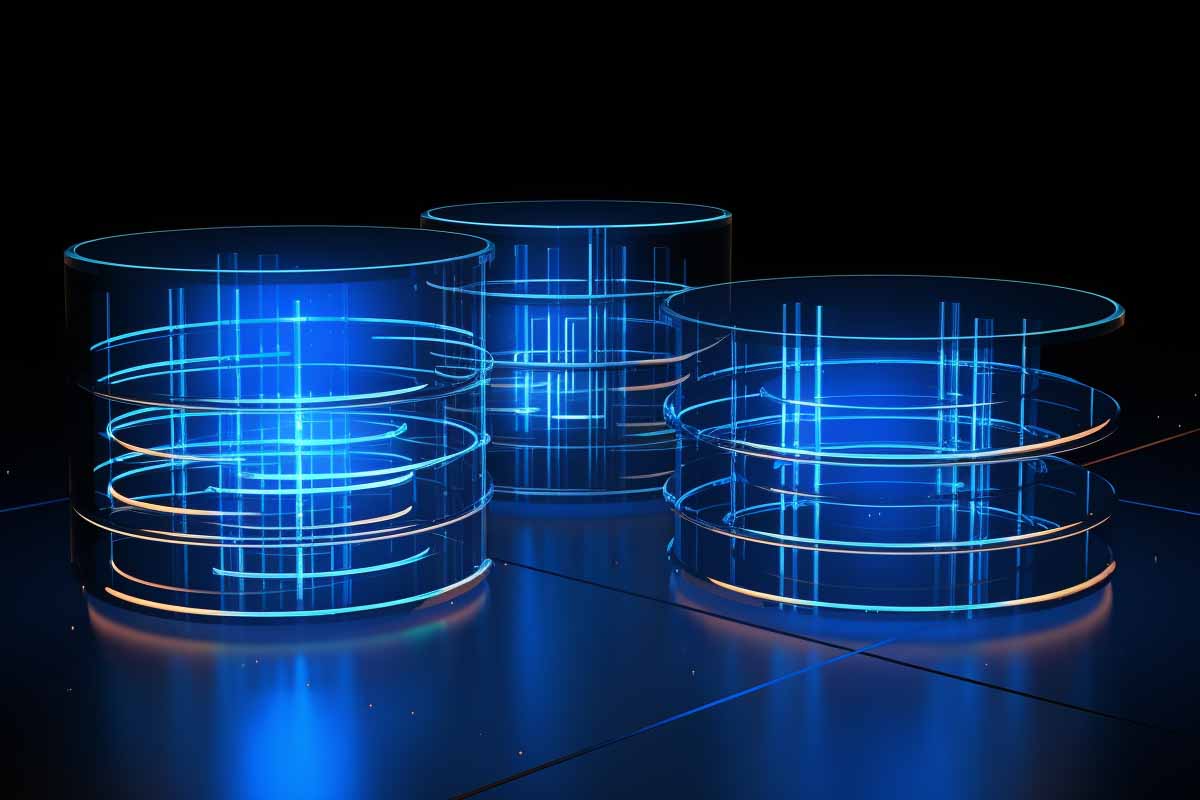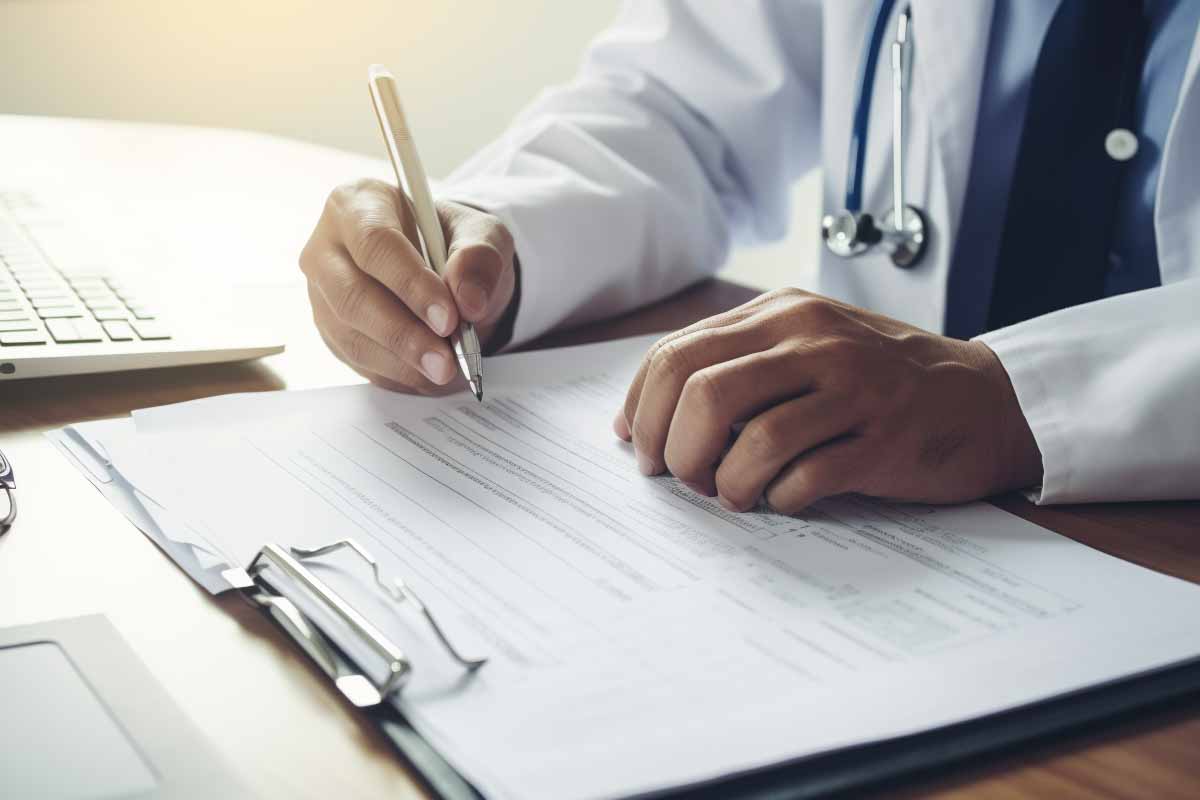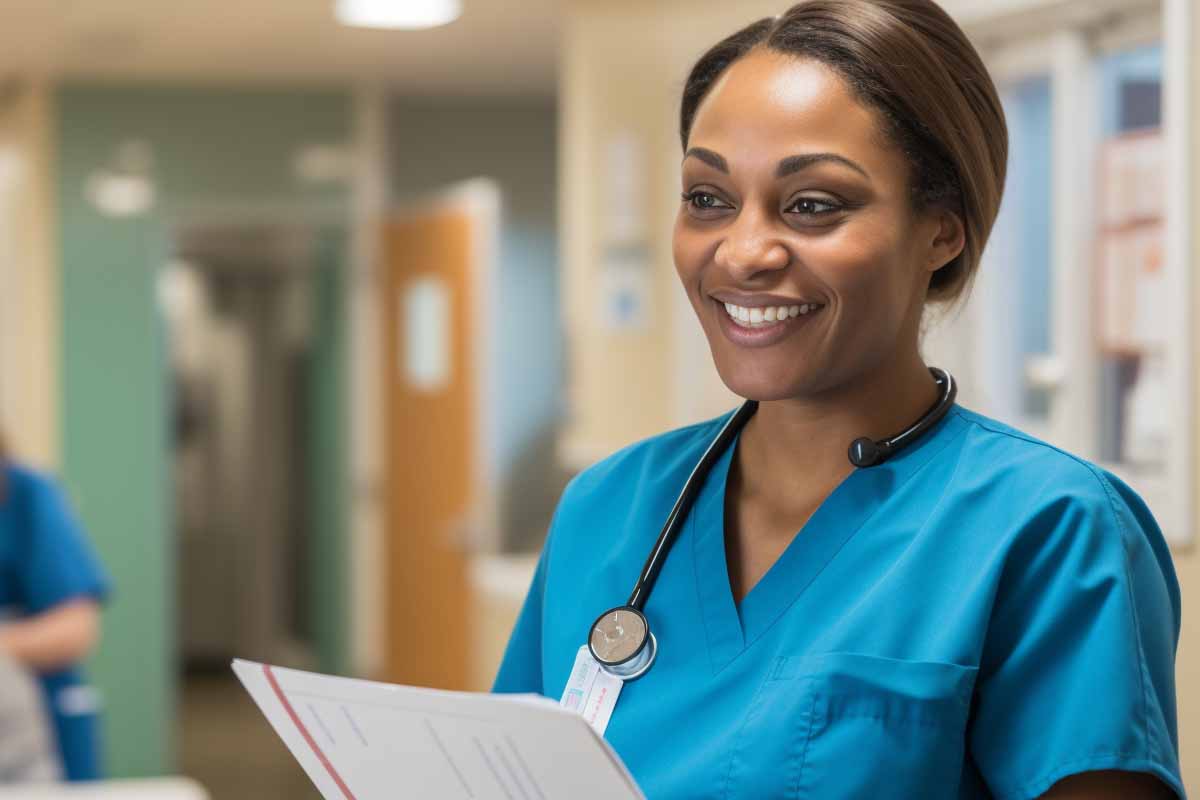Introduction
SQL Server has long been a cornerstone in the world of database management. For organizations big and small, it has provided reliable data storage solutions with robust features. This comprehensive guide is here to shepherd you through all the nitty-gritty details of downloading and installing Microsoft SQL Server 2017, an essential task for anyone serious about leveraging this powerful database software. With a focus on our primary topic of SQL 2017 download, we aim to cover everything from its historical evolution to its multiple functionalities and editions, such as the SQL Server 2017 Developer Edition and SQL 2017 Standard Edition. So, whether you’re a seasoned database administrator or a newcomer eager to get your hands on this version, sit back as we dive deep into what Microsoft SQL Server 2017 has to offer.
The Evolution of SQL Server: A Brief History
Understanding the history and development of SQL Server can provide valuable context for your SQL 2017 download. The platform originated in the late 1980s and has seen numerous changes, with each version introducing new features and improvements. Microsoft SQL Server 2017, also known as SQL Server Version 17, is one of the most transformative versions to date. Not only did it introduce support for Linux, thereby extending its reach to cross-platform applications, but it also elevated the game with features like advanced machine learning capabilities, improved security, and better performance analytics.
The debut of SQL Server 2017 was heralded as a significant milestone because it offered a level of flexibility and capability not seen in previous versions. It was the first to provide native support for Docker containers, thus easing deployment in various environments. It also introduced a graph data processing feature, which enabled better handling of hierarchical data types and relationships. This version redefined what SQL Server could do, making your Microsoft SQL Server 2017 download an investment in a very flexible and powerful tool.
Microsoft SQL Server Training Series – 16 Courses
Unlock your potential with our SQL Server training series! Dive into Microsoft’s cutting-edge database tech. Master administration, design, analytics, and more. Start your journey today!
You Might Also Be Interested In Our Comprehensive SQL Courses
- Microsoft SQL Database Design
- Introduction to Microsoft Power BI
- Querying SQL Server With T-SQL – Master The SQL Syntax
- Microsoft SQL Database Administration : Optimize Your SQL Server Skills
- Microsoft Server – SQL Data Analysis
- Microsoft SQL – SQL Big Data
- SSAS : Microsoft SQL Server Analysis Services
SQL Server Editions: Developer vs. Standard
Before diving into the SQL 2017 download process, it’s critical to understand the differences between its editions, mainly focusing on SQL Server 2017 Developer Edition and SQL 2017 Standard Edition. Microsoft offers various editions tailored to different needs and scales, and knowing which one fits your project can save you time and resources.
SQL Server 2017 Developer Edition: This edition is a blessing for developers and testers as it offers the complete feature set found in the Enterprise Edition but comes with a licensing requirement that restricts it to development and testing scenarios only. In other words, you get all the high-end features without the heavy cost but with the stipulation that it cannot be used for production environments. Downloading this version is ideal for those who wish to test the maximum capabilities of the software, including its machine learning services, advanced security features, and data warehousing solutions.
SQL 2017 Standard Edition: For smaller organizations or projects that do not require the full range of features, SQL 2017 Standard Edition is more apt. While it may not have the comprehensive functionalities of the Developer or Enterprise Editions, it covers the basic needs of database management sufficiently. This version is often suitable for small to medium-sized enterprises (SMEs) and can also serve as a stepping stone for organizations planning to scale up in the future.
So, before hitting that download button for your SQL 2017 download, ensure that you weigh the features, limitations, and your organizational needs to pick the edition that most appropriately meets your objectives.
SQL 2017 Download: Prerequisites
Before you proceed with your Microsoft SQL Server 2017 download, it’s crucial to ensure that your system environment is adequately prepared. Overlooking this preparatory phase could lead to installation issues, causing unnecessary headaches.
Hardware and Software Requirements: Make sure to consult the official documentation on the Microsoft website to verify that your system meets all the hardware and software requirements. This is essential regardless of whether you are considering the SQL Server 2017 Developer Edition download or opting for the SQL 2017 Standard Download.
Administrative Rights: Another essential consideration is to have administrative rights to the machine where SQL Server will be installed. This is important as installing MS SQL 2017 requires access to system folders and services, which cannot be achieved without adequate permissions.
Stable Internet Connection: Lastly, ensure that you have a reliable internet connection. The SQL 2017 download process involves fetching large files, and an unstable connection could lead to an incomplete or corrupted download.
By checking these prerequisites, you’re creating a seamless groundwork for your Microsoft SQL Server 2017 installation, thereby ensuring that the process is as smooth as possible.
SQL 2017 Download: Step-by-Step Installation Guide
After adequately preparing your system environment, the next natural step is to proceed with the Microsoft SQL Server 2017 download and installation. Given the breadth of features and functionalities across different editions—be it SQL Server 2017 Developer Edition or the Standard Edition—the installation process may differ slightly. Here’s a detailed walkthrough:
Step 1: Downloading the Installer
The first order of business is to navigate to the Microsoft SQL Server 2017 download page on the official Microsoft website. Once you arrive, you’ll have to choose between different editions based on your needs—either SQL Server 2017 Developer Edition download or SQL 2017 Standard Download. Take your time to read the features, limitations, and pricing for each edition before making a selection.
Microsoft SQL Server Training Series – 16 Courses
Unlock your potential with our SQL Server training series! Dive into Microsoft’s cutting-edge database tech. Master administration, design, analytics, and more. Start your journey today!
Step 2: Running the Installer
After you’ve successfully downloaded the installation package, locate the installer file and run it. This process will initiate the Microsoft SQL Server 2017 installation wizard. A series of on-screen prompts will guide you through the setup. You’ll have the opportunity to select the components you wish to install, such as Database Engine Services, SQL Server Replication, or Full-Text and Semantic Extractions for Search, among others.
During this step, remember to specify configurations like the SQL Server instance name and the security modes, as these settings are critical for the correct operation of your MS SQL 2017 server. The installer will also check for prerequisites and any system compatibility issues to ensure a successful installation.
By following this step-by-step guide, you’ll be well on your way to successfully downloading and installing Microsoft SQL Server 2017. Whether you’re dealing with large-scale data management scenarios or smaller projects, SQL Server 2017 offers a versatile platform that can suit a variety of needs.
Step 3: SQL Server Configuration
In the third step of your Microsoft SQL Server 2017 installation, you’ll enter the configuration phase. This is a critical part of the process, particularly because it sets the groundwork for how your SQL Server environment will operate.
Instance Name and Security Modes: During the configuration, you will be prompted to specify the SQL Server instance name. This is a necessary step whether you’re installing SQL Server 2017 Developer Edition or going for the SQL 2017 Standard Download. Additionally, you will need to decide between Windows Authentication and SQL Server Authentication. These choices are critical, as they set the framework for how your data will be accessed and secured.
Component Selection: You’ll also have the opportunity to select which features you’d like to install. For instance, if you’re installing MS SQL 2017 with a focus on data warehousing, you might opt for the Analysis Services component. Conversely, if your project focuses more on data extraction and reporting, the Reporting Services component might be more relevant to you.
By carefully managing these configurations, you lay the groundwork for a SQL Server environment that not only meets your immediate needs but also offers the flexibility to evolve alongside your project.
Step 4: Finalizing Installation
Once you’ve fine-tuned your configurations, you’ll proceed to the final installation step. Depending on your system and the components you’ve selected, this might take some time. You’ll see a progress bar indicating how much of the installation is complete. Upon completion, a window will appear confirming that you have successfully installed Microsoft SQL Server 2017, be it the Developer Edition or the Standard Edition.
It’s advisable to restart your computer at this point to ensure that all components are properly initialized. You’re now ready to launch your MS SQL 2017 Server and start working on your database projects!
Microsoft SQL Server Training Series – 16 Courses
Unlock your potential with our SQL Server training series! Dive into Microsoft’s cutting-edge database tech. Master administration, design, analytics, and more. Start your journey today!
Troubleshooting Common Issues
While Microsoft has gone to great lengths to make the SQL Server 2017 download and installation process as smooth as possible, it’s not uncommon to encounter some bumps along the road. Should you run into any issues, here are some common troubleshooting steps:
Download Issues: If your Microsoft SQL Server 2017 download is taking an unusually long time or fails before completion, the issue might be your internet connection. Ensure your connection is stable and consider using a wired connection for more reliability.
Installation Errors: Sometimes you might get errors during the installation process. These could range from ‘missing prerequisites’ to ‘failed component installation’. These are often accompanied by error codes that can be looked up in Microsoft’s documentation for a detailed solution.
Authentication Problems: Should you experience issues with SQL Server Authentication post-installation, double-check your configuration settings. Incorrect configurations can often lead to access denied errors when trying to connect to your SQL Server instance.
Version Compatibility: If you’re upgrading from an older version to SQL Server Version 17, make sure to back up your existing databases and check for deprecated features to avoid compatibility issues.
By keeping these troubleshooting tips in mind, you can better navigate any challenges that arise during your SQL Server 2017 download and installation process, ensuring a smoother journey from start to finish.
SQL 2017 Download: A Wrap-up
Congratulations! You’ve successfully navigated the complexities of downloading and installing Microsoft SQL Server 2017. Whether you opted for the Developer Edition or the Standard Download, you’re now equipped with a state-of-the-art database management system that’s packed with features.
This SQL Server version, formally known as SQL Server Version 17, offers several key improvements. For starters, the performance enhancements are noticeable. The software is designed to handle data more efficiently, enabling faster query execution and data retrieval. In terms of security, Microsoft has included several upgrades to keep your data safe, from advanced firewall settings to data encryption options [1].
Beyond these fundamental aspects, SQL Server 2017 shines in areas like machine learning services and graph data processing. If you’re into data analytics, you’ll appreciate the integrated Python and R support, offering advanced statistical and machine learning capabilities right within your database.
The flexible architecture of MS SQL 2017 makes it equally beneficial for enterprises managing large data sets and smaller businesses looking for robust, yet cost-effective database solutions.
Conclusion
Navigating through the labyrinth of downloading and installing a sophisticated platform like Microsoft SQL Server 2017 might seem daunting at first. However, with the right guide in hand—such as this one—the process becomes much more manageable. From understanding the history and evolution of SQL Server to deciding between SQL 2017 Developer Edition and Standard Edition, all the way to actual download and installation, we’ve got you covered.
SQL Server 2017 offers a host of functionalities that extend well beyond basic database management. It’s a versatile platform that can significantly benefit your operations, whether you are a large enterprise dealing with massive data volumes or a smaller business aiming for efficiency and security. If you have not started the process yet, there’s no better time than now to initiate your SQL 2017 download.
This is more than just a technical upgrade; it’s a strategic move that could redefine how you manage, analyze, and leverage data for your business or project. So go ahead, kick off your SQL 2017 download and tap into the powerful features that this version has to offer.
Microsoft SQL Server Training Series – 16 Courses
Unlock your potential with our SQL Server training series! Dive into Microsoft’s cutting-edge database tech. Master administration, design, analytics, and more. Start your journey today!
Frequently Asked Questions about SQL 2017 Download
What are the system requirements for SQL 2017 download?
The system requirements for downloading SQL Server 2017 vary depending on the edition you choose, be it the Developer Edition or the Standard Edition. However, generally speaking, you should have a 64-bit processor, at least 4 GB of RAM, and a minimum of 6 GB of disk space available.
How do I decide between SQL 2017 Developer Edition and SQL 2017 Standard Download?
The choice between SQL Server 2017 Developer Edition and SQL 2017 Standard Download depends on your needs. Developer Edition offers all the features of the Enterprise Edition but is meant for development and testing purposes. The Standard Edition, on the other hand, is geared towards smaller businesses and has fewer features but is licensed for production use.
Are there any common issues during SQL 2017 download and installation?
Yes, users often encounter issues like slow download speeds, installation errors, and authentication problems during the SQL 2017 download process. These can usually be resolved by ensuring a stable internet connection, checking system prerequisites, and following the installation guide carefully.
Can I upgrade from an older SQL Server version to SQL 2017?
Yes, you can upgrade from older versions to SQL Server 2017, also known as SQL Server Version 17. However, it’s crucial to back up your databases and check for deprecated features before initiating the upgrade to ensure compatibility.
What new features can I expect after completing the SQL 2017 download?
SQL Server 2017 comes with a host of new features, including enhanced machine learning services, improved security measures, and better performance capabilities. If you are involved in data analytics, you’ll also appreciate the integrated Python and R support.

Lock In Our Lowest Price Ever For Only $14.99 Monthly Access
Your career in information technology last for years. Technology changes rapidly. An ITU Online IT Training subscription offers you flexible and affordable IT training. With our IT training at your fingertips, your career opportunities are never ending as you grow your skills.
Plus, start today and get 10 free days with no obligation.