Welcome to our in-depth exploration of common computer hardware problems. In this guide, we delve into the top issues that can affect your computer’s performance and stability. From overheating to sound card failures, we cover a range of hardware problems, offering insights into their symptoms, implications, and initial troubleshooting steps. Our goal is to empower you with the knowledge to identify and address these issues, enhancing your computer’s longevity and functionality. Whether you’re a seasoned tech enthusiast or a casual user, this guide provides valuable information to keep your computer running smoothly.
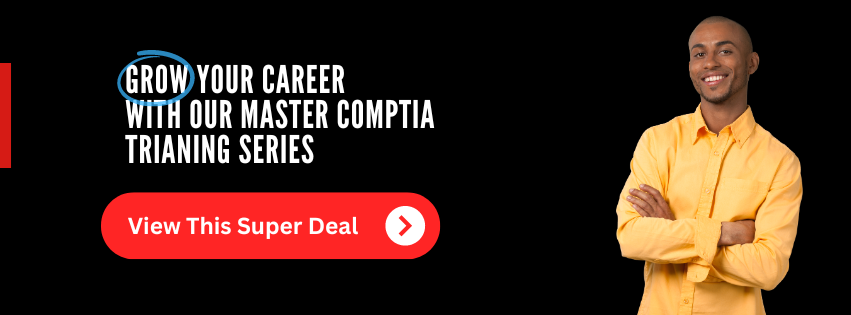
Overheating
Introduction to Overheating: Computers generate heat during operation, but when this heat becomes excessive, it leads to overheating. This common issue can cause significant damage to your computer’s internal components. Recognizing the signs of overheating and knowing preventive measures is crucial for maintaining your computer’s health.
- Computer randomly shuts down or restarts: This can be a defense mechanism to prevent hardware damage.
- Fans running at high speeds and loud noises: This indicates that your computer is working hard to cool down the internal components.
- The system feels hot to the touch: Regularly feeling excessive heat from your computer’s casing is a clear sign of overheating.
Prevention and Initial Troubleshooting:
- Ensure proper ventilation: Keep your computer in a well-ventilated area to allow for adequate air flow.
- Clean the dust: Dust accumulation can block fans and air passages, exacerbating overheating issues.
- Monitor temperature: Use software tools to keep an eye on your CPU and GPU temperatures to identify overheating early.
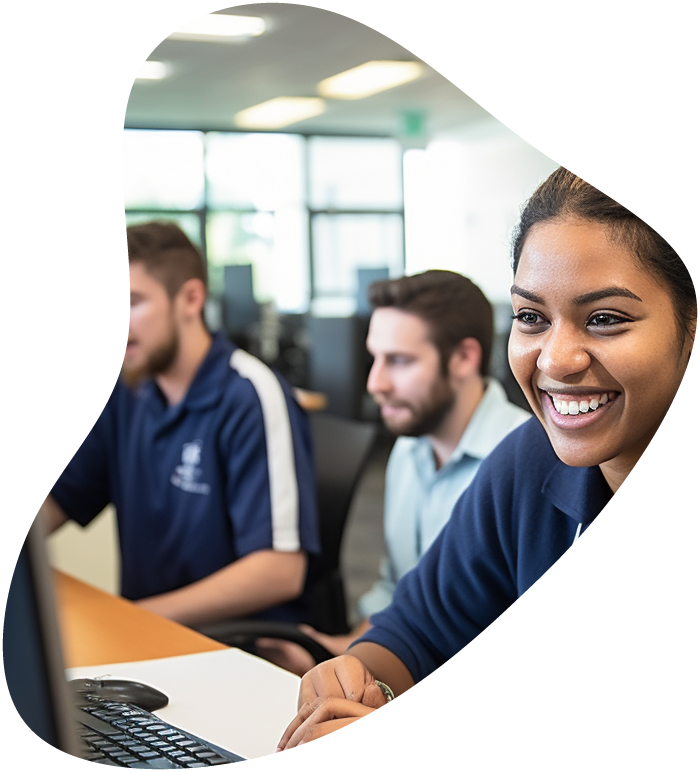
IT User Support Specialist Career Path
View our comprehensive training series covering all the key elements and certifications needed to successfully excel in an IT User Support Specialist job role.
Hard Drive Failure
Introduction to Hard Drive Failure: The hard drive is a critical component of your computer, storing all your data. Failure can lead to significant data loss and system instability. Early detection of hard drive failure is key to protecting your data and preparing for repairs or replacement.
- Frequent computer crashes or blue screens: These can indicate that the hard drive is struggling to perform its tasks.
- Files disappearing or becoming corrupted: This can be a sign that the hard drive is failing to read or write data correctly.
- Unusual noises like clicking or grinding: These sounds often suggest mechanical wear or damage within the hard drive.
Initial Steps for Troubleshooting:
- Back up data immediately: It’s vital to secure your data as soon as you suspect a hard drive issue.
- Run diagnostic tools: Built-in utilities can help assess the health of your hard drive.
- Listen for noises: Pay attention to any unusual sounds coming from your hard drive as these can be early indicators of failure.
This format will be consistently applied to each hardware issue in the series. Each section provides an introduction, identifies key symptoms, and suggests preliminary troubleshooting steps. The subsequent individual blog posts will delve deeper into each topic, offering detailed guidance and solutions.
RAM (Memory) Issues
Introduction to RAM Issues: Random Access Memory (RAM) is crucial for the smooth operation of your computer. Issues with RAM can lead to performance problems and system instability. Identifying RAM problems early can save you from frustrating crashes and erratic computer behavior.
- Frequent system crashes and the blue screen of death: Often a sign of RAM failure or incompatibility.
- Computer struggling with multitasking: If your system becomes sluggish when running multiple applications, it could be a RAM issue.
- System fails to boot: In some cases, a faulty RAM stick can prevent your computer from booting up.
Initial Steps for Troubleshooting:
- Check for physical damage: Inspect your RAM sticks for any signs of damage.
- Test RAM with diagnostic tools: Tools like Windows Memory Diagnostic or MemTest86 can help identify RAM issues.
- Reseat or replace RAM: Sometimes simply reseating the RAM in its slot can resolve issues, or you might need to replace faulty sticks.
Choose Your IT Career Path
ITU provides you with a select grouping of courses desgined specfically to guide you on your career path. To help you best succeed, these specialized career path training series offer you all the essentials needed to begin or excel in your choosen IT career.
Power Supply Problems
Introduction to Power Supply Problems: The power supply unit (PSU) is the lifeblood of your computer, providing power to all components. Problems with the PSU can lead to a lack of power or irregular power delivery, affecting overall performance and stability.
- Computer randomly turns off or doesn’t start: This could indicate power supply failure.
- Random computer restarts or crashes: Irregular power delivery can cause these issues.
- Burning smell or visible damage on the PSU: These are immediate red flags indicating a serious problem with your power supply.
Initial Steps for Troubleshooting:
- Inspect for physical damage: Look for burn marks or a smell of burnt electronics.
- Check power connections: Ensure all cables are securely connected and not damaged.
- Use a power supply tester or multimeter: These tools can help determine if the PSU is delivering consistent power.
Motherboard Issues
Introduction to Motherboard Issues: The motherboard is the central hub of your computer, linking all components. Issues with the motherboard can manifest in various ways, often affecting the entire system. Diagnosing motherboard problems can be complex, as they can mimic other hardware failures.
- No power to the computer: A dead motherboard can prevent the computer from powering up.
- Peripheral components not working: If components like USB ports or graphics cards stop functioning, it could be due to motherboard failure
- Strange beeping sounds: Beep codes can indicate specific motherboard issues, varying depending on the BIOS manufacturer.
Initial Steps for Troubleshooting:
- Check for physical signs of damage: Look for burnt components or leaking capacitors on the motherboard.
- Ensure proper connections: Recheck all connections to the motherboard, including power and data cables.
- Listen for beep codes on startup: These codes can guide you towards the specific issue with the motherboard.
Graphics Card Failure
Introduction to Graphics Card Failure: The graphics card is responsible for rendering images on your screen. When it fails, it can cause visual distortions or prevent your computer from displaying anything at all. Early detection is key to avoid potential damage to your monitor or other components.
- Visual distortions or glitches: Artifacts or strange colors on the screen can indicate a failing graphics card.
- No signal to the monitor: If your screen is blank, the graphics card might not be transmitting data.
- Crashes or freezes during graphic-intensive tasks: This can occur when the graphics card is overworked or failing.
Initial Steps for Troubleshooting:
- Check for overheating: Ensure the graphics card is not overheating due to dust build-up or inadequate cooling.
- Reinstall or update drivers: Sometimes, a simple driver update or reinstallation can fix graphical issues.
- Test with another monitor or cable: This helps rule out monitor or cable issues.
CompTIA ITF+ Training
Ready to kickstart your IT career but don’t know where to begin? Our ITF+ course is your perfect starting point! Master the essential IT skills you need to shine in the tech world. From hardware and software to programming and security, we’ve got it all covered. This comprehensive course is designed to help you ace the CompTIA FC0-U61 IT Fundamentals (ITF+) exam with flying colors.
Peripheral Failures
Introduction to Peripheral Failures: Peripherals like keyboards, mice, and printers are essential for interacting with your computer. Failures can be due to hardware malfunctions, driver issues, or connectivity problems, impacting your ability to effectively use your computer.
- Device not recognized: When your computer fails to recognize a peripheral, it can be due to a faulty connection or device failure.
- Erratic behavior or input lag: This can be a sign of hardware issues within the device or driver conflicts.
- Physical damage or non-responsiveness: Obvious signs of wear or damage can lead to peripheral failure.
Initial Steps for Troubleshooting:
- Check and replace cables: Faulty cables are often the culprit behind connectivity issues.
- Update or reinstall drivers: Ensuring that your peripherals have the latest drivers can resolve many issues.
- Try different USB ports or a different computer: This helps determine if the issue is with the peripheral itself or the computer’s ports.
CPU Problems
Introduction to CPU Problems: The Central Processing Unit (CPU) is the brain of your computer. Problems with the CPU can lead to a complete system breakdown. CPU issues can be challenging to diagnose as they often resemble other hardware failures.
- Frequent system crashes: This can be a sign of an overburdened or failing CPU.
- Overheating: If your CPU is overheating, it can throttle performance or shut down to prevent damage.
- Computer not booting: A damaged or improperly seated CPU can prevent your computer from starting.
Initial Steps for Troubleshooting:
- Monitor CPU temperature: Use software tools to check if your CPU is overheating.
- Check CPU fan and thermal paste: Ensure the CPU fan is functioning and consider reapplying thermal paste for better heat dissipation.
- Reseat the CPU: Make sure the CPU is properly seated in its socket.
Network Card Failure
Introduction to Network Card Failure: Network cards, whether wired or wireless, are key for connecting your computer to the internet and other network resources. Failure in these components can lead to connectivity issues, affecting your ability to access network resources and the internet.
- Inability to connect to the internet: This can be a primary indication of network card issues.
- Intermittent network connections: Frequent disconnections or unstable connections might signal a failing network card.
- No network hardware recognized by the system: If your computer suddenly stops recognizing the network card, it could be a hardware failure.
Initial Steps for Troubleshooting:
- Check physical connections: Ensure cables are intact and securely plugged in for wired connections.
- Update or reinstall network drivers: Outdated or corrupt drivers can cause connectivity issues.
- Try connecting with a different device: This helps determine if the issue is with the network card or the network itself.
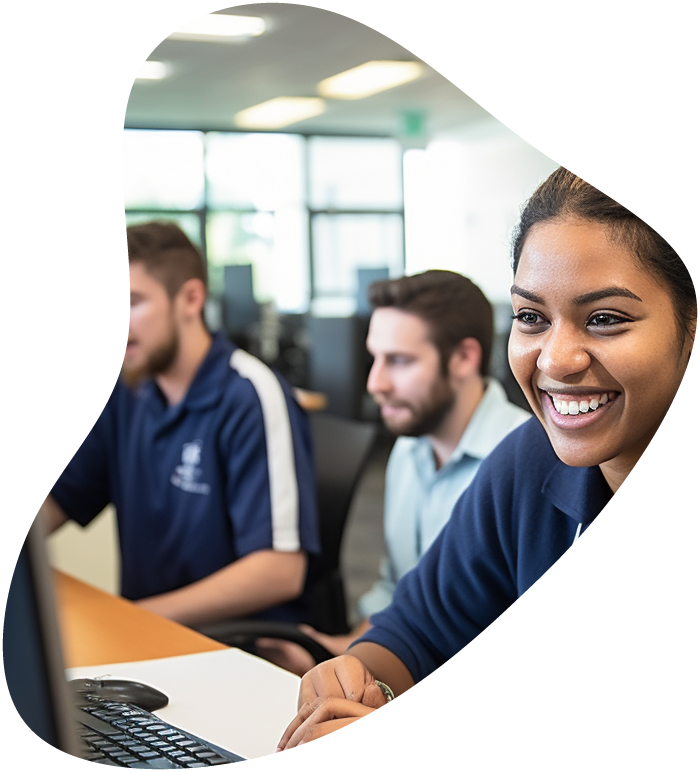
IT User Support Specialist Career Path
View our comprehensive training series covering all the key elements and certifications needed to successfully excel in an IT User Support Specialist job role.
Sound Card Issues
Introduction to Sound Card Issues: The sound card manages audio output and input for your computer. Problems with the sound card can result in no audio, poor sound quality, or conflicts with other hardware.
- No audio output: This could indicate a problem with the sound card or its drivers.
- Poor sound quality or distortions: These issues can arise from hardware problems within the sound card.
- Conflicts with other hardware: Sometimes, sound cards can conflict with other installed hardware, leading to various audio issues.
Initial Steps for Troubleshooting:
- Check audio settings and connections: Ensure that speakers or headphones are properly connected and configured.
- Update or reinstall audio drivers: This can resolve many sound card-related issues.
- Test with different speakers or headphones: This helps rule out external hardware issues.
Frequently Asked Questions About Troubleshooting Hardware Issues
What are the common signs of a failing hard drive?
Common signs include frequent crashes, slow performance, corrupted files, and unusual noises like clicking or grinding. It’s important to back up data regularly to prevent loss.
How can I tell if my computer is overheating?
Signs of overheating include random shutdowns or restarts, loud fan noises, and the computer casing feeling excessively hot. Ensuring proper ventilation and cleaning dust from vents can help mitigate this issue.
What should I do if my computer won’t turn on?
First, check your power connections and outlets. If the issue persists, it could be related to the power supply, motherboard, or other critical components. Consulting a professional may be necessary.
Can RAM issues cause my computer to crash?
Yes, faulty or insufficient RAM can lead to system instability, resulting in crashes, the blue screen of death, and performance issues. Running memory diagnostic tools can help identify RAM problems.
Why is my computer’s sound not working?
Sound issues could be due to problems with the sound card, drivers, or audio settings. Check your speaker or headphone connections, update your audio drivers, and ensure your sound settings are correctly configured.


























