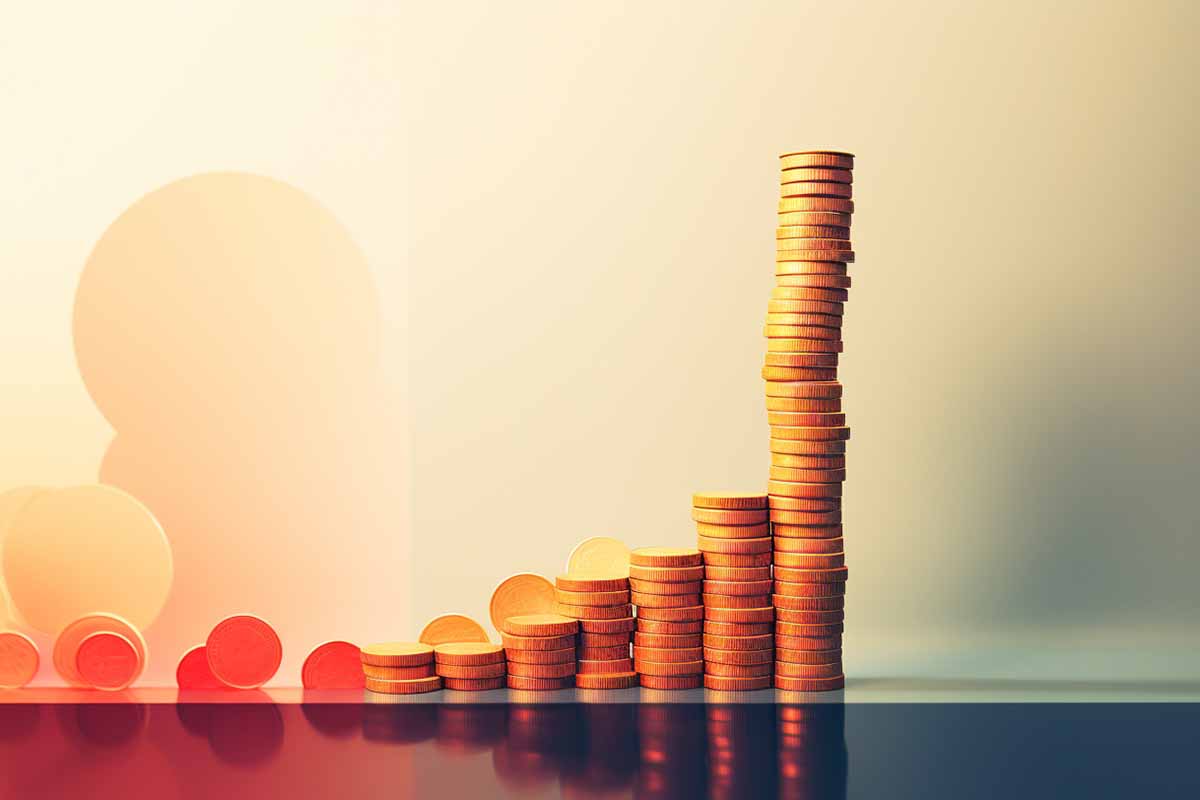Network card failure can disrupt internet connectivity and network communication, essential for both personal and professional use. Understanding the causes and symptoms of such failures is key to timely troubleshooting.
Common Causes of Network Card Failure
- Driver issues: Outdated or corrupt network card drivers can lead to connectivity problems.
- Physical damage: Rough handling or accidents can damage the card.
- Overheating: Network cards, like other computer components, can overheat and malfunction.
- Incompatibility: New network cards may not be compatible with older systems.
- Wear and tear: Regular use over time can naturally degrade a network card’s performance.
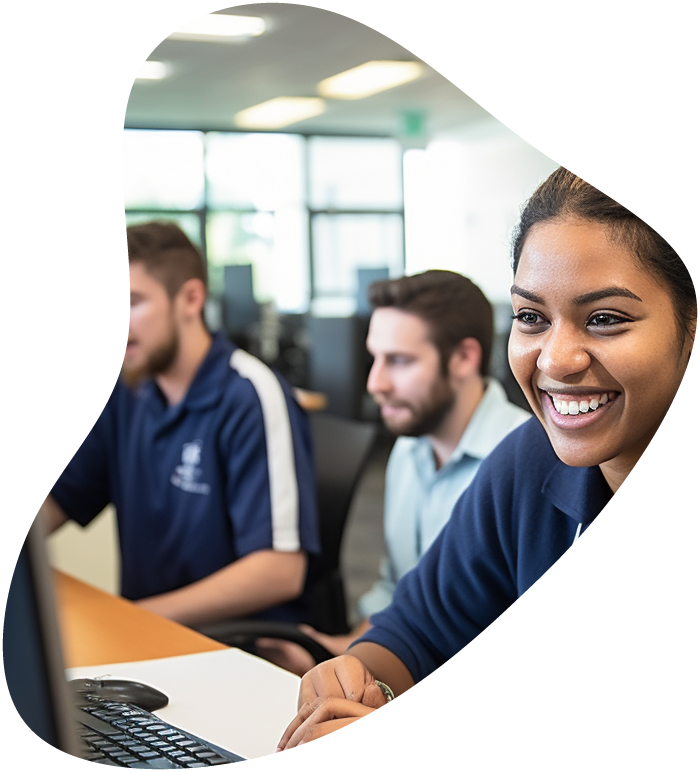
IT User Support Specialist Career Path
View our comprehensive training series covering all the key elements and certifications needed to successfully excel in an IT User Support Specialist job role.
Identifying Network Card Failure Symptoms
Physical Signs
- Indicator lights: Malfunctioning or non-responsive indicator lights on the card.
- Physical damage: Visible signs of damage like burns or broken components.
Software Indicators
- Connectivity issues: Inability to connect to a network or frequent disconnections.
- Slow performance: Reduced network speeds or poor connection quality.
- Error messages: Alerts or errors related to network hardware in the system’s Device Manager.
Diagnosing the Issue
Tools and Techniques
- Device Manager (Windows) or Network settings (Mac): Check for network card recognition and error reports.
- Driver updates: Ensure the latest network card drivers are installed.
- Alternate connection methods: Test with different networks or connection types to isolate the problem.
Steps for Diagnosis
- Check indicator lights: Non-functioning lights often indicate a hardware problem.
- Update or reinstall drivers: Rule out software issues by keeping drivers up to date.
- Test with another network or device: This can help determine if the issue is with the network or the card itself.

Lock In Our Lowest Price Ever For Only $14.99 Monthly Access
Your career in information technology last for years. Technology changes rapidly. An ITU Online IT Training subscription offers you flexible and affordable IT training. With our IT training at your fingertips, your career opportunities are never ending as you grow your skills.
Plus, start today and get 10 free days with no obligation.
Troubleshooting and Repairing
Basic Fixes
- Driver reinstallation: Sometimes a fresh driver installation can resolve the issue.
- Network settings reset: Resetting network settings can help clear configuration issues.
- Check and secure connections: Ensure the network card is properly seated and connected.
Advanced Solutions
- External network adapters: Use an external USB network adapter as a temporary workaround.
- Replacing the network card: If the card is confirmed to be faulty, replacing it is often the best solution.
- Professional diagnostics: If the problem persists, a professional diagnosis may be
necessary to determine if the issue is with the network card or another part of the system.
Preventive Measures
Regular Maintenance
- Routine driver updates: Keep network card drivers updated to ensure compatibility and performance.
- System cleaning: Regularly clean your computer to prevent dust buildup, which can lead to overheating.
- Proper handling: Be cautious when handling network cards or performing upgrades to avoid physical damage.
Network Health Checks
- Regular network testing: Periodically test your network speed and connectivity to ensure stable performance.
- Use quality components: Invest in high-quality network cards and related peripherals for better reliability.
- Monitor card temperatures: Keep an eye on the network card’s temperature, especially if it has been a point of failure in the past.
Conclusion
Summary and Final Thoughts Network card issues can be a major inconvenience, but with the right knowledge, you can diagnose and potentially resolve many problems yourself. Understanding the common causes, symptoms, and solutions is key to maintaining a stable and reliable network connection.
Frequently Asked Questions Related to Network Card Failures
How can I tell if my network card is failing?
Common signs include inability to connect to the network, intermittent connectivity, slower network speeds, and error messages in network settings or Device Manager. Also, check if the indicator lights on the card are behaving unusually.
What should I do first if I suspect a network card issue?
Start by updating or reinstalling the network card drivers. Check for any physical damage to the card and ensure it’s properly seated in its slot. Resetting network settings can also help.
Can a network card be repaired, or does it need to be replaced?
Network cards are generally not repairable due to their complexity and the cost of repair versus replacement. If a network card is failing and it’s not a software-related issue, it is usually best to replace it.
Are there any quick fixes for a malfunctioning network card?
You can try basic fixes like restarting your computer, resetting your network settings, and checking different networks or cables. Using an external USB network adapter can also be a quick workaround.
How can I prevent my network card from failing in the future?
Regularly update your network drivers, keep your computer clean to avoid dust buildup, ensure good airflow for cooling, and handle the card gently during any installation or movement. Investing in a high-quality network card can also reduce the likelihood of future failures.