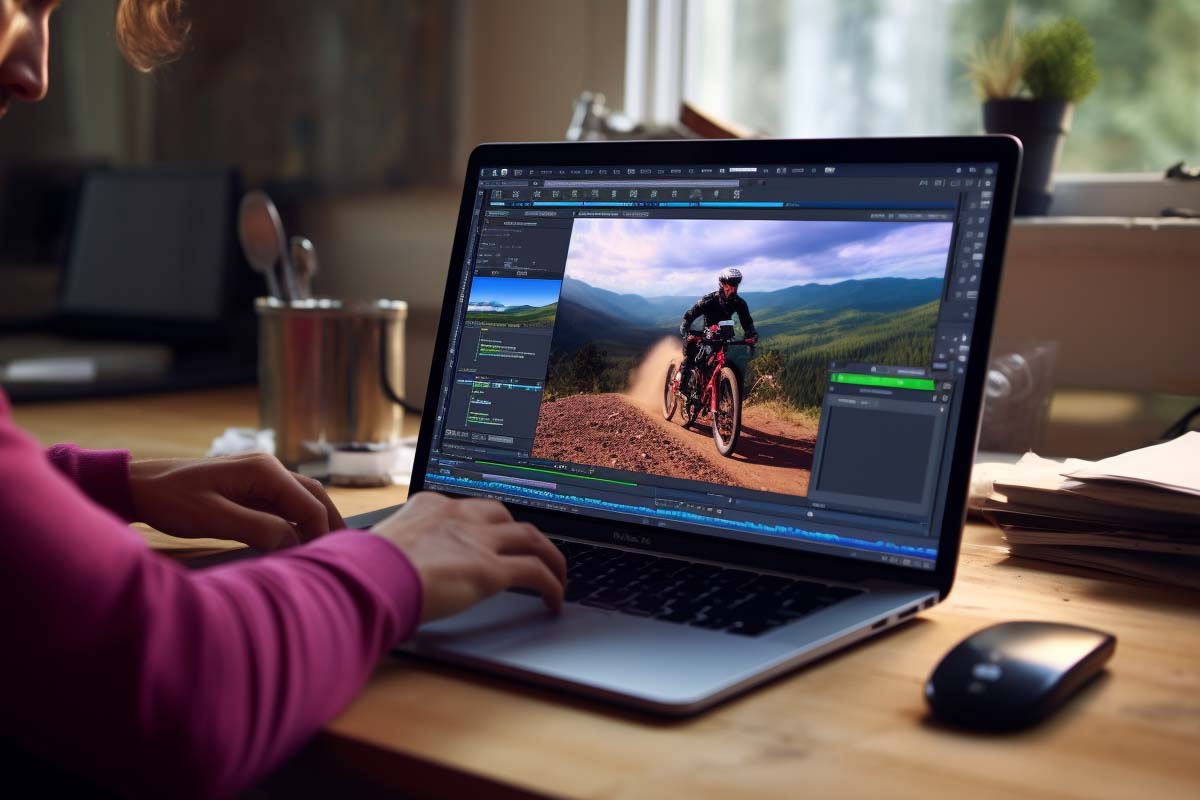If you’ve ever thought about using adobe photoshop for videos, you’re correct in guessing you can. Creating and editing videos in Adobe Photoshop opens up a world of possibilities for those who are traditionally accustomed to using this powerful software for image editing. While Adobe Photoshop is renowned for its unparalleled capabilities in photo manipulation, many are unaware of its potential in the realm of video editing. This comprehensive introduction aims to bridge that gap, shedding light on how Photoshop can be a useful tool for creating and editing videos.
Adobe Photoshop, a staple in the toolkit of photographers and graphic designers, has evolved significantly over the years. Among its plethora of features lies a surprisingly competent set of tools for video editing. Although Photoshop may not replace dedicated video editing software for professional filmmakers, it offers a unique set of capabilities that can be particularly beneficial for certain types of video projects.
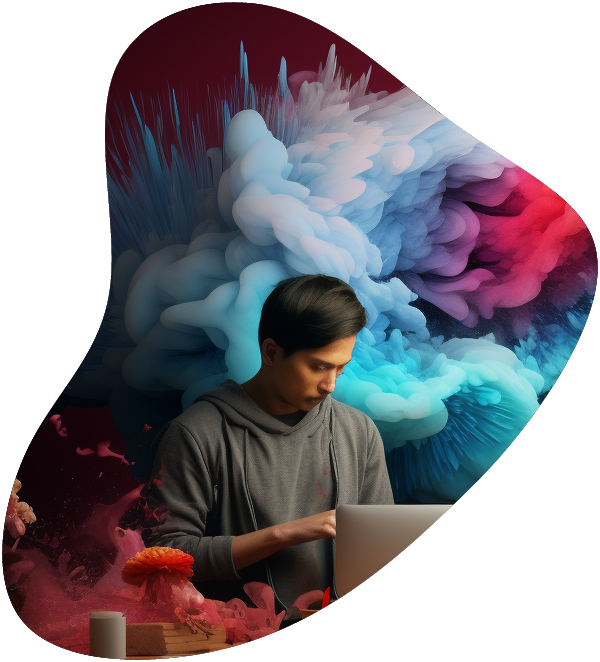
Video Editing Career Path
From mastering editing software to understanding the nuances of visual storytelling, this series is designed to equip aspiring video editors with the tools and insights needed to excel in this dynamic and creative field.
Understanding Photoshop’s Video Editing Capabilities
Photoshop’s video editing functionality is centered around its timeline panel, which allows users to work with video layers much like they would with image layers. This feature provides a familiar workspace for those already skilled in Photoshop, making the transition to video editing smoother and more intuitive.
Key Video Editing Features in Photoshop
- Basic Video Manipulation: Photoshop allows for essential video editing tasks such as trimming, clipping, and combining video clips.
- Adding Motion to Still Images: One of the unique capabilities of Photoshop is creating video sequences from still images, ideal for creating time-lapses or animated sequences.
- Applying Filters and Adjustments: Leveraging Photoshop’s robust set of filters and adjustments, users can apply sophisticated visual effects to their video projects.
- Text and Graphic Overlays: Photoshop excels in allowing users to integrate text and graphic elements into their videos, offering a level of design flexibility that is hard to match.
Ideal Use-Cases for Video Editing in Photoshop
Photoshop’s video editing features are particularly useful for :
- Short Video Projects: Ideal for creating short promotional videos, social media content, or visual presentations.
- Animation and Motion Graphics: For those looking to create simple animations or motion graphics, Photoshop provides a straightforward platform.
- Combining Video with Advanced Graphic Elements: When a project requires the integration of advanced graphic design with video content, Photoshop is an excellent choice.
How to Edit Video in Photoshop
Editing videos in Photoshop involves a series of steps that are quite similar to image editing. Here’s a basic rundown:
- Importing Video: You can import your video files into Photoshop just like you would with images. Go to
File > Openand select your video file. - Timeline Panel: Photoshop uses a timeline panel for video editing. Once your video is imported, the timeline panel at the bottom of the screen becomes active, displaying your video layers.
- Basic Editing: You can perform basic edits like trimming, splitting, and joining clips directly in the timeline. Photoshop allows frame-by-frame editing for precise control.
- Adding Effects and Adjustments: Leverage Photoshop’s wide range of effects and adjustments to enhance your video. You can apply filters, adjust color balance, and even add text overlays.
- Creating Video from Images: Photoshop enables you to create videos from a series of images. This is particularly useful for time-lapse videos or creating animations from still frames.
How to Make Video in Photoshop
Creating a video from scratch in Photoshop is straightforward. You can combine various images, text, and audio files to create a simple video. Here’s how:
- Create a New Project: Start by creating a new Photoshop document. Set your desired frame size and resolution.
- Import and Arrange Layers: Import your images, graphics, and text into the project. Arrange these elements in layers as you would for a standard Photoshop project.
- Animate Using Timeline: Use the timeline panel to animate your layers. You can set the duration for each layer to appear and use keyframes for more complex animations.
- Add Audio: Import your audio file and sync it with the visual elements on the timeline.
- Exporting Your Video: Once your video is complete, export it by going to
File > Export > Render Video. Choose your preferred format and settings.
Web Designer Career Path
Our Web Designer Career Path training series is thoughtfully curated to cater to this growing need, offering an all-encompassing educational journey for those aspiring to thrive in the realm of web design. This series offers an in-depth exploration of both the theoretical foundations and practical applications of web design, ensuring participants are fully equipped to craft engaging and functional websites.
Tips for Video Editing in Photoshop
- Layer Management: Just like with image editing, managing layers efficiently is key. Name your layers and keep them organized for easier editing.
- Shortcuts and Tools: Familiarize yourself with Photoshop’s shortcuts and tools to streamline your video editing process.
- Experiment with Effects: Don’t hesitate to experiment with different effects and adjustments. Photoshop’s strength lies in its extensive range of creative tools.
Whether you’re a beginner or an experienced user, these tips and tricks can help you work more efficiently and creatively in Adobe Photoshop
- Keyboard Shortcuts: Familiarize yourself with Photoshop’s keyboard shortcuts. They save a lot of time. For example, ‘Ctrl + Z’ for undo, ‘Ctrl + T’ for free transform, and ‘Spacebar’ to temporarily switch to the hand tool.
- Non-Destructive Editing: Always work in a non-destructive way. Use adjustment layers and smart objects instead of applying changes directly to your original layer. This way, you can always go back and make changes without starting over.
- Layer Organization: Keep your layers organized. Name them, group them, and color-code them if necessary. This becomes crucial as your projects get more complex.
- Custom Brushes and Tool Presets: Create your custom brushes and tool presets for tasks you perform frequently. It saves time and helps maintain consistency across your work.
- Use Layer Masks: Instead of erasing parts of a layer, use layer masks. This allows you to hide and reveal parts of a layer without permanently deleting any pixels.
- The Power of Clipping Masks: Use clipping masks for non-destructive blending of layers. They are great for applying textures, patterns, or adjustments to specific layers without affecting the entire image.
- Mastering Blend Modes: Experiment with blend modes; they can dramatically change how layers interact with each other and can be used for everything from simple color changes to complex composites.
- Custom Workspace: Set up a workspace that suits your workflow. Photoshop allows you to customize the toolbar and panel layouts to optimize your efficiency.
- Use the History Panel: The History panel can be a lifesaver. You can jump back to a previous state of your image without undoing all your work.
- Smart Use of the Transform Tool: Hold down the Shift key while using the transform tool to maintain the aspect ratio. Hold down Alt to transform from the center.
- Learn Layer Blending Options: Right-click on a layer and select ‘Blending Options’ to access powerful features like stroke, inner shadow, color overlay, and more.
- Adjustment Layer Techniques: Utilize adjustment layers for color correction and photo enhancement. This includes curves, levels, hue/saturation, and more.
- Use the Pen Tool for Precise Selections: The Pen Tool can be daunting, but it’s incredibly powerful for making precise selections, especially for objects with hard edges.
- Shortcut for Straight Lines: Click once with the Brush Tool, then hold Shift and click elsewhere to draw a straight line between the points.
- Utilize Actions for Repetitive Tasks: If you find yourself doing the same thing over and over, create an action to automate the process.
- Explore Advanced Features: As you become more comfortable, start exploring advanced features like 3D modeling, advanced compositing, and using the Camera RAW filter for more control over your photos.
- Regularly Update Photoshop: Keep your Photoshop updated to benefit from the latest tools, features, and bug fixes.
- Use the Adobe Community: Don’t hesitate to use online forums, tutorials, and videos. The Adobe community is vast, and there’s a wealth of knowledge to be discovered.
Remember, Photoshop is an incredibly powerful tool, and there’s always more to learn. Don’t be afraid to experiment and try out new techniques.
Conclusion
Adobe Photoshop, widely recognized for its unparalleled prowess in photo editing, also offers a surprisingly versatile set of tools for video editing. While it may not replace the comprehensive functionalities of dedicated video editing software, Photoshop provides a unique and valuable set of features that can be particularly beneficial for specific video projects, especially for those who are already proficient in its environment.
Key Takeaways
- Multifaceted Capabilities: Photoshop extends beyond image manipulation, allowing users to delve into the realm of video editing. This includes basic video manipulation, adding motion to still images, applying sophisticated visual effects, and integrating text and graphic overlays into videos.
- Ideal for Certain Projects: Photoshop’s video editing tools are particularly suitable for short video projects, animations, motion graphics, and combining video with complex graphic elements. This makes it an excellent choice for graphic designers, photographers, and digital artists looking to expand their creative offerings.
- Seamless Transition for Photoshop Users: For those already skilled in Photoshop, the transition to video editing is facilitated by the familiar interface and toolset. The learning curve is primarily centered around understanding the timeline functionality and video-specific features.
- Enhanced Creative Flexibility: Photoshop offers creative professionals the flexibility to enhance their video projects with advanced image editing features. This includes everything from color correction to applying filters and creating custom animations.
- A Complementary Tool: While Photoshop is not a standalone solution for advanced video editing needs, it serves as a powerful complementary tool in a creative professional’s arsenal. It fills the gap where simple yet high-quality video editing is required alongside advanced image editing.
Final Thoughts
Adobe Photoshop’s foray into video editing is a testament to its evolution as a comprehensive tool for visual creatives. It empowers users to expand their creative boundaries and explore new dimensions in their work. Whether you’re looking to enhance a video clip with advanced image editing features, create a simple animated sequence, or need a platform for short-form video projects, Photoshop offers a familiar yet powerful environment to bring your creative visions to life.
In the ever-evolving landscape of digital creativity, the ability to adapt and learn new skills is invaluable. Photoshop’s inclusion of video editing capabilities
is a perfect example of how traditional tools can adapt to meet the growing and changing needs of creatives. Embracing these new functionalities not only enhances a professional’s versatility but also opens up new avenues for creative expression and storytelling.
As with any tool, the true potential of Photoshop’s video editing capabilities is realized through practice, experimentation, and continuous learning. By integrating video editing into their skill set, Photoshop users can unlock new opportunities and offer a broader range of services to their clients or enhance their personal projects.
Ultimately, the integration of video editing in Photoshop underscores the software’s commitment to staying at the forefront of digital creativity. It provides a bridge between still and moving images, allowing creatives to explore multimedia projects in a more integrated and cohesive manner. This functionality, combined with Photoshop’s robust image editing capabilities, solidifies its position as an indispensable tool in the creative industry.
Whether you’re a seasoned Photoshop expert or a newcomer eager to explore the realm of video editing, the key is to dive in, experiment, and embrace the wealth of possibilities that Photoshop offers. In doing so, you can push the boundaries of your creativity, expand your skillset, and continue to evolve as a dynamic and versatile digital artist.
Photoshop Video Editing FAQ
Can You Edit Videos in Photoshop Like You Do with Photos?
Yes, you can edit videos in Photoshop, though the extent and complexity are different from photo editing. Photoshop allows for basic video editing tasks such as trimming, applying filters, and adding text overlays. It’s more suited for short video projects or enhancing video clips with Photoshop’s advanced image editing tools.
How to Make a Video in Photoshop from Images?
To create a video in Photoshop from images, open the timeline panel and import your images as layers. Arrange them in the desired sequence and adjust the duration each image should appear in the video. You can add transitions, text, and even audio to create a complete video.
Is Photoshop Good for Video Editing Compared to Dedicated Software?
Photoshop is good for basic to moderate video editing tasks, especially for those already familiar with its interface. However, for more advanced video editing needs, software like Adobe Premiere Pro or Final Cut Pro is more suitable due to their extensive range of dedicated video editing features.
Can Photoshop Edit Videos Taken from Different Devices?
Yes, Photoshop can edit videos taken from various devices. It supports a wide range of video file formats. However, it’s important to note that large or high-resolution video files might affect the software’s performance, depending on your computer’s specifications.
How to Enhance Video Quality in Photoshop?
To enhance video quality in Photoshop, use adjustment layers for color correction, brightness/contrast adjustments, and apply sharpening filters. These tools are similar to those used in photo editing and can significantly improve the visual quality of your video clips.