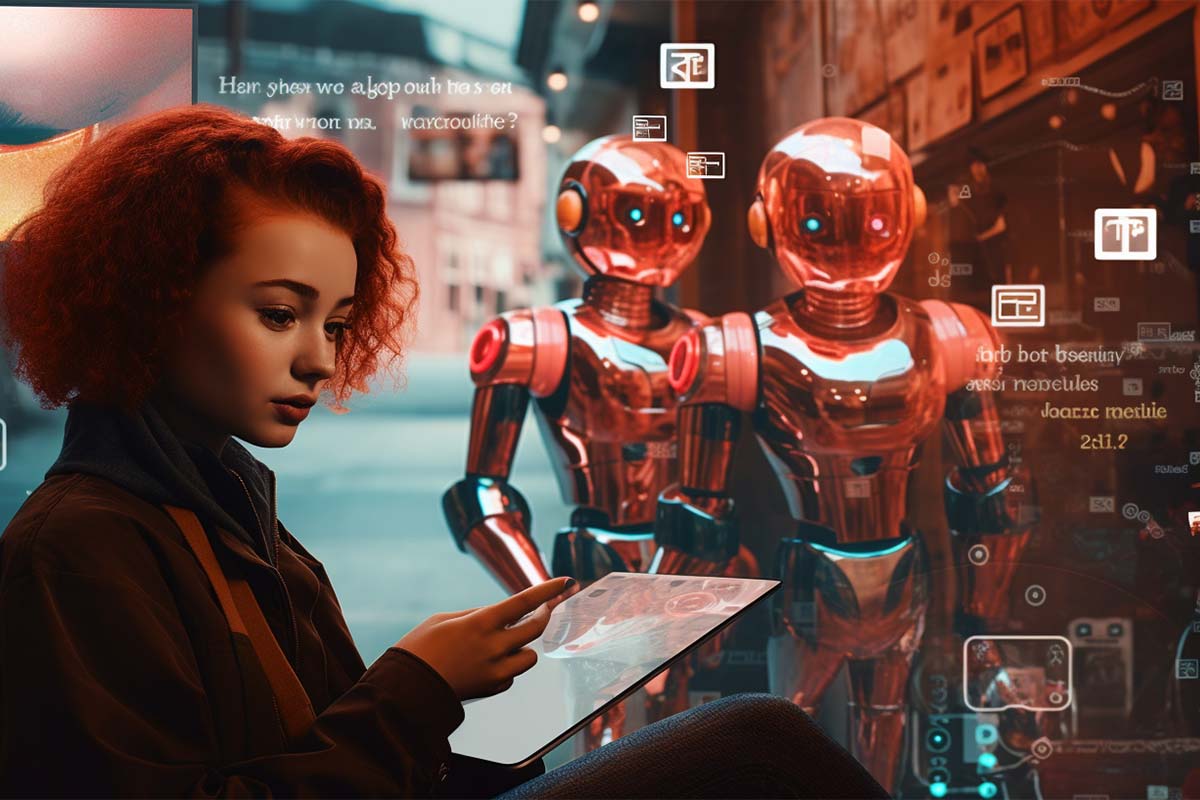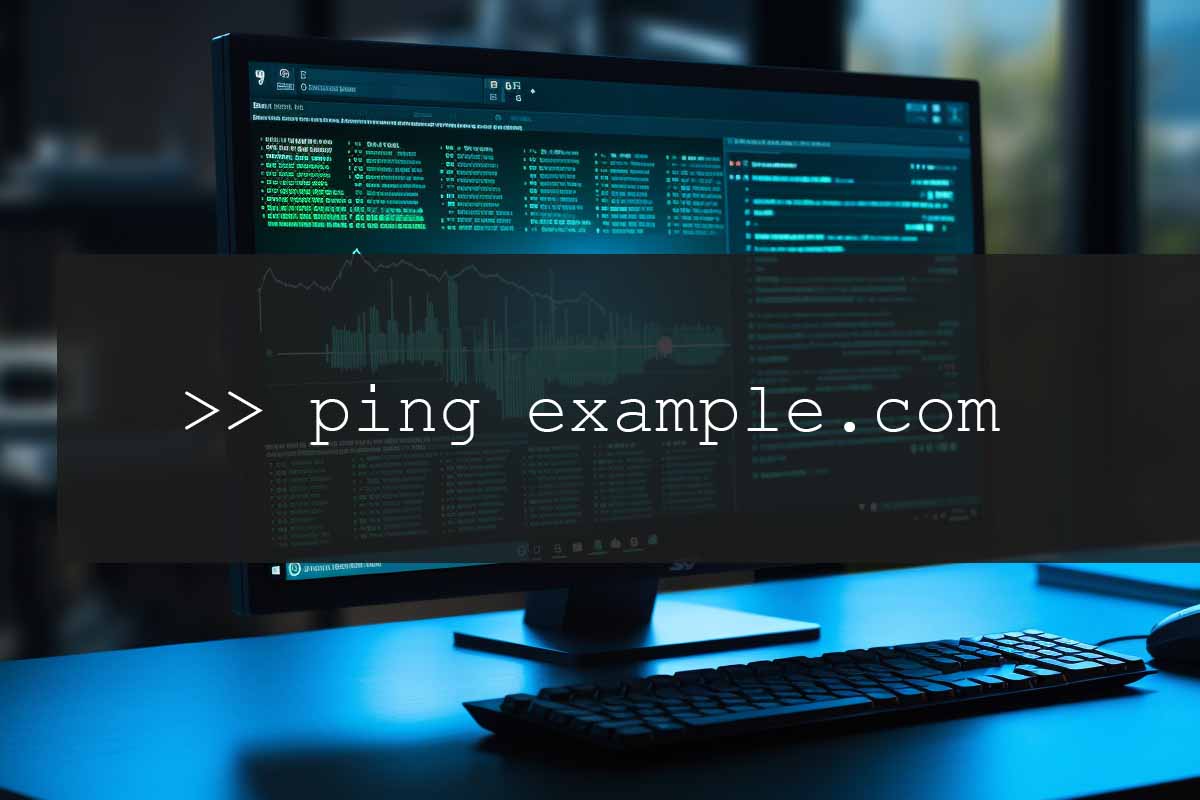Let’s dive into best practices for malware removal. Malware, the insidious software that sneaks into our systems, can wreak havoc if not addressed promptly and effectively. In this comprehensive guide, we’ll explore the best practices for malware removal, ensuring your digital environment stays secure and functional.
Identifying and Researching Malware: A Closer Look
Malware identification and research are crucial first steps in the fight against digital threats. Understanding these aspects in depth can significantly enhance your ability to deal with malware effectively.
Identifying Malware
Identifying malware involves recognizing signs of infection which can vary depending on the type of malware. Common indicators include:
- System Performance Issues: Sluggish system performance, frequent crashes, or unresponsive applications.
- Unusual System Behavior: Unexpected pop-ups, strange screen behavior, or unfamiliar icons and toolbars.
- Security Software Tampering: Disabled antivirus software or firewall without user intervention.
- Network Irregularities: Spike in network activity, redirected internet traffic, or inability to access security-related websites.
- File Corruption: Inability to open files, missing files, or files with changed extensions.
- Unauthorized User Activities: Unexplained user account changes, password resets, or unauthorized access notifications.

Information Security Manager Career Path
Propel your career forward and be part of an essential member of any management team as an Information Security Manager. This advanced training series is designed specifically for those want to move up into a management position in the IT field.
Researching Malware
Once you suspect malware, the next step is research. Understanding the nature of the malware helps in choosing the right removal strategies.
- Symptom Analysis: Document specific symptoms and behaviors exhibited by the system. This information can be matched with known malware profiles.
- Use Reliable Sources: Consult trusted cybersecurity databases, forums, and websites for information on the identified symptoms and potential malware types.
- Type of Malware: Determine whether it’s a virus, worm, trojan, ransomware, spyware, adware, or rootkit. Each type requires different removal approaches.
- Malware Signature Identification: Use antivirus software to identify the malware signature. This provides specific details about the threat.
- Online Scanners: Utilize online malware scanning tools for an additional opinion. These tools often have updated databases and can provide insights into newer malware strains.
- Security Blogs and Forums: Engage with cybersecurity communities. These platforms often discuss the latest threats and share valuable insights on removal techniques.
Utilizing Tools for Identification
Several tools can aid in malware identification:
- Antivirus and Anti-Malware Software: They are the first line of defense in identifying known malware through signature-based detection.
- Behavioral Analysis Tools: These tools monitor system behavior for anomalies that might indicate malware presence.
- Network Monitoring Tools: To detect unusual network traffic patterns or communications with known malicious IP addresses.
- System Diagnostic Utilities: Tools like Task Manager or System Monitor can help identify suspicious processes that consume excessive resources.
Staying Informed
The malware landscape is constantly evolving, making continuous education and awareness essential. Stay updated with the latest malware trends, attack vectors, and prevention techniques. Subscribe to cybersecurity news feeds, attend webinars, and participate in security forums.
Malware identification and research form the foundation of effective malware management. A combination of vigilance, knowledge, and the right tools is key to detecting and understanding malware threats. Keeping abreast of the latest cybersecurity trends and threats enables you to react swiftly and effectively, maintaining the integrity and security of your digital environments.

CompTIA A+ Course
Embark on a transformative journey into the world of IT with our CompTIA A+ Certification course. From mastering hardware and network devices to software troubleshooting and security procedures, this comprehensive course equips you with the skills to excel in the ever-evolving tech landscape. Take the next step in your career and prepare for the CompTIA A+ exams!
Quarantine the Infected System
Quarantining an infected system is a critical step in the process of malware removal. This measure isolates the infected machine, preventing the spread of malware to other systems and networks. Let’s delve deeper into how to effectively quarantine a system.
What is System Quarantine?
System quarantine involves isolating an infected computer or network to contain the malware. This process ensures that the infection doesn’t spread while you are in the process of removing it.
Steps to Quarantine an Infected System
- Disconnect from the Network: Physically unplug the Ethernet cable or disable the Wi-Fi connection to cut off network access. This prevents the malware from communicating with a remote server or spreading to other systems on the same network.
- Isolate the System: If the infected system is part of a larger network, isolate it by removing it from the domain or group, and ensure it’s not accessible remotely.
- Disable Bluetooth and Other Wireless Connections: Turn off Bluetooth and any other wireless communication interfaces to prevent the malware from spreading to nearby devices.
- Block External Device Usage: Disable USB ports and other external device connections to prevent the transfer of malware to or from external storage devices.
- Use a Standalone Clean Device for Research and Tools: Utilize a separate, uninfected machine to research the malware and download necessary cleaning tools. This approach ensures that the tools are not compromised.
Considerations for Quarantine
- Backup Important Data: If possible, back up essential data from the infected machine. Do this cautiously to avoid transferring the malware. Preferably use a write-once medium like a DVD.
- Monitor the Quarantined System: Keep an eye on the system for any unusual behavior that might provide additional clues about the nature of the malware.
- Document Everything: Note down all steps taken during the quarantine process, including system changes, observed behaviors, and any other relevant information. This documentation is crucial for post-incident analysis and future prevention strategies.
- Safe Environment for Analysis: If you plan to analyze the malware, ensure you have a safe and controlled environment, such as a virtual machine, that prevents the malware from causing further harm.

Lock In Our Lowest Price Ever For Only $14.99 Monthly Access
Your career in information technology last for years. Technology changes rapidly. An ITU Online IT Training subscription offers you flexible and affordable IT training. With our IT training at your fingertips, your career opportunities are never ending as you grow your skills.
Plus, start today and get 10 free days with no obligation.
Post-Quarantine Actions
After successfully removing the malware, consider the following steps:
- Restore Connectivity Gradually: Reconnect the system to the network only after you are confident that it is clean. Monitor the system closely for any signs of re-infection.
- Review and Strengthen Security Measures: Assess how the malware infection occurred and implement stronger security measures to prevent future incidents. This could include updating firewall rules, enhancing endpoint protection, and improving network segmentation.
- Educate and Inform: If the quarantine involved a system in a larger organization, inform and educate the relevant staff about the incident and the importance of following security protocols to prevent similar occurrences.
- Continuous Monitoring: Keep a close eye on the system for some time after reintroduction to the network to ensure no remnants of the malware remain.
Quarantining an infected system is a crucial step in managing a malware incident effectively. It requires careful planning, execution, and post-incident analysis to ensure the malware is contained and removed without affecting other systems or losing critical data. By following these guidelines, you can mitigate the risks associated with malware infections and maintain the integrity of your digital infrastructure.
Once malware is identified, immediately quarantine the affected system. Disconnect it from the network to prevent the spread of the infection. This isolation is a critical containment measure.
Disable System Restore Points
Disabling System Restore Points is a critical step in the process of removing malware. Malware can infect these restore points, creating a persistent threat even after the main infection is cleared. Here’s a closer look at why and how to disable System Restore Points effectively.
Understanding System Restore Points
System Restore is a feature in Windows operating systems that allows the system to be rolled back or restored to a previous state. It’s designed to protect system settings and configurations, but unfortunately, it does not distinguish between benign and malicious changes.
Why Disable System Restore Points?
- Malware Infection: Malware, especially sophisticated variants, can embed themselves in restore points. When the system is restored, the malware can re-infect the system.
- Preventing Reinfection: By disabling and clearing restore points, you remove potential hiding spots for malware, ensuring a more thorough cleaning of the system.
- Safety Precaution: It’s a precautionary step to ensure that all traces of the malware are removed, including those that might not be active but are still present in the system.
How to Disable System Restore Points
- Access System Properties: Right-click on “This PC” or “My Computer,” select “Properties,” and then click on “System Protection.”
- Find System Protection Tab: In the System Properties window, navigate to the “System Protection” tab.
- Choose the Drive: Select the drive for which you want to disable System Restore. Typically, this would be the drive where your operating system is installed (usually C: drive).
- Disable System Protection: Click on “Configure” and then select the option to “Turn off system protection.” This action will disable System Restore for the chosen drive.
- Confirm and Apply: Click “Apply” and then “OK” to confirm the changes.
After Disabling System Restore Points
- Perform Malware Removal: With System Restore disabled, proceed with your malware scanning and removal process. This ensures that the malware cannot use restore points to survive the cleaning process.
- Re-enable System Restore: Once you’re confident that the system is clean, re-enable System Restore. It’s an important feature for system recovery in case of non-malware related issues.
- Create a New Restore Point: After re-enabling, create a new restore point immediately. This will serve as a clean recovery point moving forward.
- Regular Monitoring: Keep monitoring the system for any signs of malware activity to ensure that the system is thoroughly clean.
Additional Considerations
- Data Backup: Before disabling System Restore, consider backing up important data to an external drive or cloud storage. This step is crucial in case something goes wrong during the malware removal process.
- Impact on Other Applications: Be aware that disabling System Restore might affect other applications, especially those that rely on system snapshots or backups.
- Educating Users: If you’re managing systems for others, educate users about the importance of this step in the malware removal process to avoid confusion or data loss.
Disabling System Restore Points is an essential step in the fight against malware. It prevents the risk of reinfection from system snapshots that might contain malware. By carefully managing this process, alongside a thorough malware removal strategy, you can ensure a cleaner, more secure computing environment.
Remediation: Scanning and Removing Malware
When it comes to remediation in the context of malware removal, it entails a series of steps aimed at thoroughly scanning for, identifying, and removing malicious software from an infected system. This phase is crucial in restoring the system’s health and security. Let’s break down the process in detail.
Preparing for Scanning
- Update Your Anti-Malware Software: Ensure that your anti-malware software is up-to-date with the latest virus definitions. This enhances the software’s ability to detect and remove the latest malware variants.
- Safe Mode Booting: Consider booting the system in Safe Mode. This mode loads only the essential system programs and services, which can prevent malware from automatically loading and hiding from the anti-malware software.
- Disconnect from the Internet: If not already done in the quarantine phase, disconnect the system from the Internet to prevent the malware from communicating with external servers or downloading additional payloads.
Conducting the Scan
- Full System Scan: Run a full system scan with your anti-malware software. This comprehensive scan checks all files and programs on your hard drive for malware.
- Rootkit Detection: Some advanced malware hides deep within the system (rootkits). Ensure your anti-malware tool includes rootkit detection and removal capabilities.
- Boot-Time Scan: In cases of sophisticated infections, like those in the boot sector, a boot-time scan may be necessary. This type of scan runs before the full operating system loads, allowing it to detect and remove malware that’s hard to reach when the OS is running.
- Multiple Tools: Sometimes, using a single anti-malware tool might not be enough. Consider running scans with multiple tools for a more thorough cleaning.
Post-Scan Actions
- Review Scan Results: Carefully review the results of the scans. Anti-malware tools will typically list the detected malware and actions taken (like quarantine or deletion).
- Manual Inspection and Cleaning: In some cases, manual intervention may be necessary. This could involve deleting certain files or registry entries that the anti-malware software flagged but couldn’t handle automatically.
- Secondary Scans: After initial cleaning, run additional scans to ensure all threats have been removed. No detections in subsequent scans is a good indicator of a clean system.
System Restoration and Recovery
- System and Data Recovery: If the malware caused system or data damage, use your backups to restore lost or corrupted data. This might involve reinstalling software or restoring data from a clean backup.
- Re-enabling System Features: Remember to re-enable any system features you may have disabled during the quarantine and cleanup process, such as System Restore.
Preventative Measures Post-Remediation
- Update and Patch: Ensure your system and all applications are fully updated with the latest patches. Many malware exploits vulnerabilities in outdated software.
- Change Passwords: It’s wise to change passwords, especially if the malware had the potential to capture sensitive information.
- Monitor the System: Keep a close eye on the system for any signs of lingering infection or new suspicious activity.
Educating Users
If the remediation process is for a system used by others (like in a corporate environment), educate the users about safe computing practices to prevent future infections. This includes advice on avoiding suspicious emails, using strong passwords, and the importance of regular software updates.
The remediation phase in malware removal is intensive and demands a meticulous approach. By thoroughly scanning and cleaning the system, and then following up with preventive measures and user education, you can significantly reduce the chances of future malware infections, keeping your systems secure and operational.
Boot Time Scans
For comprehensive cleaning, perform a boot time scan. This type of scan checks the system before the OS loads, targeting malware hidden in the boot sector.
Regular Scans and Updates
Regular scans are vital. Schedule daily or bi-daily scans to catch any new threats. Ensure your virus definitions and software are up-to-date to combat the latest malware variants.
Post-Cleaning Measures
After removing the malware:
- Re-enable System Restore: Create a new, clean restore point post-cleanup.
- Schedule Regular Scans: Set your antivirus software to perform regular scans.
- Educate Users: Share knowledge about safe practices, like avoiding suspicious links and understanding common malware tactics.
In-Depth Malware Research: Enhancing Your Cybersecurity Strategy
Malware research is a critical component of cybersecurity, involving the study and analysis of various forms of malicious software. This research not only aids in the development of effective detection and mitigation strategies but also helps in understanding the constantly evolving landscape of cyber threats. Let’s explore what in-depth malware research entails and why it’s crucial.
Understanding Malware Research
- Analysis of Malware Types: Malware comes in various forms like viruses, worms, trojans, ransomware, and spyware. Each type has unique characteristics and behavior. In-depth research involves studying these variants to understand their propagation methods, payloads, and impact on infected systems.
- Behavioral Analysis: This involves examining how malware interacts with a system once it infiltrates it. Understanding its behavior, such as replication, evasion techniques, communication with command and control servers, and exploitation of system vulnerabilities, is key to developing effective countermeasures.
- Reverse Engineering: Reverse engineering malware entails dissecting its code to understand its construction and operation. This technical analysis can reveal the malware’s purpose, functionality, origin, and potential weaknesses.
- Trend Analysis and Threat Intelligence: Keeping track of the latest malware trends and techniques used by cybercriminals is vital. This includes understanding the evolving threat landscape, emerging vulnerabilities, and new attack vectors.
Tools and Techniques in Malware Research
- Sandbox Environments: Researchers use controlled environments, known as sandboxes, to safely execute and study malware without risking broader network or system exposure.
- Dynamic Analysis Tools: These tools monitor the behavior of malware during execution, providing insights into its real-time interaction with the system and network.
- Static Analysis Tools: Static analysis involves examining the malware code without executing it, which helps in understanding the underlying programming logic.
- Threat Intelligence Platforms: These platforms gather, analyze, and disseminate information on current and emerging cyber threats, aiding researchers in staying ahead of cybercriminals.
- Collaboration with Security Communities: Engaging with cybersecurity communities, forums, and research groups fosters the exchange of knowledge and experiences, which is invaluable in the fight against malware.
Importance of In-Depth Malware Research
- Proactive Defense Development: By understanding the intricacies of malware, cybersecurity professionals can develop more robust and proactive defense mechanisms.
- Informing Security Policies: Research findings can guide organizations in formulating effective security policies, protocols, and incident response strategies.
- Educating Users and Stakeholders: Awareness and education are key in preventing malware infections. Comprehensive research provides the necessary information to educate users about safe practices.
- Supporting Compliance and Legal Actions: In-depth research can provide evidence and insights crucial for compliance with cybersecurity regulations and for legal actions against cybercriminals.
Continuous Learning and Adaptation
Given the dynamic nature of cyber threats, continuous learning and adaptation are essential. Malware researchers must regularly update their knowledge and skills to stay effective in their roles.
In-depth malware research is a cornerstone of effective cybersecurity. It empowers professionals to understand, anticipate, and counteract sophisticated cyber threats. By combining advanced tools, techniques, and collaborative efforts, researchers can contribute significantly to the global fight against malware, enhancing the security and resilience of digital infrastructures.
DNS Configuration and System Inspection: A Critical Component of Malware Remediation
DNS (Domain Name System) configuration and system inspection are vital aspects of securing a system post-malware infection. They ensure that the system’s network settings have not been compromised and that the integrity of the system is maintained. Let’s delve into these areas to understand their significance and implementation in the context of malware remediation.
Understanding DNS Configuration
The DNS is responsible for translating domain names into IP addresses. Malware can alter DNS settings to redirect internet traffic to malicious sites or to intercept and manipulate data.
Key Aspects of DNS Configuration Inspection
- Check DNS Server Settings: Ensure that the DNS server addresses on the system are legitimate and haven’t been altered to point to malicious servers.
- Inspect Hosts File: The hosts file on a computer can be modified by malware to redirect URLs to different IP addresses. Regular inspection of this file is necessary to ensure it hasn’t been tampered with.
- Look for DNS Cache Poisoning: DNS cache poisoning involves corrupting the DNS cache with false information. Clearing the DNS cache (using commands like
ipconfig /flushdnson Windows) can remove potentially corrupted data.
System Inspection Post-Malware Removal
After malware removal, a thorough system inspection is crucial to ensure no remnants of the malware are left and the system is functioning correctly.
Steps for System Inspection
- Check System Logs: Review the system and application logs for any unusual activity that occurred during and after the malware infection. This can provide clues about the malware’s behavior and impact.
- Verify Network Configuration: Ensure that all network settings, including proxy configurations and port settings, are correct and haven’t been modified by the malware.
- Inspect Startup Programs: Malware often adds itself to the system startup. Check the list of programs that run on startup to ensure no unknown or suspicious programs are listed.
- Review Scheduled Tasks: Malware can create scheduled tasks to reinitiate itself. Inspect the Task Scheduler for any tasks that were not set up by the user or administrator.
- Validate Integrity of System Files: Use system tools (like
sfc /scannowon Windows) to verify the integrity of system files. This can help identify and repair any corrupted files. - Examine Installed Programs: Look through the list of installed programs for any that were not intentionally installed. Unfamiliar or unwanted programs should be investigated and potentially removed.
Additional Considerations
- Regular Monitoring: Continuous monitoring of DNS settings and system logs is essential to identify any future anomalies that might indicate a security breach or malware infection.
- Security Software: Ensure that comprehensive security software is installed and active. This software should include features to monitor and protect DNS settings and system integrity.
- Educate Users: Users should be educated about the risks of malware and the importance of maintaining secure DNS settings. Awareness can prevent unintentional changes that could compromise security.
In the context of malware remediation, DNS configuration and system inspection are critical to ensure that the system is not only clean but also secure against future attacks. By meticulously checking DNS settings and conducting a thorough system inspection, one can safeguard the integrity of the system and maintain a secure computing environment. Regular monitoring and user education further enhance this security posture, making it a resilient approach to cyber threats.
Software Firewall Checks: Essential for System Security
Software firewalls play a crucial role in protecting systems from various cyber threats, including malware. After a malware infection has been dealt with, it’s essential to check and ensure that the software firewall is functioning correctly. This is because malware can modify firewall settings or create rules that allow malicious traffic. Let’s explore the key aspects of conducting software firewall checks.
Understanding the Role of Software Firewalls
A software firewall monitors and controls incoming and outgoing network traffic based on predetermined security rules. It acts as a barrier between a trusted internal network and untrusted external networks, such as the internet.
Key Steps in Checking Software Firewalls
- Review Firewall Settings: Start by examining the current configuration of your software firewall. Ensure that the settings align with the security policy of your organization or personal security standards.
- Inspect Firewall Rules: Check for any unusual or unauthorized rules that may have been added by malware. This includes rules that allow traffic from suspicious IP addresses or open unnecessary ports.
- Verify Firewall Logs: Firewalls typically keep logs of all network traffic. Review these logs for any abnormal patterns of traffic or attempts to connect to known malicious IPs.
- Ensure Firewall is Active: Confirm that the firewall is turned on and actively monitoring traffic. Malware often attempts to disable firewalls to make the system more vulnerable.
- Update Firewall Software: Ensure that your firewall software is up to date. Like any other software, firewalls need to be updated to protect against the latest threats.
- Test Firewall Effectiveness: You can use various tools available online to test the effectiveness of your firewall settings. These tools simulate attacks to check if your firewall can effectively block them.
Additional Considerations for Software Firewall Checks
- Integration with Other Security Measures: Ensure that your firewall is properly integrated with other security systems like antivirus software and intrusion detection systems for comprehensive protection.
- Customization for Specific Needs: Customize firewall rules to suit specific organizational or personal needs. For instance, certain applications might require specific ports to be open.
- User Education: Educate users about the importance of not tampering with firewall settings and the risks of disabling firewall protections.
- Regular Audits: Conduct regular audits of firewall settings and rules to ensure they remain secure and relevant to your current network setup and security needs.
- Create Backup of Firewall Settings: After setting up your firewall, save a backup of the configuration. This can be invaluable in quickly restoring security settings in case of future infections or system issues.
Conclusion
Software firewall checks are a vital component of post-malware remediation and ongoing system security. By thoroughly examining and maintaining your firewall, you can significantly enhance your system’s defenses against a wide array of cyber threats. Regular updates, audits, and integration with other security tools form the cornerstone of effective firewall management. Remember, a well-configured firewall is a strong ally in maintaining a secure and resilient digital environment.
Backup and Recovery
Regular backups are your safety net. In the worst-case scenario, a clean backup allows you to restore your system without losing critical data.
Preventive Measures
Prevention is better than cure:
- Apply OS and app security patches regularly.
- Install and use trusted antivirus software.
- Configure message server filtering and exercise caution with email attachments.
- Limit administrative privileges.
- Train users on cybersecurity best practices.
Conclusion
Effective malware removal is a multi-step process involving identification, containment, removal, and post-remediation measures. Regular updates, scans, user education, and preventive measures form the backbone of a robust cybersecurity strategy. Stay vigilant, stay updated, and keep your digital environments safe.
Key Term Knowledge Base: Key Terms Related to Best Practices for Malware Removal
Understanding key terms related to malware removal is crucial for effectively combating digital threats. This field requires a blend of technical knowledge and practical skills. Familiarity with specific terms not only enhances one’s ability to understand and implement malware removal strategies but also aids in staying updated with evolving cybersecurity challenges. Here’s a list of key terms that are essential for anyone dealing with or interested in the topic of malware removal.
| Term | Definition |
|---|---|
| Malware | Malicious software designed to harm, exploit, or perform unauthorized actions on a computer system. |
| Virus | A type of malware that replicates by inserting copies of itself into other programs, files, or the boot sector of the hard drive. |
| Worm | A standalone malware that replicates itself to spread to other computers, often over a network. |
| Trojan | Malware that disguises itself as legitimate software but performs hidden, harmful functions. |
| Ransomware | A type of malware that encrypts a victim’s files and demands a ransom for the decryption key. |
| Spyware | Software that secretly gathers information about a user while they navigate the internet. |
| Adware | Unwanted software designed to throw advertisements up on your screen, most often within a web browser. |
| Rootkit | A set of malicious tools that enable unauthorized access to a computer while concealing its presence. |
| Phishing | A technique used to trick computer users into revealing personal or financial information through deceptive emails or websites. |
| Antivirus Software | Software designed to detect and destroy computer viruses. |
| Firewall | A network security system that monitors and controls incoming and outgoing network traffic based on predetermined security rules. |
| System Quarantine | Isolating a computer or network to contain a malware infection and prevent its spread. |
| Safe Mode | A diagnostic mode of a computer operating system that starts the system with only the essential programs and services. |
| System Restore | A feature in Windows operating systems that allows the user to revert their computer’s state to a previous point in time. |
| Behavioral Analysis Tools | Tools that monitor system behavior for anomalies that might indicate the presence of malware. |
| Network Monitoring Tools | Tools used to observe and analyze computer network traffic for signs of malicious activity. |
| Malware Signature | A pattern or a unique string of data that can be used to identify and detect specific malware. |
| Security Blogs and Forums | Online platforms where cybersecurity communities share insights and discuss the latest threats and prevention techniques. |
| Data Backup | The process of copying and archiving computer data so it may be used to restore the original after a data loss event. |
| Cybersecurity | The practice of defending computers, servers, mobile devices, electronic systems, networks, and data from malicious attacks. |
| Encryption | The process of converting information or data into a code to prevent unauthorized access. |
| Rootkit Detection | The process of identifying rootkits, which are tools that enable unauthorized access to a computer while hiding their presence. |
| Post-Incident Analysis | The process of analyzing a security incident after it has been resolved to understand what happened and how to prevent similar incidents. |
| Patch Management | The process of managing patches or updates for software applications and technologies. |
| User Education | Educating users about safe computing practices to prevent future malware infections. |
| System Integrity | The state of a computer system where it is performing its intended functions without being degraded or compromised by unauthorized changes or damage. |
| Manual Removal | The process of manually identifying and removing malware components from a system. |
| Automated Removal Tools | Software tools designed to detect and remove malware automatically. |
| Boot-Time Scan | A scan that runs before the full operating system loads, used to detect and remove malware that’s hard to reach when the OS is running. |
| Remediation | The process of cleaning up and restoring a system to its pre-infection state after a malware attack. |
| Incident Response | The approach taken by an organization to prepare for, detect, contain, and recover from a data security breach. |
| Heuristic Analysis | A method employed by antivirus software to detect previously unknown computer viruses or new variants of known viruses. |
| Endpoint Protection | Security measures taken to protect endpoints in a network, typically against malware and other cybersecurity threats. |
| Network Segmentation | The practice of splitting a computer network into subnetworks, each being a network segment to enhance security and performance. |
| Threat Intelligence | Information used to understand the threats that have, will, or are currently targeting the organization. |
| Access Control | The selective restriction of access to data, which is a fundamental concept in security that minimizes risk to the business or organization. |
| Security Protocol | A set of rules or procedures designed to ensure the security and integrity of data transmitted over a network. |
| Intrusion Detection System (IDS) | A device or software application that monitors a network or systems for malicious activity or policy violations. |
| Compliance | Adhering to a set of standards or laws related to security and data protection imposed by an organization or governing body. |
| Vulnerability | A weakness in a system that can be exploited by threats to gain unauthorized access to or perform unauthorized actions on a computer system. |
| Zero-Day Attack | A cyber attack that occurs on the same day a weakness is discovered in software, before the software creator has a chance to create a fix for it. |
| Patch | A piece of software designed to update a computer program or its supporting data, to fix or improve it. |
| Social Engineering | The use of deception to manipulate individuals into divulging confidential or personal information that may be used for fraudulent purposes. |
| Malicious IP Addresses | IP addresses known to be associated with harmful activities such as cyber attacks, phishing, or malware distribution. |
| System Monitor | A utility used to track system resources and performance, often used in identifying suspicious processes. |
| Cybersecurity News Feeds | Online sources that provide the latest news and updates in the field of cybersecurity. |
| Forensics | The scientific method of gathering and examining information about the past which is then used in a court of law. |
| Incident Reporting | The process of documenting the details of a security incident or breach as soon as it is discovered. |
This list covers a broad range of terms relevant to malware removal, offering a solid foundation for those looking to deepen their understanding in this critical area of cybersecurity.
Frequently Asked Questions Related to Malware Removal
How Do I Identify if My System is Infected with Malware?
Signs of malware infection include decreased system performance, unexpected pop-up ads, frequent system crashes, unauthorized changes to system settings, and disabled antivirus software. Running a full system scan with updated anti-malware software can confirm the presence of malware.
What Should I Do Immediately After Detecting Malware on My System?
Immediately quarantine the infected system by disconnecting it from the internet and any network connections. This prevents the spread of malware to other systems and further damage. Next, disable system restore points, as malware can hide within them, and then use reliable anti-malware software to scan and remove the infection.
Why is Disabling System Restore Points Important in Malware Removal?
Disabling system restore points is crucial because malware can infect these restore points. If you use a compromised restore point after cleaning your system, the malware could be reintroduced. Therefore, it’s important to disable and clear all restore points during the malware removal process.
How Do I Ensure My Software Firewall is Effectively Protecting My System?
To ensure your software firewall is effective, regularly review and update firewall settings, inspect firewall rules for unauthorized changes, verify that the firewall is active, and check firewall logs for unusual traffic patterns. Regularly testing the firewall with online tools can also help assess its effectiveness.
What Are Some Best Practices for Preventing Future Malware Infections?
To prevent future malware infections, regularly update your operating system and software, use reputable antivirus and anti-malware programs, avoid clicking on suspicious links or downloading attachments from unknown sources, educate users on cybersecurity best practices, and perform regular backups of important data. Additionally, regularly inspect system and network settings, including DNS configurations, to ensure they haven’t been tampered with.