Graphics card failures can significantly affect the visual output and overall performance of a computer. These problems are particularly crucial for gaming, graphic design, and video editing tasks.
Common Causes of Graphics Card Problems
- Overheating: Excessive heat can damage the GPU and other card components.
- Driver issues: Outdated or corrupt drivers can cause performance problems.
- Physical damage: Mishandling or impacts can damage the card.
- Power supply issues: Inadequate power can affect graphics card performance.
- Dust and debris: Accumulation of dust can lead to overheating and connectivity issues.
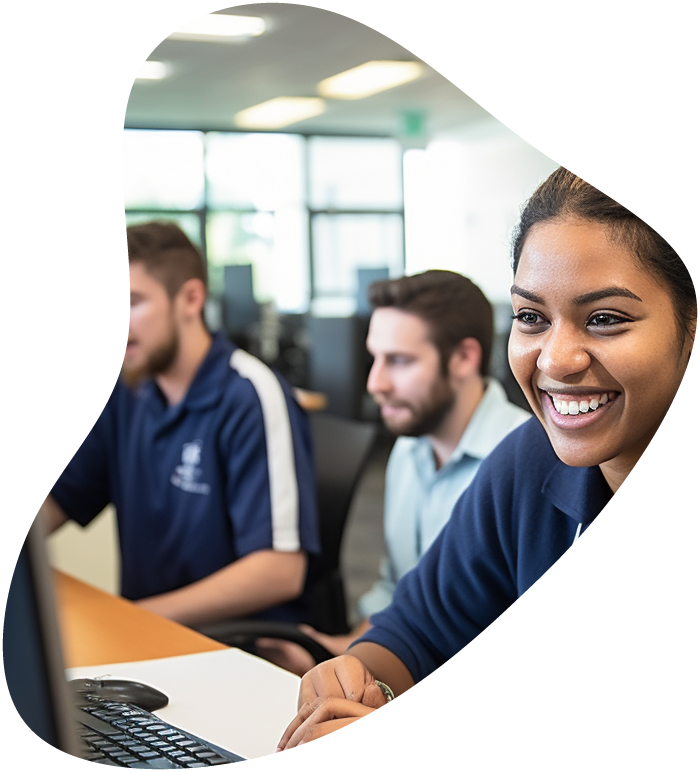
IT User Support Specialist Career Path
View our comprehensive training series covering all the key elements and certifications needed to successfully excel in an IT User Support Specialist job role.
Identifying Graphics Card Issue Symptoms
Physical Signs
- Artifacts on screen: Strange lines or colors appearing on the display.
- No video output: The monitor displays no signal or a blank screen.
- Overheating: The graphics card feels excessively hot or the fans are overly loud.
Software Indicators
- Driver crashes: Frequent crashes or glitches when using graphic-intensive applications.
- Performance issues: Decreased frame rates or lag in games and applications.
- Error messages: System or application errors related to graphics processing.
Diagnosing the Issue
Tools and Techniques
- Software diagnostics: Use tools like GPU-Z to monitor graphics card health.
- Stress testing: Run benchmarking tools to test the card under load.
- Visual inspection: Check for physical damage or signs of overheating.
Steps for Diagnosis
- Update or reinstall drivers: Ensure you have the latest drivers for your graphics card.
- Monitor temperature and performance: Use diagnostic tools to check for overheating or performance irregularities.
- Inspect for physical damage: Look for signs of wear, damage, or dust buildup.

Lock In Our Lowest Price Ever For Only $14.99 Monthly Access
Your career in information technology last for years. Technology changes rapidly. An ITU Online IT Training subscription offers you flexible and affordable IT training. With our IT training at your fingertips, your career opportunities are never ending as you grow your skills.
Plus, start today and get 10 free days with no obligation.
Troubleshooting and Repairing
Basic Fixes
- Driver updates: Install the latest drivers for your graphics card.
- Cleaning the card: Remove dust from the fans and heatsink.
- Re-seating the card: Ensure the graphics card is firmly placed in its slot.
Advanced Solutions
- Replacing thermal paste: If the card is overheating, reapplying thermal paste can help.
- Checking PSU compatibility: Ensure your power supply provides adequate power for the graphics card.
- Professional repair or replacement: In cases of severe damage or persistent issues, professional repair or replacement might be necessary.
Preventive Measures
Regular Maintenance
- Routine cleaning: Regularly clean your graphics card to prevent dust buildup.
- Monitoring temperatures: Keep an eye on GPU temperatures, especially during heavy use.
- Updating software: Keep your drivers and system software up to date to ensure compatibility and optimal performance.
Hardware Considerations
- Adequate cooling: Ensure your computer case has good airflow and consider additional cooling solutions if necessary.
- Quality power supply: Use a power supply that meets or exceeds the recommended wattage for your graphics card.
- Careful handling: Be cautious when handling or installing the graphics card to avoid physical damage.
Conclusion
Summary and Final Thoughts Graphics card issues can be daunting, but understanding their causes, symptoms, and solutions is essential for maintaining optimal performance, especially for graphics-intensive tasks. Regular maintenance, proper installation, and timely updates are key to preventing and resolving these issues.
Frequently Asked Questions About Graphic Card Failures
How can I tell if my graphics card is failing?
Common signs include visual artifacts on the screen, frequent driver crashes, reduced performance in graphics-intensive applications, overheating, and in some cases, no video output to the monitor.
What are the first steps to troubleshoot a graphics card issue?
Begin by updating or reinstalling your graphics card drivers. Check for any physical signs of damage or overheating, and ensure the card is properly seated in its slot. Running diagnostic tools to monitor temperature and performance can also help.
Can overheating permanently damage my graphics card?
Yes, prolonged overheating can cause permanent damage to the graphics card. It’s important to ensure adequate cooling and to regularly clean the card to prevent dust buildup.
Is it worth trying to repair a graphics card, or should I just replace it?
This depends on the severity of the issue and the age of the card. Simple problems like driver issues or overheating can often be fixed. However, for more severe damage or very outdated cards, replacement might be a more cost-effective solution.
How often should I update my graphics card drivers?
It’s a good practice to check for driver updates every few months, especially if you use your computer for gaming or other graphics-intensive tasks. Keeping drivers up to date can improve performance and resolve potential issues.
























