In today’s digital landscape, security is a paramount concern for any organization. One of the most effective ways to ensure secure access to resources is through authentication protocols. This blog aims to provide a comprehensive guide on Microsoft Azure CyberArk SAML Authentication, a powerful combination that offers robust security features. With over 20 years of experience in the field, I can assure you that implementing this setup can significantly enhance your organization’s security posture.
Table of Contents for Microsoft Azure CyberArk SAML Authentication
- Introduction
- Why Choose Microsoft Azure CyberArk SAML Authentication?
- Prerequisites for Setup
- Step-by-Step Configuration Guide
- Setting Up Microsoft Azure
- Configuring CyberArk
- Enabling SAML Authentication
- Common Troubleshooting Tips
- Best Practices
- Conclusion
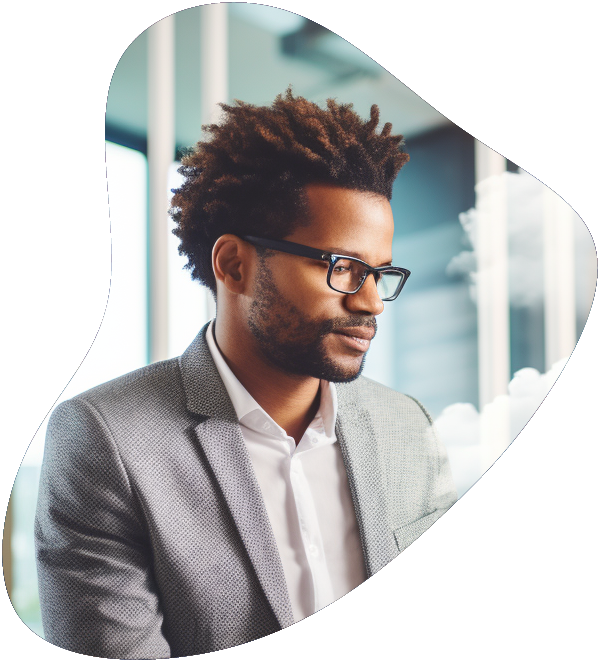
Azure Administrator Career Path
Become a highly skilled Microsoft Azure Administrator with our Azure administrator Career Path training series. This path include the core skills for Cloud, Network and Security with the CompTIA courses and then follows-up with our comprehensive AZ-104 Azure Administrator course. Elevate your career today.
Why Choose Microsoft Azure CyberArk SAML Authentication?
In the realm of cybersecurity, the integration of Microsoft Azure, CyberArk, and SAML authentication offers a powerful, multi-faceted approach to safeguarding your digital assets. With over two decades of experience in this field, I can attest to the unparalleled benefits this combination brings to the table. Let’s delve into the specifics:
Unmatched Security
Microsoft Azure comes with a plethora of security features, including Azure Active Directory, encryption, and firewall capabilities. CyberArk, on the other hand, specializes in privileged access management, ensuring that only authorized personnel can access sensitive information. When these two are combined with SAML authentication, you get a robust security framework that is nearly impenetrable.
Scalability and Flexibility with Microsoft Azure CyberArk SAML Authentication
Azure’s cloud infrastructure is designed to scale as your business grows. CyberArk also offers scalability but in the context of access management. As your organization expands, you can easily add more applications and users to the SAML authentication setup without worrying about performance bottlenecks or security lapses.
User Convenience through Single Sign-On (SSO)
One of the most significant advantages of using SAML authentication is the Single Sign-On (SSO) capability. Users can log in once and gain access to multiple applications without needing to remember multiple passwords. This not only enhances user experience but also reduces the chances of password-related security risks.
Cost-Effectiveness of Microsoft Azure CyberArk SAML Authentication
Implementing multiple security solutions separately can be expensive and time-consuming. However, the integration of Azure, CyberArk, and SAML authentication offers a cost-effective way to achieve top-notch security, scalability, and user convenience.
Prerequisites for Setup for Microsoft Azure CyberArk SAML Authentication
Before you embark on the journey to set up Microsoft Azure CyberArk SAML Authentication, it’s crucial to be prepared. Here are the prerequisites you should have in place:
Active Microsoft Azure Subscription
An active Azure subscription is the cornerstone for this setup. If you don’t have one, you can easily sign up for a free trial or a paid subscription, depending on your organizational needs. Make sure you have the necessary permissions to configure Azure Active Directory and other related services.
CyberArk Privileged Access Security Suite Installation
You’ll need to have the CyberArk Privileged Access Security Suite installed and configured. This software suite is essential for managing privileged accounts and sensitive information. Ensure that you have the latest version to take advantage of all the features and security updates.
Basic Understanding of SAML Authentication
While this guide, Microsoft Azure CyberArk SAML Authentication, aims to be comprehensive, having a basic understanding of SAML (Security Assertion Markup Language) will make the process smoother. SAML is an XML-based standard for exchanging authentication and authorization data between parties. Familiarize yourself with terms like “Identity Provider,” “Service Provider,” and “SAML Assertions” to better grasp the setup process.
By ensuring you have these prerequisites in place, you’re setting the stage for a successful implementation of Microsoft Azure CyberArk SAML Authentication.
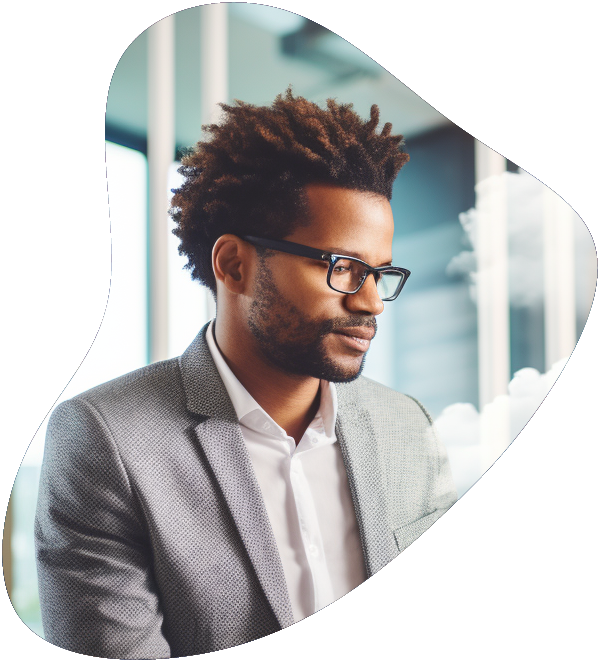
Azure Administrator Career Path
Become a highly skilled Microsoft Azure Administrator with our Azure administrator Career Path training series. This path include the core skills for Cloud, Network and Security with the CompTIA courses and then follows-up with our comprehensive AZ-104 Azure Administrator course. Elevate your career today.
Step-by-Step Configuration Guide for Microsoft Azure CyberArk SAML Authentication
Setting Up Microsoft Azure
1. Login to Azure Portal
What You Need:
- An active Microsoft Azure subscription
- Your Azure login credentials
Steps:
- Open your web browser and navigate to the Azure portal.
- On the landing page, you’ll see an option to sign in. Click on it.
- Enter your Azure username and password. If your organization uses Multi-Factor Authentication (MFA), complete that process.
- Once authenticated, you’ll be redirected to the Azure dashboard.
2. Navigate to Azure Active Directory
What You Need:
- Access to the Azure dashboard
Steps:
- On the Azure dashboard, look for a sidebar on the left-hand side.
- Scroll down until you find “Azure Active Directory” and click on it. This will open a new panel with various options related to identity and access management.
- If you don’t see “Azure Active Directory” in the sidebar, you can also find it by using the search bar at the top of the dashboard. Just type “Azure Active Directory” and select it from the dropdown list.
3. Create a New Application
What You Need:
- Access to Azure Active Directory
Steps:
- In the Azure Active Directory panel, look for a section called “App registrations” and click on it.
- On the “App registrations” page, you’ll see a list of your existing applications. To create a new one, click on the “New registration” button usually located at the top.
- A form will appear asking for details about the new application. Fill in the required fields:
- Name: Enter a meaningful name for the application.
- Supported account types: Choose who can use the application. Options usually include accounts within your organization, accounts in any organization, or personal accounts.
- Redirect URI: This is optional but can be filled in if you know the URI where Azure should send the authentication responses.
- After filling in the details, click on the “Register” button to create the application.
By following these steps, you’ll have successfully set up the initial part of Microsoft Azure for integration with CyberArk and SAML authentication. The next steps would involve configuring CyberArk and enabling SAML authentication, which would be covered in subsequent sections of the guide.

Lock In Our Lowest Price Ever For Only $14.99 Monthly Access
Your career in information technology last for years. Technology changes rapidly. An ITU Online IT Training subscription offers you flexible and affordable IT training. With our IT training at your fingertips, your career opportunities are never ending as you grow your skills.
Plus, start today and get 10 free days with no obligation.
Step-by-Step Configuration Guide for CyberArk
Configuring CyberArk
1. Access CyberArk Dashboard
What You Need:
- A CyberArk account with appropriate permissions
- Access to the CyberArk Privileged Access Security Suite
Steps:
- Open your web browser and navigate to the CyberArk login page.
- Enter your CyberArk username and password to log in.
- After successful login, you’ll be directed to the CyberArk dashboard.
2. Navigate to Authentication Settings
What You Need:
- Access to the CyberArk dashboard
Steps:
- In the CyberArk dashboard, look for a section or tab named “Admin.” This is usually where administrative settings and configurations are located.
- Click on “Admin” to access the administrative settings area.
- Within the “Admin” section, search for an option labeled “Authentication” or something similar. This is where you’ll configure authentication settings.
3. Add Azure as an Identity Provider
What You Need:
- Access to the “Authentication” settings in the CyberArk dashboard
- Knowledge of your Azure details (SAML metadata, URLs, etc.)
Steps:
- In the “Authentication” settings, you’ll likely find various authentication methods and options. Look for an option related to SAML authentication. This is where you’ll configure Azure as an Identity Provider.
- Choose the SAML option and look for an “Add Identity Provider” or similar button. Click on it to start the configuration process.
- You’ll be prompted to provide details about the Identity Provider (Azure). This includes information such as the SAML metadata URL, Azure domain, and other relevant URLs.
- Fill in the required details based on the Azure-specific information you have. Make sure to follow any formatting or input requirements provided by CyberArk.
- Once you’ve provided the necessary information, save or apply the changes. CyberArk will likely perform some validation checks to ensure the information is correct.
By following these steps, you’ll have successfully configured CyberArk to recognize Azure as an Identity Provider using the SAML authentication method. This sets the foundation for enabling SAML-based authentication for your CyberArk environment.
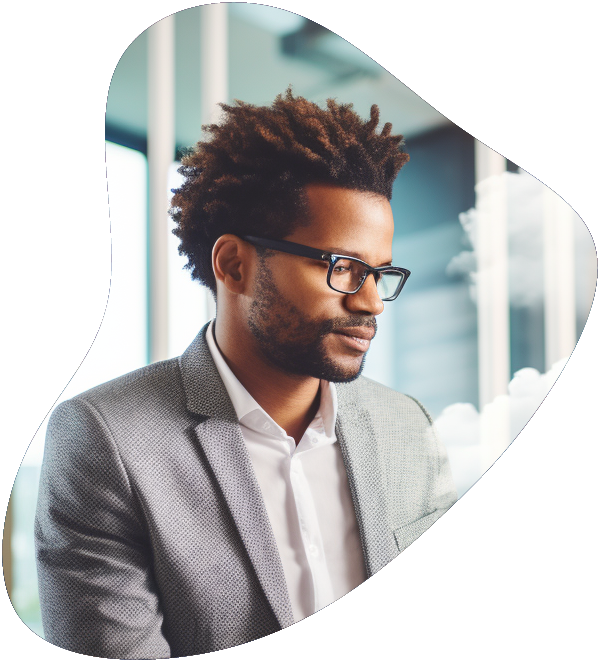
Azure Administrator Career Path
Become a highly skilled Microsoft Azure Administrator with our Azure administrator Career Path training series. This path include the core skills for Cloud, Network and Security with the CompTIA courses and then follows-up with our comprehensive AZ-104 Azure Administrator course. Elevate your career today.
Step-by-Step Configuration Guide for Enabling SAML Authentication
Enabling SAML Authentication
1. Download Metadata from Azure
What You Need:
- An active Azure subscription
- Access to the Azure portal
- Your Azure login credentials
Steps:
- Return to the Azure portal (https://portal.azure.com/) and sign in with your credentials.
- Navigate to the “Azure Active Directory” section, which you accessed earlier in the setup process.
- In the “Azure Active Directory” section, look for the option related to SAML settings or SSO settings. This is where you can usually find the SAML metadata.
- Click on the option to download the SAML metadata. This metadata file contains important configuration details that CyberArk needs to communicate with Azure securely.
2. Upload Metadata to CyberArk
What You Need:
- Access to the CyberArk dashboard
- The SAML metadata file downloaded from Azure
Steps:
- In the CyberArk dashboard, navigate to the area where you previously configured Azure as an Identity Provider using SAML.
- Look for an option to upload or import SAML metadata. This is where you’ll provide the metadata file you downloaded from Azure.
- Click on the upload option and browse to the location where you saved the metadata file.
- Select the metadata file and upload it to CyberArk. The system will validate the metadata and use the information to establish a secure connection with Azure.
3. Test the Configuration
What You Need:
- Access to the CyberArk dashboard
- Knowledge of a test user account
Steps:
- With the SAML metadata uploaded and the configuration in place, it’s time to test the setup.
- Use a test user account to attempt to access a CyberArk-protected resource or application. This should trigger the SAML authentication process.
- When prompted to log in, enter the credentials of the test user account. CyberArk will communicate with Azure using SAML to authenticate the user.
- If the test is successful, the user should be granted access to the resource without being prompted to enter additional credentials. This showcases the seamless Single Sign-On (SSO) capability of the setup.
- Repeat the testing process with multiple test user accounts to ensure that the setup is functioning as expected for various users.
By meticulously following these steps, you’ll have successfully enabled SAML authentication between Microsoft Azure and CyberArk. This secure integration enhances your organization’s access management while ensuring user convenience through seamless authentication.
Common Troubleshooting Tips for Microsoft Azure CyberArk SAML Authentication
Setting up complex integrations like Microsoft Azure CyberArk SAML Authentication can sometimes come with challenges. If you encounter issues during the setup process, here are some practical troubleshooting tips to help you navigate and overcome potential roadblocks:
1. Check Logs
Why: Logs are invaluable sources of information when it comes to diagnosing issues. Both Azure and CyberArk maintain extensive logs that can provide insights into what went wrong during the authentication process.
Steps:
- In Azure, navigate to the Azure Active Directory section and look for logs related to authentication and SAML.
- Similarly, in the CyberArk dashboard, access the logs or auditing section to review any entries related to SAML authentication attempts.
- Analyze the logs for any error messages, unusual activities, or patterns that could indicate the root cause of the issue.
2. Validate SAML Assertions
Why: SAML assertions are the core of SAML-based authentication. If the assertions don’t match between Azure and CyberArk, the authentication process can fail.
Steps:
- Carefully review the SAML assertions configured in Azure for the application you created.
- Compare these assertions with the configuration you set up in the CyberArk environment.
- Ensure that the attributes, claims, and other elements within the SAML assertions are consistent and correctly configured on both ends.
3. Network Issues
Why: Network configurations and connectivity can impact the flow of SAML authentication data between Azure and CyberArk.
Steps:
- Check if there are any firewall rules or network settings that could be blocking communication between the two systems.
- Ensure that the URLs and endpoints used for SAML communication are reachable from both Azure and CyberArk environments.
- Test the network connectivity between the two systems using tools like ping or traceroute to identify potential bottlenecks or delays.
4. Test with Different User Accounts
Why: Sometimes, the issue might be specific to certain user accounts or groups.
Steps:
- Create or use different user accounts for testing purposes.
- Attempt SAML authentication with these different accounts to see if the issue is consistent across users.
- This can help you determine whether the problem is related to specific user attributes or roles.
5. Review Documentation and Tutorials
Why: It’s possible that you might have missed a crucial step or misconfigured a setting.
Steps:
- Double-check the documentation provided by both Azure and CyberArk for setting up SAML authentication.
- Look for tutorials or guides that walk through the process step by step, and compare your configuration with the recommended practices.
By following these troubleshooting tips, you can navigate through challenges and ensure a successful implementation of Microsoft Azure CyberArk SAML Authentication. Remember, persistence and a methodical approach often lead to solutions.

Lock In Our Lowest Price Ever For Only $14.99 Monthly Access
Your career in information technology last for years. Technology changes rapidly. An ITU Online IT Training subscription offers you flexible and affordable IT training. With our IT training at your fingertips, your career opportunities are never ending as you grow your skills.
Plus, start today and get 10 free days with no obligation.
Best Practices for Microsoft Azure for integration with CyberArk and SAML authentication
Implementing Microsoft Azure CyberArk SAML Authentication is just the beginning. To ensure the ongoing security, efficiency, and effectiveness of your setup, it’s important to follow these best practices:
1. Regularly Update Certificates
Why: Certificates play a pivotal role in ensuring secure communication between Azure and CyberArk. Regularly updating these certificates helps safeguard against potential vulnerabilities and exploits.
Steps:
- Set up a certificate renewal schedule to ensure that certificates are renewed before they expire.
- Keep track of certificate expiration dates and proactively renew them to prevent any disruptions in communication.
- Follow the best practices provided by both Azure and CyberArk for managing and renewing certificates.
2. Use Multi-Factor Authentication
Why: Multi-Factor Authentication (MFA) adds an extra layer of security by requiring users to provide multiple forms of verification before gaining access.
Steps:
- Enable MFA for both Azure and CyberArk accounts.
- Educate users about the importance of MFA and encourage them to use it.
- Ensure that the MFA setup is user-friendly and doesn’t hinder user experience while enhancing security.
3. Monitor Activity
Why: Monitoring user activity is essential for detecting and mitigating security threats and unusual behavior.
Steps:
- Implement logging and monitoring tools that track user activities, authentication attempts, and access patterns.
- Set up alerts and notifications to inform you of any suspicious or unauthorized activities.
- Regularly review logs and analyze user behavior to identify anomalies and potential security breaches.
4. Keep Documentation Updated
Why: A well-documented setup ensures that the configuration remains consistent and can be easily understood by your team.
Steps:
- Maintain detailed documentation of the entire Azure CyberArk SAML Authentication setup.
- Include configuration details, steps taken, certificates used, and any custom settings.
- Update the documentation whenever changes or updates are made to the setup.
5. Conduct Regular Audits
Why: Regular audits help ensure that your setup aligns with security standards and compliance requirements.
Steps:
- Schedule periodic audits to assess the effectiveness of your Azure CyberArk SAML Authentication implementation.
- Identify areas for improvement and address any security gaps or configuration issues.
- Keep up-to-date with industry best practices and compliance standards to ensure your setup remains secure.
6. Provide Ongoing Training
Why: Ongoing training helps your team stay informed about security practices and the nuances of the setup.
Steps:
- Offer training sessions to your IT team and users to ensure they understand the importance of secure authentication and how to use the setup effectively.
- Educate users about potential threats, such as phishing attacks, and how to recognize and respond to them.
By adhering to these best practices, you’ll not only enhance the security and efficiency of your Microsoft Azure CyberArk SAML Authentication setup but also ensure that your organization is well-prepared to tackle evolving security challenges.
Conclusion
In the realm of modern cybersecurity, the importance of robust access management cannot be overstated. Microsoft Azure CyberArk SAML Authentication emerges as a formidable solution that addresses security concerns while offering streamlined access for users. Through the detailed step-by-step guide provided, you’ve been equipped with the knowledge to establish this potent combination seamlessly.
As you embark on implementing Microsoft Azure CyberArk SAML Authentication, remember that the journey doesn’t end with the successful configuration. It’s crucial to understand that security is an ongoing process that requires vigilance, adaptability, and continuous improvement. Here’s a recap of the key takeaways:
Secure Access Management
Microsoft Azure CyberArk SAML Authentication harmoniously integrates Azure’s cutting-edge cloud services and CyberArk’s privileged access management prowess. The result is a fortified access management framework that safeguards sensitive resources and data.
Straightforward Implementation
The step-by-step guide provided in this article aims to simplify the setup process. Following the outlined instructions should enable you to establish the integration with confidence. However, it’s recommended to refer to official documentation for the latest updates and best practices.
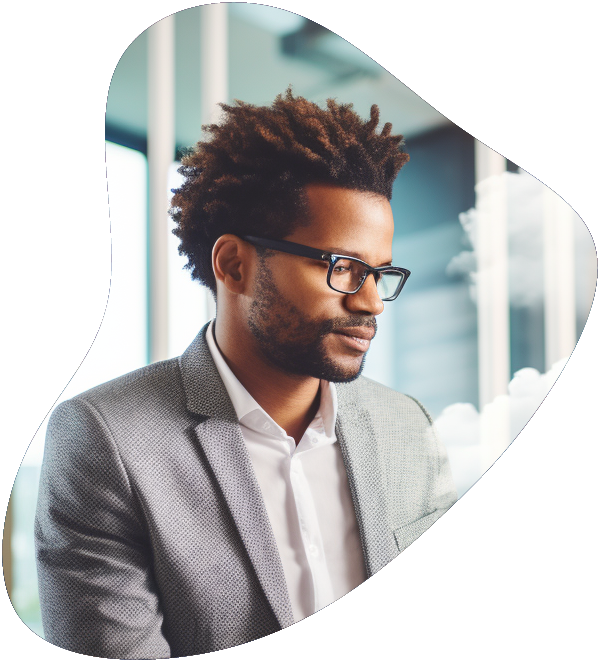
Azure Administrator Career Path
Become a highly skilled Microsoft Azure Administrator with our Azure administrator Career Path training series. This path include the core skills for Cloud, Network and Security with the CompTIA courses and then follows-up with our comprehensive AZ-104 Azure Administrator course. Elevate your career today.
Ongoing Management and Monitoring
While successful implementation is a significant milestone, the journey to maintaining a secure environment is ongoing. Regularly updating certificates, monitoring user activity, and staying informed about emerging threats are essential practices that ensure the integrity of your setup.
In closing, Microsoft Azure CyberArk SAML Authentication presents a dynamic solution that bridges security and convenience. By adhering to the principles outlined in this guide and embracing a proactive approach to security, you’re poised to harness the full potential of this integration. As the landscape of technology evolves, your commitment to secure access management will continue to be a cornerstone of your organization’s digital resilience.
Remember, security is a collective effort, and your dedication to safeguarding access plays a pivotal role in fortifying your digital assets. Through a synergy of technology, knowledge, and diligence, you can navigate the complex realm of access management with confidence.
Microsoft Azure and CyberArk SAML Authentication : Your FAQs Answered
How do I start the integration of Microsoft Azure with CyberArk using SAML Authentication?
To begin integrating Microsoft Azure with CyberArk using SAML authentication, you need to first ensure that you have administrator access to both your Azure portal and CyberArk account. Start by logging into your Azure portal, navigate to the Azure Active Directory service, and select “Enterprise Applications.” From there, you’ll add a new application, choosing “Non-gallery application” for the CyberArk integration. Follow the setup wizard to configure SAML-based authentication, inputting the required CyberArk details such as the identifier (Entity ID) and reply URL (Assertion Consumer Service URL).
What are the common issues faced during the setup of SAML Authentication between Microsoft Azure and CyberArk?
One common issue is the incorrect configuration of SAML assertions, including wrong attribute mappings or missing user attributes required by CyberArk for authentication. Another issue could be the improper setup of the trust relationship between Azure and CyberArk, which is crucial for SAML authentication. Ensuring that the Entity ID, Reply URL, and Sign-on URL are correctly configured in both Azure and CyberArk can prevent these issues. Also, check the certificate used for the SAML setup to ensure it’s valid and accepted by both parties.
Can I use Microsoft Azure Multi-Factor Authentication (MFA) with CyberArk SAML Authentication?
Yes, you can use Microsoft Azure Multi-Factor Authentication (MFA) with CyberArk SAML Authentication. When you set up SAML authentication in Azure AD, you can enforce MFA as part of the conditional access policies. This means that when users attempt to access CyberArk through Azure, they will be prompted for an additional form of verification, enhancing the security of your authentication process.
How do I troubleshoot SAML Authentication issues between Microsoft Azure and CyberArk?
Troubleshooting SAML authentication issues between Microsoft Azure and CyberArk involves several steps. First, verify the basic configuration settings such as the Entity ID, Reply URL, and Sign-on URL in both Azure and CyberArk to ensure they match. Next, check the SAML assertion certificates to ensure they are valid and correctly uploaded. Azure AD provides logging and monitoring tools that can help identify and diagnose authentication issues, including detailed error messages and logs. Reviewing these logs can offer insights into the failure points and guide you towards resolving the issues.
What benefits does integrating Microsoft Azure with CyberArk via SAML Authentication provide?
Integrating Microsoft Azure with CyberArk via SAML Authentication provides several benefits, including enhanced security through centralized access control and the ability to enforce multi-factor authentication. It simplifies the login process for users, allowing for single sign-on (SSO) access to CyberArk resources directly from Azure. This integration also facilitates better compliance with security policies by leveraging Azure’s robust identity management and access control capabilities, alongside the secure privilege management features of CyberArk.
You may also like
Network Latency: Testing on Google, AWS and Azure Cloud Services
Microsoft AZ-104 Practice Test and Other Tools: Getting Ready for the Exam
Amazon s3 vs Microsoft Azure
Cloud Engineer Salaries: A Comprehensive Analysis Across Google Cloud, AWS, and Microsoft Azure
























