The motherboard is the central hub of a computer, connecting all its components. Issues with the motherboard can lead to a range of hardware problems, often making the computer inoperable.
Common Causes of Motherboard Problems
- Electrical surges or shorts: These can damage the motherboard’s circuits.
- Physical damage: Mishandling or impact can harm motherboard components.
- Overheating: Excessive heat can damage the motherboard’s sensitive circuits.
- Aging and wear: Over time, components on the motherboard can degrade.
- Poor quality components: Low-grade motherboards are more prone to failure.
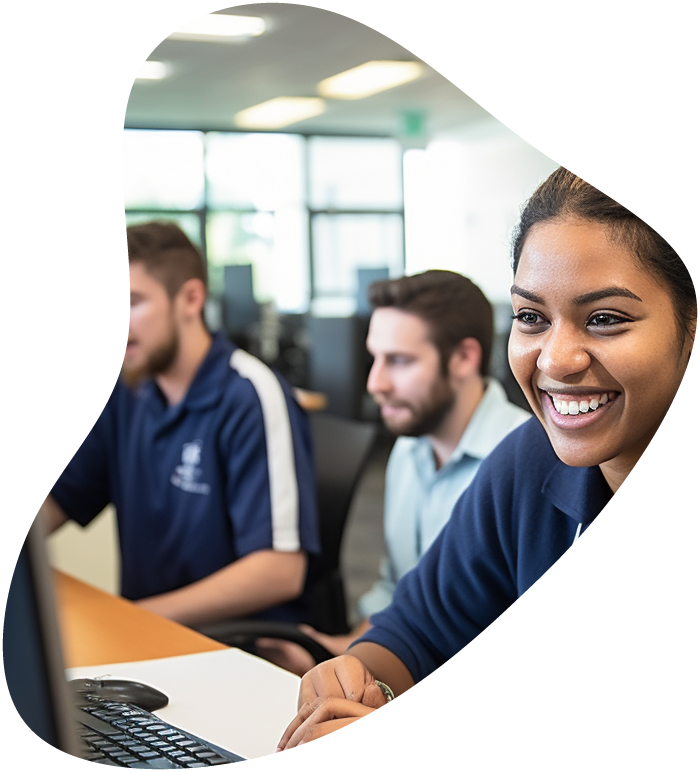
IT User Support Specialist Career Path
View our comprehensive training series covering all the key elements and certifications needed to successfully excel in an IT User Support Specialist job role.
Identifying Motherboard Issue Symptoms
Physical Signs
- No power: The computer does not turn on or show any signs of life.
- Burning smell: A sign of electrical short or component damage.
- Visible damage: Burn marks, bulging capacitors, or broken parts.
Software Indicators
- Boot-up failures: The system fails to boot or displays error messages.
- Peripheral malfunctions: USB, audio, or other ports not working.
- Random crashes: System instability and frequent crashes.
Diagnosing the Issue
Tools and Techniques
- Visual inspection: Look for physical signs of damage or wear.
- Beep codes and LEDs: Use BIOS beep codes or diagnostic LEDs to identify issues.
- Testing with minimal setup: Strip down the system to essential components to isolate the problem.
Steps for Diagnosis
- Listen for beep codes: These can indicate specific motherboard issues.
- Check diagnostic LEDs: Many motherboards have LEDs that indicate problem areas.
- Isolate and test components: Remove non
-essential components to see if the motherboard works with a minimal setup, gradually adding components to isolate the issue.

Lock In Our Lowest Price Ever For Only $14.99 Monthly Access
Your career in information technology last for years. Technology changes rapidly. An ITU Online IT Training subscription offers you flexible and affordable IT training. With our IT training at your fingertips, your career opportunities are never ending as you grow your skills.
Plus, start today and get 10 free days with no obligation.
Troubleshooting and Repairing
Basic Fixes
- Reconnecting cables: Loose connections can cause issues; ensure all cables are securely connected.
- Resetting BIOS: Clear the CMOS to reset the BIOS settings, which can resolve some issues.
- Updating BIOS: A BIOS update can sometimes fix compatibility and hardware issues.
Advanced Solutions
- Component replacement: Replace faulty components like the CMOS battery, if identified.
- Professional diagnostics: If the problem is complex, a professional technician’s diagnosis may be necessary.
- Motherboard replacement: In cases where the motherboard is irreparably damaged, replacing it is often the only solution.
Preventive Measures
Regular Maintenance
- Adequate cooling: Ensure proper cooling to prevent overheating.
- Regular cleaning: Dust can cause shorts and overheating; keep the motherboard clean.
- Physical care: Handle the motherboard gently during any upgrades or maintenance.
Hardware Considerations
- Quality components: Use high-quality components to reduce the risk of damage and compatibility issues.
- Surge protection: Protect the system from power surges with a good surge protector or UPS.
- Regular updates: Keep the BIOS and drivers updated for optimal performance and security.
Conclusion
Summary and Final Thoughts Addressing motherboard issues can be challenging due to the complexity of symptoms and causes. Understanding the basics of how to diagnose, troubleshoot, and prevent these problems is crucial for maintaining a healthy computer system.
Frequently Asked Questions About Computer Motherboard Issues
How can I tell if my motherboard is failing?
Common signs include the computer failing to boot, frequent system crashes, and issues with peripherals or ports. Physical indicators like a burning smell, visible damage, or unusual BIOS beep codes also point to motherboard issues.
What should I do first if I suspect a motherboard problem?
Start with a visual inspection for any obvious damage. Listen for BIOS beep codes and observe diagnostic LEDs, if available. Try a minimal setup with only essential components to isolate the problem.
Can a motherboard be repaired, or does it need to be replaced?
This depends on the issue’s severity. Some problems, like a faulty CMOS battery or BIOS issues, can be repaired. However, severe physical damage or circuit failures usually require a replacement.
Is it safe to update the BIOS as a troubleshooting step?
BIOS updates can resolve some motherboard issues, but they carry risks. Only proceed if you’re confident in the process and the update addresses your specific issue. An incorrect or interrupted update can render the motherboard unusable.
How can I prevent future motherboard problems?
Ensure proper cooling to prevent overheating, use a surge protector to safeguard against electrical spikes, and handle the motherboard and components gently. Regularly clean the motherboard to prevent dust accumulation, and keep the BIOS and drivers updated.


















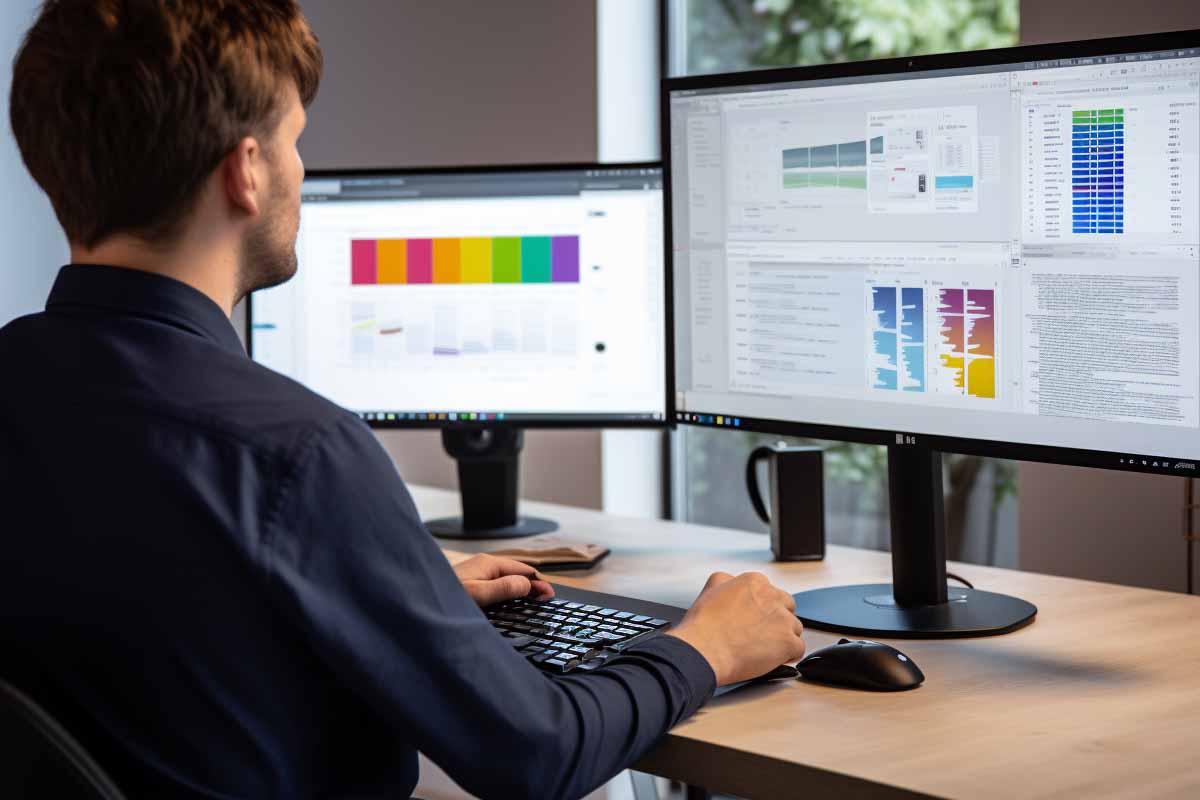






1 thought on “Troubleshoot Computer Hardware Problems : Motherboard Issues”
I found this blog post on motherboard issues to be extremely helpful and insightful. As someone who often encounters technical issues with computers, the detailed explanations provided in this article have been invaluable in understanding the complexities of motherboard problems. The identification of common symptoms such as system crashes, hardware failures, and abnormal behavior has empowered me to troubleshoot and diagnose potential motherboard issues more effectively. Moreover, the tips on preventive measures and the importance of regular maintenance underscore the significance of proactive care for computer systems. Overall, this blog post has equipped me with essential knowledge to better address and prevent motherboard issues, making it an invaluable resource for anyone dealing with computer hardware problems. Thank you for sharing such valuable information!