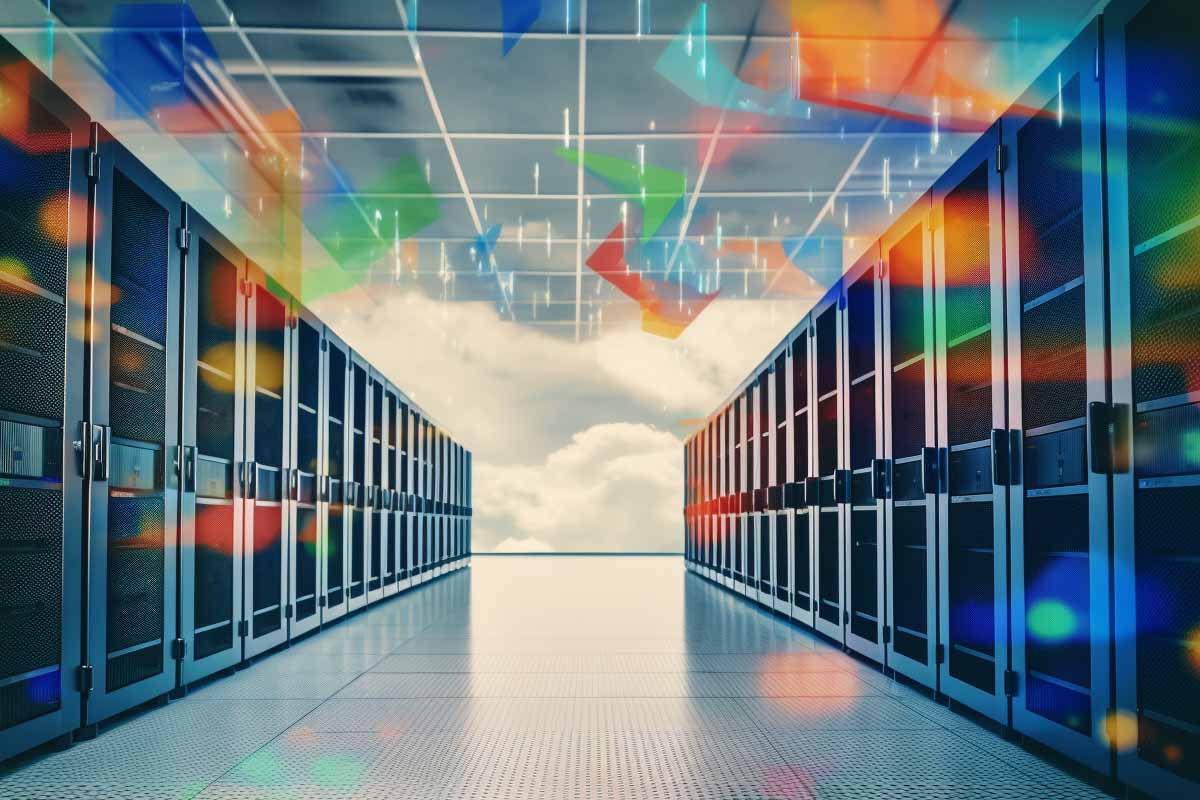Introduction to Networking Hardware
Let’s explore network hardware devices! This chapter promises to be an enlightening journey through the devices essential for creating and maintaining a local area network (LAN) infrastructure. Here, we delve into the world of networking hardware – the backbone that enables computers to communicate over various network media like Ethernet, fiber, and more.
The Obsolete Hub and the Rise of Modern Devices
We begin by acknowledging the hub, a now-obsolete device in the realm of networking hardware. Hubs, once a staple, have been replaced by more efficient and advanced equipment. This shift signifies the rapid evolution of networking technology and the need for up-to-date knowledge in the field.
Network Administrator Career Path
This comprehensive training series is designed to provide both new and experienced network administrators with a robust skillset enabling you to manager current and networks of the future.
The Network Interface Card (NIC)
Role and Importance
- Every computer needs a NIC to communicate over the internet or within a network.
- NICs are versatile, supporting various mediums like Ethernet, Wi-Fi, and fiber optic connections.
Types and Compatibility
- Wired network cards typically use an RJ45 plug, a standard in Ethernet connectivity.
- Wireless network cards cater to Wi-Fi networks, adhering to standards like IEEE 802.11.
- For fiber optic networks, NICs must be compatible with the specific requirements of fiber connections.
Integration and Expansion
- Most modern devices have network adapters integrated into their motherboards.
- Expansion options are available, such as adding a Wi-Fi card to a desktop via a PCI expansion slot.
Network Adapter: A Key Component in Networking
The network adapter, often referred to as the network interface card (NIC), is a pivotal component in the realm of networking. Its role extends beyond mere connectivity; it serves as the primary interface between the computer and the network, whether it’s a local area network (LAN) or the broader internet. Let’s delve deeper into the intricacies and significance of network adapters.
Essential Functionality
- Connectivity: Network adapters provide the essential physical interface for network connectivity. Whether it’s a wired Ethernet connection or a wireless Wi-Fi link, the network adapter is the gateway through which data travels in and out of a device.
- Data Transmission: They handle the conversion of data into a format suitable for transmission over the network and vice versa. This includes encapsulating data into network packets and decoding incoming packets for the computer to process.
Types of Network Adapters
- Wired Adapters: These are commonly used in desktop computers, servers, and some laptops. They usually support Ethernet connections through an RJ45 port. Wired adapters are known for their stability and high-speed data transfer rates.
- Wireless Adapters: Found in most modern laptops, smartphones, and many IoT devices, these adapters connect to Wi-Fi networks. They are essential for devices that need mobility and flexibility.
- Fiber Optic Adapters: Used in environments requiring high bandwidth and low latency, such as data centers and large enterprises. These adapters are designed to connect to fiber optic cables, enabling high-speed data transmission over longer distances.

Cisco Network Enginner Career Path
Targeting Cisco specific Networks, this Cisco Network Engineer Training series provides in-depth curriculum for those wanting to learn networking basics and advance his/her career opportunities as a Cisco Network Engineer.
Integrated vs. External Adapters
- Onboard Network Adapters: Many modern computers come with network adapters integrated into the motherboard. This integration offers convenience and space efficiency, especially in laptops and compact devices.
- Expansion Network Adapters: For devices that lack certain networking capabilities or need an upgrade, expansion network adapters come into play. They can be added as PCI or PCIe cards in desktops or as USB dongles in both desktops and laptops.
Advanced Features and Capabilities
- Multiband Operation: Many wireless network adapters can operate on multiple frequency bands, offering flexibility and improved performance in congested wireless environments.
- Dual or Multi-Port Network Adapters: High-end network adapters come with multiple ports, enabling a single device to handle multiple network connections simultaneously. This feature is particularly useful in servers and high-performance workstations.
- Quality of Service (QoS): Advanced adapters support QoS features, allowing prioritization of certain types of network traffic. This ensures that critical applications receive the bandwidth they need.
Diagnostics and Management
- LED Indicators: Network adapters often come with LED indicators that provide immediate visual feedback on the connection status, activity, and speed. This feature is invaluable for quick diagnostics.
- Driver Software: The performance and capabilities of network adapters can be fine-tuned through driver software provided by the manufacturer. Keeping these drivers up-to-date is crucial for optimal performance and security.
Security Considerations
- Encryption Support: Wireless network adapters support various encryption standards to secure data transmission over wireless networks, such as WPA3.
- MAC Address Filtering: The unique MAC address of network adapters can be used for filtering purposes, allowing network administrators to control device access to the network.
Network adapters are more than just a bridge between a computer and a network; they are sophisticated devices that manage data transmission, ensure connectivity, and provide security. Their evolution continues to be driven by the demands for higher speeds, better security, and greater efficiency in network communication. Understanding the capabilities and features of network adapters is crucial for anyone involved in network design, administration, or troubleshooting.

Lock In Our Lowest Price Ever For Only $14.99 Monthly Access
Your career in information technology last for years. Technology changes rapidly. An ITU Online IT Training subscription offers you flexible and affordable IT training. With our IT training at your fingertips, your career opportunities are never ending as you grow your skills.
Plus, start today and get 10 free days with no obligation.
LED Statuses on Network Adapters: A Closer Look
The LED (Light Emitting Diode) indicators on network adapters are more than just simple lights; they are an invaluable tool for diagnosing and monitoring the status of network connectivity. Each LED on a network adapter serves a specific purpose, offering insights into the operational state of the network connection. Let’s explore these LED statuses in more detail.
Common LED Indicators
- Link Status LED
- Function: Indicates whether the network cable is connected and if the adapter is receiving a network signal.
- Typical Colors: Green or amber.
- Behavior: A steady light usually signifies a good connection, while the absence of light may indicate a disconnection or cable issue.
- Activity LED
- Function: Shows network activity. This includes data packets being sent or received.
- Behavior: Flickers or blinks when data is transmitted. The frequency of blinking often correlates with the amount of network traffic.
- Speed LED
- Function: Displays the speed of the network connection.
- Typical Colors: Green, amber, or multiple colors to denote different speeds.
- Behavior: The color or intensity of the light can indicate whether the connection is operating at 10Mbps, 100Mbps, 1Gbps, or higher speeds.
- Duplex LED
- Function: Some network adapters include an LED to indicate the duplex mode of the connection (half or full).
- Behavior: The color or state of the LED (steady or blinking) can show whether the connection is in half-duplex or full-duplex mode.
Advanced LED Indicators
Some network adapters, especially those in enterprise environments, may have additional LEDs for more specific functions:
- PoE (Power over Ethernet) LED
- Indicates the status of Power over Ethernet, if the adapter and network support it.
- Error LED
- Alerts to errors in the network connection or adapter malfunction.
- Collision LED
- Found in older network devices, indicating data packet collisions on the network.
Interpreting LED Signals
Understanding what each LED indicator represents can be crucial in troubleshooting network issues. For example:
- If the link status LED is off, it could signify a disconnected cable, a broken port, or a malfunctioning adapter.
- A constantly flickering activity LED at times of expected low network activity might indicate unwarranted traffic or a network issue.
- A speed LED not showing the expected color for the network’s speed could suggest a configuration problem or a limitation in the network infrastructure.
Manufacturer Variations
It’s important to note that LED behavior can vary between different manufacturers and models of network adapters. Therefore, consulting the specific documentation for your network adapter is recommended for accurate interpretation of LED statuses.
Practical Application
Regularly observing the LED indicators on your network adapters can help quickly identify common issues like cable problems, speed mismatches, or network congestion. It’s a simple yet effective method to ensure that your network connection is functioning optimally.
The LED statuses on network adapters offer a quick and easy way to monitor network health and diagnose issues. By understanding what each LED indicates, users and network administrators can effectively manage and troubleshoot their network connections, ensuring reliable and efficient network operations.
Legacy Network Devices and Modern Alternatives
The Switch: The Core of Modern LANs
- Switches have replaced hubs as the central devices in LANs.
- They manage internal network communications efficiently, unlike the outdated hub technology.
Unique Identifiers: MAC Addresses
- Every network adapter has a unique 48-bit hexadecimal MAC address.
- This uniqueness is vital for the proper functioning of switches, enabling precise communication within a network.
The Role of Bridges and Repeaters
- Bridges and repeaters, once common, are now largely obsolete due to the advanced capabilities of modern switches.
Conclusion
As we conclude this chapter, it’s evident that understanding network hardware is crucial for anyone involved in managing or setting up LANs. The shift from legacy devices like hubs to advanced equipment like switches and NICs highlights the dynamic nature of network technology. Stay tuned for more insights as we continue to explore the fascinating world of networking!
Key Term Knowledge Base: Key Terms Related to Network Hardware Devices
Understanding the key terms related to network hardware devices is crucial for anyone working in IT, networking, or related fields. These terms form the backbone of knowledge required to effectively understand, set up, and manage network infrastructures. Familiarity with these concepts not only aids in technical comprehension but also enhances the ability to troubleshoot, optimize, and secure network environments.
| Term | Definition |
|---|---|
| Network Interface Card (NIC) | A hardware component that allows a computer to connect to a network, supporting mediums like Ethernet, Wi-Fi, and fiber optic connections. |
| Network Adapter | A device providing the physical interface for network connectivity, handling data transmission over networks. |
| RJ45 | A standard type of connector used for Ethernet networking, typically seen on wired network cards. |
| IEEE 802.11 | A set of standards defining wireless network (Wi-Fi) communications. |
| PCI Expansion Slot | A slot on a computer motherboard allowing additional cards (like Wi-Fi cards) to be added for expanded functionality. |
| Ethernet | A common method of networking computers in a LAN using specific protocols and cables. |
| Wi-Fi | A wireless networking technology allowing devices to connect to the Internet and each other without cables. |
| Fiber Optic Connections | Network connections using optical fibers to transmit data at high speeds over long distances. |
| Multiband Operation | The ability of wireless network adapters to operate on multiple frequency bands. |
| Dual or Multi-Port Network Adapters | Network adapters with multiple ports for handling several network connections simultaneously. |
| Quality of Service (QoS) | Network feature allowing prioritization of specific types of network traffic to ensure critical applications receive necessary bandwidth. |
| LED Indicators | Lights on network adapters providing visual feedback on connection status, activity, and speed. |
| MAC Address | A unique identifier assigned to network interfaces for communications on the physical network segment. |
| PoE (Power over Ethernet) | A technology allowing network cables to carry electrical power along with data. |
| Full-Duplex | A communication system where both ends can transmit and receive data simultaneously. |
| Half-Duplex | A system where communication can occur in both directions, but not simultaneously. |
| Switch | A networking device connecting devices together on a computer network by using packet switching to receive and forward data. |
| Hub | An obsolete network device used to connect multiple Ethernet devices, making them act as a single network segment. |
| Bridge | A device used to connect multiple network segments, operating at the data link layer. |
| Repeater | A network device used to regenerate or replicate a signal as it weakens over distance or due to obstruction. |
This list represents a foundational understanding of network hardware devices, essential for professionals in IT and network management.
Frequently Asked Questions Related to Network Hardware Devices
What is a Network Interface Card (NIC) and why is it essential?
A Network Interface Card (NIC) is a hardware component that allows a computer or device to connect to a network. It can be integrated into the motherboard or installed as an expansion card. NICs are essential for establishing a network connection, whether it’s for accessing the internet or for communicating within a local area network (LAN).
Can a single network adapter support both wired and wireless connections?
While most network adapters are designed to support either wired or wireless connections, there are some multi-function adapters that can handle both. These adapters typically have both an Ethernet port and wireless capabilities, allowing flexibility in how a device connects to different types of networks.
What do the LED lights on a network adapter indicate?
The LED lights on a network adapter provide visual cues about the network status. Common indicators include a link status LED showing the connection presence, an activity LED indicating data transmission, and a speed LED displaying the connection speed. Understanding these lights can help diagnose connectivity issues.
Why is my network adapter’s link light not turning on?
If the link light on your network adapter is not turning on, it could be due to several reasons such as a disconnected or faulty network cable, a problem with the router or switch port, or an issue with the network adapter itself. Checking the cable connections, trying a different port, and testing with a different cable are good first steps for troubleshooting.
Is it better to use a wired or wireless network adapter?
The choice between a wired and wireless network adapter depends on your specific needs and environment. Wired connections, typically through Ethernet, offer faster speeds and more stability, making them ideal for stationary devices that require high bandwidth. Wireless connections provide the convenience of mobility and are perfect for devices that need to move around, like laptops and smartphones. In environments with a lot of interference or where running cables is impractical, wireless is often the preferred choice.