Peripheral failures refer to problems with external devices connected to a computer, like keyboards, mice, printers, and monitors. These issues can range from minor inconveniences to major disruptions in workflow and productivity.
Common Causes of Peripheral Failures
- Driver or software issues: Outdated or corrupt drivers can lead to malfunctions.
- Connectivity problems: Faulty cables or ports can disrupt connections.
- Power supply issues: Insufficient or irregular power supply can cause failure.
- Wear and tear: Regular use can lead to the deterioration of peripheral devices.
- Incompatibility: New peripherals may not be compatible with older systems or software.
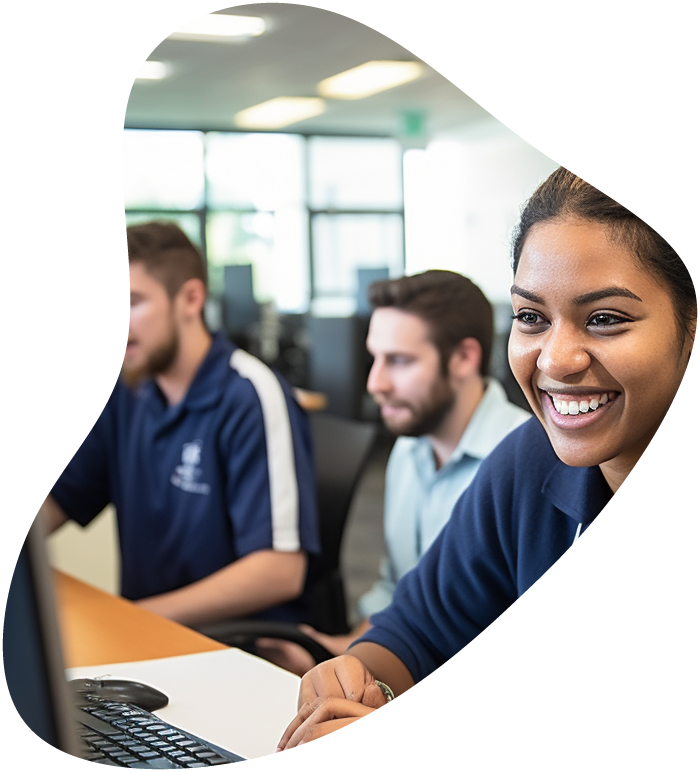
IT User Support Specialist Career Path
View our comprehensive training series covering all the key elements and certifications needed to successfully excel in an IT User Support Specialist job role.
Identifying Peripheral Failure Symptoms
Physical Signs
- Non-responsiveness: The device does not respond to inputs or commands.
- Physical damage: Visible damage to the device or its connection points.
- Erratic behavior: Unpredictable or inconsistent performance.
Software Indicators
- Connection alerts: Error messages about device connections or disconnections.
- Driver errors: Issues in device manager or software-specific errors.
- Inconsistent performance: Intermittent functionality or failure in specific applications.
Diagnosing the Issue
Tools and Techniques
- Device Manager (Windows) or System Report (Mac): Check for any alerts or issues reported.
- Software updates: Ensure the latest drivers and software updates are installed.
- Alternative connections: Try different ports or cables to isolate the problem.
Steps for Diagnosis
- Check for physical damage: Inspect the device and its connectors for visible damage.
- Test on another system: Determine if the issue is with the peripheral or the computer by connecting it to a different system.
- Update drivers and software: Outdated software can lead to compatibility issues.
Troubleshooting and Repairing
Basic Fixes
- Reinstalling drivers: Sometimes simply reinstalling device drivers can resolve the issue.
- Checking connections: Ensure that all cables are securely connected and undamaged.
- Power cycling: Turn off and restart the device to reset its state.
Advanced Solutions
- Firmware updates: For more complex devices like printers or monitors, a firmware update might be necessary.
- Professional repair: If a device is under warranty or valuable, consider professional repair services.
- Replacement: In cases where repair is not feasible or cost-effective, replacing the peripheral may be the best option.

Lock In Our Lowest Price Ever For Only $14.99 Monthly Access
Your career in information technology last for years. Technology changes rapidly. An ITU Online IT Training subscription offers you flexible and affordable IT training. With our IT training at your fingertips, your career opportunities are never ending as you grow your skills.
Plus, start today and get 10 free days with no obligation.
Preventive Measures
Regular Maintenance
- Routine cleaning: Keep peripherals clean to prevent
dust and debris from affecting their functionality.
- Cable management: Properly organize and protect cables to prevent damage.
- Regular updates: Keep all related software and drivers up to date to ensure compatibility and optimal performance.
Usage and Care
- Careful handling: Treat peripherals gently to avoid physical damage.
- Appropriate storage: Store peripherals in a safe, dry place when not in use.
- Compatibility checks: Ensure new peripherals are compatible with your system before purchase.
Conclusion
Summary and Final Thoughts Peripheral failures, though often overlooked, can significantly impact computer usability. Understanding how to diagnose, troubleshoot, and prevent these issues is essential for a smooth computing experience. Regular maintenance, careful usage, and staying updated with software are key practices.
Frequently Asked Questions Related to Peripheral Device Failures
What should I do if my computer doesn’t recognize a peripheral device?
First, ensure the device is properly connected and powered on. Then check if the drivers are up to date and installed correctly. If the problem persists, try the device on another computer to determine if the issue is with the peripheral or your computer.
How can I fix a peripheral that suddenly stopped working?
Restart your computer and the peripheral device. Check for loose or damaged cables and connections. Update or reinstall drivers, and if none of these steps work, test the device on another computer to isolate the issue.
Can outdated drivers cause peripheral devices to malfunction?
Yes, outdated or corrupt drivers can lead to various issues with peripheral devices. Regularly updating drivers can help prevent these problems.
Why is my printer not working even though it’s connected and turned on?
This could be due to several reasons: outdated printer drivers, connectivity issues, incorrect printer settings, or problems with the printer itself. Check the printer queue, ensure the printer is set as the default, and run a printer troubleshoot if using Windows.
Is it better to repair a faulty peripheral or replace it?
It depends on the cost and age of the peripheral. If it’s an inexpensive device or out of warranty, replacement might be more cost-effective. For expensive or specialized peripherals, especially if under warranty, consider professional repair.
























