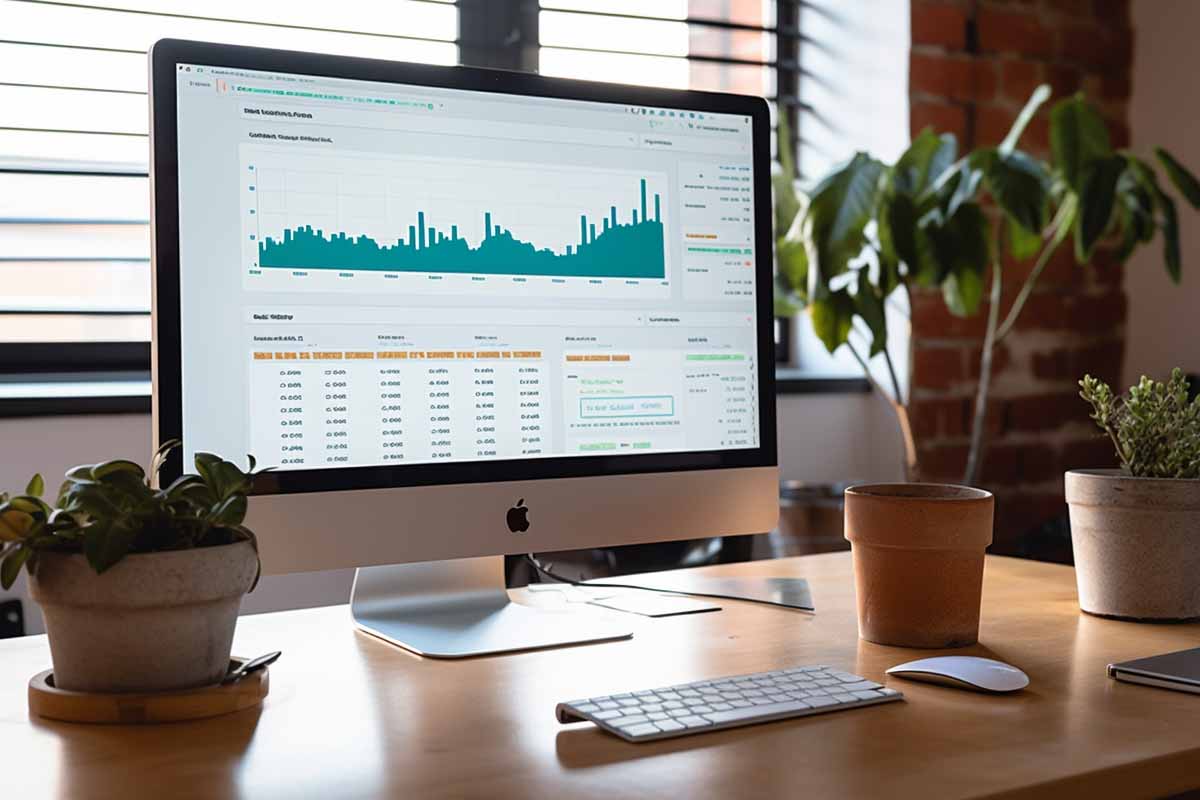Unlocking the Power of Pivot Table Excel
Welcome to the second installment of our 5-part series on mastering Excel. Today, we’re diving deep into one of the most powerful features of Excel: the Pivot Table. Pivot Table Excel is not just a feature; it’s a game-changer that can transform the way you analyze and present data. Whether you’re a novice or an Excel veteran, this comprehensive guide aims to equip you with the skills to create and manage Pivot Tables like a pro.
Why Pivot Table Excel is a Must-Know
Pivot Tables in Excel are a versatile tool that allows you to extract significant insights from a large dataset. They enable you to summarize, analyze, and visualize your data in various ways, all without the need for complex formulas or coding. If you’ve ever felt overwhelmed by a sea of numbers in Excel, Pivot Tables are your lifeboat.

Microsoft Office Training
Ready to level up your career and productivity? ITU Online’s Microsoft Office courses are your ticket to success! Master the ins and outs of Word, Excel, PowerPoint, and Outlook with expert-led training. Learn at your own speed and become the Microsoft Office guru your workplace needs. Don’t get left behind—enroll today and unlock your full potential with ITU Online!
Pivot Table Excel Tutorial: The Basics
Before we delve into the advanced features, let’s start with the basics of how to create a Pivot Table in Excel. The process is surprisingly simple and can be broken down into a few key steps.
Step 1: Select Your Data Source
The first step in creating a Pivot Table Excel is to select your data source. This could be a range of cells, an Excel Table, or even multiple sheets.
Step 2: Navigate to the ‘Insert’ Tab
Once your data source is selected, go to the ‘Insert’ tab on the Excel Ribbon and click on the ‘PivotTable’ button.
Step 3: Configure Your Pivot Table
A dialog box will appear, allowing you to configure your Pivot Table settings. Here you can choose where you want your Pivot Table to be placed and what data you want to include.
Pivot Table Excel Functions: Beyond Basic Summaries
Pivot Table Excel functions go beyond simple data summaries. You can perform a variety of calculations, from averages and percentages to more complex statistical analyses.
SUM and COUNT
These are the most basic Pivot Table Excel functions. They allow you to sum up or count a range of numbers in a specific column or row.

Microsoft Office Training
Ready to level up your career and productivity? ITU Online’s Microsoft Office courses are your ticket to success! Master the ins and outs of Word, Excel, PowerPoint, and Outlook with expert-led training. Learn at your own speed and become the Microsoft Office guru your workplace needs. Don’t get left behind—enroll today and unlock your full potential with ITU Online!
AVERAGE and MEDIAN
These functions help you find the average or median value of a dataset, providing a more nuanced view of your data.
Custom Calculations
For those who want to dive deeper, Pivot Table Excel Calculated Fields allow you to create your own custom calculations based on existing data.
Pivot Table Excel Filters and Formatting: Tailoring Your Data
One of the most powerful features of Pivot Table Excel is the ability to filter and format your data easily.
Filters for Focused Analysis
Pivot Table Excel filters enable you to display only the rows that meet certain criteria. This is invaluable when you’re looking to perform targeted analyses on subsets of your data.
Formatting for Clarity
Pivot Table Excel Formatting options allow you to change the layout and style of your Pivot Table, making it easier to read and interpret.
Pivot Table Excel Shortcuts and Tips for Efficiency
Keyboard shortcuts can significantly speed up your workflow. Some useful Pivot Table Excel shortcuts include Alt + N + V for creating a new Pivot Table and Alt + Down Arrow to open the filter menu for a specific column.
Tips for a Smooth Process
- Always make sure to refresh your Pivot Table when you update your data.
- Use Pivot Table Excel Slicers for interactive data filtering.
Pivot Table Excel Advanced Features and Final Thoughts
For those looking to take their skills to the next level, Pivot Table Excel offers a range of advanced features like grouping, slicers, and even creating dashboards.
Grouping for Enhanced Analysis
Pivot Table Excel Grouping allows you to group data in various ways, such as by date ranges or custom categories, to enhance your analysis.
Slicers for Interactive Filtering
Pivot Table Excel Slicers are visual filters that allow you to easily sort and filter your Pivot Table data, making your tables more user-friendly and interactive.
Creating Dashboards
With Pivot Table Excel Dashboard features, you can create interactive dashboards that provide a comprehensive view of your data, all in one place.
By mastering these Pivot Table Excel functions, filters, and advanced features, you can become incredibly efficient in data management and analysis. Whether you’re a beginner or a Pivot Table Excel pro, these tips and best practices will help you create tables that are both functional and visually appealing.
Stay tuned for the next installment in our series, where we’ll explore more advanced Excel features and functionalities [1].

Microsoft Office Training
Ready to level up your career and productivity? ITU Online’s Microsoft Office courses are your ticket to success! Master the ins and outs of Word, Excel, PowerPoint, and Outlook with expert-led training. Learn at your own speed and become the Microsoft Office guru your workplace needs. Don’t get left behind—enroll today and unlock your full potential with ITU Online!
Frequently Asked Questions About Naming a Pivot Table in Excel
Why should I name a Pivot Table in Excel?
Naming a Pivot Table in Excel helps you better manage and identify your tables, especially when you’re working with multiple Pivot Tables in the same workbook. It makes your workflow more efficient and your formulas easier to understand.
How do I name a Pivot Table in Excel?
To name a Pivot Table in Excel, click on any cell within the Pivot Table to activate the ‘PivotTable Analyze‘ tab. Then, locate the ‘PivotTable Name‘ box on the far left of the Ribbon and enter your desired name.
Can I rename a Pivot Table in Excel after creating it?
Yes, you can rename a Pivot Table in Excel at any time after its creation. Just follow the same steps as you would to name a new Pivot Table.
Are there any restrictions on naming a Pivot Table in Excel?
Yes, the name must start with a letter and cannot contain spaces or special characters. It must also be unique within the workbook to avoid conflicts with other table names.
What are the benefits of naming a Pivot Table in Excel?
Naming a Pivot Table in Excel makes it easier to reference in formulas and VBA code. It also helps you quickly identify the purpose or content of the table, especially in workbooks with multiple tables.
Can I use numbers in the name of a Pivot Table in Excel?
Yes, you can use numbers in the name, but the name must start with a letter. For example, ‘PivotTable1‘ is a valid name.
How do I reference a named Pivot Table in Excel formulas?
Once you’ve named a Pivot Table in Excel, you can easily reference it in formulas by using its name. This makes your formulas more readable and easier to manage.
Can I name a Pivot Table in Excel using VBA?
Yes, you can use VBA to name a Pivot Table in Excel. The VBA property for this is ‘PivotTable.Name‘, and you can set it equal to your desired name within a VBA script.
Is it possible to name a Pivot Table in Excel Online?
Yes, you can name a Pivot Table in Excel Online. The process is similar to the desktop version; you’ll find the ‘PivotTable.Name‘ box under the ‘PivotTable Analyze‘ tab.
What should I do if I get an error when trying to name a Pivot Table in Excel?
If you encounter an error while trying to name a Pivot Table in Excel, make sure the name you’re trying to use doesn’t contain any spaces or special characters. Also, ensure that the name is unique within the workbook.
Additional Resources:
Pivot Table Excel : How to Create and Manage Like a Pro
Excel Table : A Comprehensive Guide to Mastering Tables in Excel
Remove Table Format from Excel : A Step-by-Step Guide
Name a Table in Excel : How to Label Like an Expert
Refreshing Pivot Tables in Excel : Tips for Seamless Data Refresh