Sound card issues can hinder the audio output quality or completely disable sound on a computer. These problems can be due to hardware malfunctions, software conflicts, or driver issues.
Common Causes of Sound Card Problems
- Driver issues: Outdated, corrupt, or incompatible drivers can lead to sound issues.
- Physical damage: Drops, spills, or rough handling can damage the sound card.
- Configuration errors: Incorrect audio settings can cause sound malfunctions.
- Software conflicts: Other software can interfere with sound card functionality.
- Connector and cable issues: Faulty cables or connections can disrupt audio output.
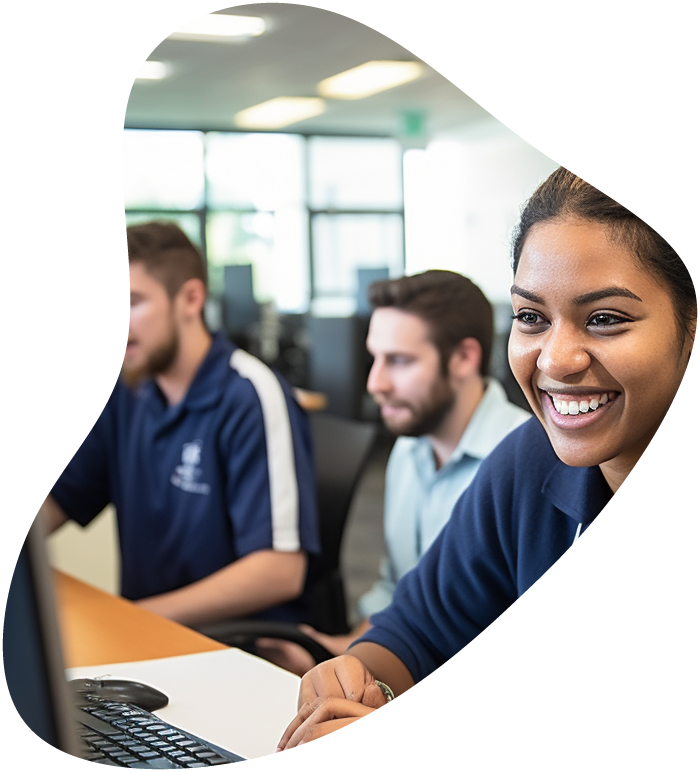
IT User Support Specialist Career Path
View our comprehensive training series covering all the key elements and certifications needed to successfully excel in an IT User Support Specialist job role.
Identifying Sound Card Failure Symptoms
Physical Signs
- No sound output: Complete lack of audio from speakers or headphones.
- Distorted audio: Crackling, popping, or hissing sounds during playback.
- Physical damage: Visible signs of wear or damage on the sound card or its ports.
Software Indicators
- Driver errors: Problems detected in the Device Manager related to the sound card.
- Application issues: Sound problems specific to certain applications or programs.
- Configuration issues: Incorrect settings in the sound control panel or audio software.
Diagnosing the Issue
Tools and Techniques
- Device Manager (Windows) or System Information (Mac): Check for hardware recognition and driver status.
- Audio settings: Review and adjust sound settings in the operating system.
- Driver updates and reinstallation: Ensure drivers are up to date or reinstall them.
Steps for Diagnosis
- Check Device Manager: Look for any errors or warnings related to the sound card.
- Test with different applications: Determine if the issue is system-wide or application-specific.
- Update or reinstall drivers: Address potential driver-related problems.
Troubleshooting and Repairing
Basic Fixes
- Adjusting audio settings: Verify and adjust the audio settings in your computer’s control panel.
- Checking connections: Ensure all cables and connections are secure and functioning.
- System reboot: Sometimes a simple restart can resolve temporary audio issues.
Advanced Solutions
- Driver rollback: If issues began after a driver update, rolling back to a previous version can help.
- External sound card: As a workaround, using an external USB sound card can bypass internal sound card issues.
- Hardware replacement: If the internal sound card is faulty and non-functional, consider replacing it, particularly in desktop PCs.

Lock In Our Lowest Price Ever For Only $14.99 Monthly Access
Your career in information technology last for years. Technology changes rapidly. An ITU Online IT Training subscription offers you flexible and affordable IT training. With our IT training at your fingertips, your career opportunities are never ending as you grow your skills.
Plus, start today and get 10 free days with no obligation.
Preventive Measures
Regular Maintenance
- Driver updates: Keep your sound card drivers up-to-date to
- avoid compatibility issues and to benefit from the latest enhancements.
- Physical care: Handle the sound card carefully, especially during installation or cleaning, to avoid physical damage.
- System checks: Regularly perform system checks and diagnostics to catch and resolve issues early.
Usage and Care
- Avoid moisture and spills: Keep liquids away from your computer to prevent accidental spills on the sound card.
- Cable management: Use high-quality cables and manage them well to prevent damage and ensure a stable connection.
- Software compatibility: Be mindful of software installations and updates that could potentially conflict with your sound card’s operation.
Conclusion
Summary and Final Thoughts Sound card issues can range from minor annoyances to major disruptions in a computer’s functionality. By understanding the common causes, symptoms, and solutions, you can effectively diagnose and troubleshoot these problems. Regular maintenance, careful handling, and staying updated with software and drivers are key to maintaining a healthy sound system.
Frequently Asked Questions Related To Sound Card Issues
How can I determine if my sound card is malfunctioning?
Indications of a malfunctioning sound card include no audio output, distorted or crackling sound, and error messages in the Device Manager related to audio devices. Testing with different speakers or headphones can help identify if the issue is with the sound card.
What should I do if my computer’s audio is not working?
Start by checking the audio settings and volume control. Ensure the speakers or headphones are properly connected. Update or reinstall sound card drivers, and check for any physical damage to the card or audio ports.
Can driver issues cause sound card problems, and how do I fix them?
Yes, outdated or corrupt drivers are a common cause of sound card issues. Updating or reinstalling the sound card drivers often resolves these problems. You can find the latest drivers on the manufacturer’s website or through the operating system’s device management tools.
Is it possible to repair a physical damage to a sound card?
Physical damage to a sound card, especially in laptops, is often challenging to repair and may require professional service. In desktops, it might be more feasible and cost-effective to replace the sound card.
How do I prevent sound card issues in the future?
Regularly update your sound card drivers, keep the computer free of dust and debris, manage cables properly to avoid damage, and avoid exposing your computer to liquids or physical impacts. Also, regularly check and optimize your audio settings.
























