
Lifetime
An ITU Online Training exclusive. The only Buy Once, Never Pay for IT training again program available. Plus, get all new and updated content for life.

With an All-Access Pass, you get access to every current and future ITU course. Access over 2,500 hours of on-demand IT Training 24/7. With over 13,000 on-demand training videos and 19,000+ practice questions, you'll have the tools to excel in the critical IT skills needed to elevate your IT Career. Our All-Access pass is available in three affordable plans.
Paris is the capital of France.
Tokyo is the capital of Japan.
Most Popular
Categories


With an All-Access Pass, you get access to every current and future ITU course. Access over 2,500 hours of on-demand IT Training 24/7. With over 13,000 on-demand training videos and 19,000+ practice questions, you'll have the tools to excel in the critical IT skills needed to elevate your IT Career. Our All-Access pass is available in three affordable plans.

ITU provides a vast array of IT-focused on-demand training designed to help you excel in both entry-level and advanced IT skills. Browse our most popular training or take a deper dive into our robust catalog of training categories.
Popular Courses All Categories
 CompTIA
Train for a globally recognized IT certification with our comprehensive CompTIA courses.
A+ | Network+ | Security+
CompTIA
Train for a globally recognized IT certification with our comprehensive CompTIA courses.
A+ | Network+ | Security+
 Cybersecurity
Master the art of combating cybersecurity threats and become a cyber hero.
Ethical Hacking (CEH) | CISSP | CISM
Cybersecurity
Master the art of combating cybersecurity threats and become a cyber hero.
Ethical Hacking (CEH) | CISSP | CISM
 Cloud Computing
An essential skill set in today's IT environments. Learn cloud computing platforms
Azure Administrator | Google Cloud | AWS Practitioner
Cloud Computing
An essential skill set in today's IT environments. Learn cloud computing platforms
Azure Administrator | Google Cloud | AWS Practitioner
 Project Management
Key to successful projects, learn the skills and methodolgy behind project management.
PMP | Risk Mgmt | Agile PM
Adobe
Business & Management
Cisco
Cloud Computing
CompTIA
Computer Support
Cybersecurity
Data Administration
Data Analysis
Development & Programming
Marketing & Social Media
Medical Coding & Billing
Microsoft
Microsoft Office
Network Administration
Networking & Software
Project Management
Web Development
Project Management
Key to successful projects, learn the skills and methodolgy behind project management.
PMP | Risk Mgmt | Agile PM
Adobe
Business & Management
Cisco
Cloud Computing
CompTIA
Computer Support
Cybersecurity
Data Administration
Data Analysis
Development & Programming
Marketing & Social Media
Medical Coding & Billing
Microsoft
Microsoft Office
Network Administration
Networking & Software
Project Management
Web Development

The CompTIA A+ 220-1001 & 220-1002 training for the Core Series covers topics that are growing in IT support, including expanded content on security baselines and a different way of assessing competence in operational procedures. ITU’s online learning environment is ideal for those with a busy schedule, offering convenience and flexibility, study when you want.
Included In This Course
Closed Captions
Certificate of Completion
Course Description
There is a newer version of this course available: CompTIA A+ Course: 220-1101 Core 1 and 220-1102 Core 2
CompTIA Mastery: 12 Courses to Take Your IT Skills to the Next Level. Want to be a top performer in the IT field? Look no further than our CompTIA mastery training program. With 12 courses covering all the essential CompTIA certifications, you’ll gain the knowledge and skills you need to succeed in any IT role.
CompTIA A+ is the gold standard for getting your foot in the door of IT – it’s an essential credential demanded by employers worldwide to identify exceptional and reliable technical support experts. What sets CompTIA A+ apart from other certifications? It requires professionals to prove their prowess through performance-based items, demonstrating that they can think quickly on their feet to tackle everyday IT tasks. Get certified with CompTIA A+, and give yourself a competitive edge when vying for IT management and IT jobs.
With A+ certification, students will be equipped with the proficiency to diagnose, solve and comprehend a broad spectrum of troubles from networking and operating systems all the way through mobile devices and security. On top of that, A+ ensures users can safely access vital data for their job – regardless of what device they are using.
The CompTIA A+ 220-1001 & 220-1002 training for the new Core Series covers expanded content on growing parts of the IT support role including an expansion of baseline security topics and a different approach to defining competency in operational procedures. CompTIA A+ 220-1001 covers mobile devices, networking technology, hardware, virtualization, and cloud computing, and network troubleshooting.
The CompTIA A+ 220-1002 course covers Operating Systems, Security, Software Troubleshooting, and Operational Procedures.
The content for this training is divided into two separate full-length courses. When purchasing, you will have access to both courses. CompTIA A+ 220-1001 (Core 1) is 20 hours 39 minutes and CompTIA A+ 220-1002 (Core 2) is 16 hours 41 minutes.
This CompTIA A+ certification training is perfect for individuals beginning his/her career in the IT Industry and is best for people in positions such as a Support Specialist, Field Service Technician, Desktop Support Analyst, Help Desk Support.
The average salary for people with this certification can range anywhere between $40,000 to $70,000 based on current data from Indeed. Visit the Indeed website for current data related to some of the key positions and salaries related to CompTIA A+ certification.
This CompTIA A+ certification training is the most recent updated path to CompTIA A+ Certification and replaces the prior CompTIA A+ (220-901 and 220-902) course. For more information on CompTIA A+ certification, visit the CompTIA.org site.
Possible job roles and opportunities:
The CompTIA A+ certification is a critical step for individuals pursuing a career in IT. It provides a comprehensive overview of core IT skills and knowledge. Familiarity with these terms is essential for anyone preparing for the CompTIA A+ exams or working in IT support and operations.
| Term | Definition |
|---|---|
| CompTIA A+ | A certification indicating proficiency in various IT operational roles and technical support. |
| Motherboard | The main printed circuit board in computers, holding many of the crucial components. |
| CPU | Central Processing Unit, the primary component of a computer that performs most of the processing inside the computer. |
| RAM | Random Access Memory, a form of computer data storage that stores data and machine code currently being used. |
| Hard Drive | A data storage device used for storing and retrieving digital information. |
| SSD | Solid State Drive, a storage device containing non-volatile flash memory, used in place of a hard disk. |
| Operating System | Software that manages computer hardware, software resources, and provides common services for computer programs. |
| Networking | The practice of interfacing two or more computing devices for the purpose of sharing data. |
| TCP/IP | Transmission Control Protocol/Internet Protocol, the suite of communications protocols used to connect hosts on the Internet. |
| VPN | Virtual Private Network, extends a private network across a public network, enabling users to send and receive data across shared or public networks as if their computing devices were directly connected to the private network. |
| Security | Measures used to protect a computer or computer system against unauthorized access or attack. |
| Malware | Malicious software designed to disrupt, damage, or gain unauthorized access to a computer system. |
| Troubleshooting | The process of diagnosing the source of a problem and resolving it, commonly used in IT and electronics. |
| BIOS | Basic Input/Output System, firmware used to perform hardware initialization during the booting process. |
| UEFI | Unified Extensible Firmware Interface, a specification that defines a software interface between an operating system and platform firmware. |
| Virtualization | The process of creating a virtual version of something, including virtual computer hardware platforms, storage devices, and computer network resources. |
| Cloud Computing | The delivery of different services through the Internet, including data storage, servers, databases, networking, and software. |
| Mobile Devices | Handheld computing devices, typically having a display screen with touch input and/or a miniature keyboard. |
| Printer | A device that accepts text and graphic output from a computer and transfers the information to paper. |
| Helpdesk | A service providing information and support to computer users, especially within a company. |
Understanding these key terms is essential for anyone studying for the CompTIA A+ exams or working in IT technical support roles.
The CompTIA A+ 220-1001 & 220-1002 training for the Core Series covers topics that are growing in IT support, including expanded content on security baselines and a different way of assessing competence in operational procedures.
The course is delivered through an online learning environment, making it ideal for those with a busy schedule. It provides convenience and flexibility, allowing you to study when you want. The course includes 76 training hours, 386 videos, 31 topics, and 830 practice questions.
Yes, you can start with a 10-day free access period with no obligation. This gives you access to this training along with over 2,500 hours of on-demand content provided by ITU Online.
Yes, there is a newer version of this course available: CompTIA A+ Course: 220-1101 Core 1 and 220-1102 Core 2.
The CompTIA A+ certification is considered the gold standard for starting a career in IT. It’s an essential credential demanded by employers worldwide to identify exceptional and reliable technical support experts.
While the product page does not list all the specific topics covered in the course, CompTIA A+ generally covers areas such as networking, operating systems, mobile devices, hardware, virtualization, cloud computing, network troubleshooting, and operational procedures. Please contact ITU Online directly for a detailed course outline.

Course Outline
David has been a professional IT instructor for the past four years for the US Army. He teaches a broad range of certification courses ranging from CompTIA, Microsoft to Cisco and EC-Council. Prior to working with the US Army, David worked as a Jr. Network Admin and Web Services Manager with KCTCS in Kentucky. He performed multiple jobs being on the IT team. Additionally, David taught part-time during the evening at the college, where he instructed on Active Directory, Introduction to Computers, and Networking. David has 18 years of IT experience, 17 professional IT certifications, and 8 years of teaching experience.
Anton Santucci is a seasoned IT instructor with over 20 years of experience in the field. He is currently serving as an ITU instructor for the A+ Certification Course and teaching both online and in-person computer training at Hillsborough Community College (HCC) in Florida. Anton holds an Associate's Degree in Information Systems Management and is skilled in delivering complex IT information to students in a way that is easy to understand and enjoy.
He started his career as a Microsoft Certified Trainer (MCT) and has since gained expertise in CompTIA certifications such as A+, Net+, and Security+. He also holds the CEH (Certified Ethical Hacker) certification. With five years as a Network Administrator for a career college in Florida and global experience as a corporate trainer, Anton brings a wealth of knowledge and experience to his classes.
With a belief that training can be both informative and entertaining, Anton uses humor, mnemonic devices, and questions to engage his students and ensure they retain the skills they need to succeed in the workplace. In his personal life, Anton is a passionate traveler and a fan of the Giants. He looks forward to helping you achieve your certification goals while getting to know you along the way.
Start this course for free with our 10-day trial of the all-access subscription providing access to over 2,600 hours of training.
$49.00

Monthly All-Access Subscription
7 Days Free - $39.00 / month
A great option at an affordable monthly price.
Annual All-Access Subscription
$229 / year
A discounted price when paying for your All Access library on an annual basis.
Lifetime All-Access Library
$379 One time payment
Exceptional Value. Pay once, never have to buy IT training again.
$49.00
In this Microsoft 70-410: Installing and Configuring Windows Server course you will learn how to install and configure servers, configure server roles and features, configure Hyper-V., and deploy and configure core network services. This course will also teach you how to install and administer Active Directory as well as create and manage Group Policy.
$49.00
This Cybersecurity Awareness and Prevention Training course offers an in-depth exploration of protecting your network, remaining safe online, securing emails, using anti-virus software to its fullest potential – plus plenty more.
$49.00
ITUs course is designed for the Microsoft 70-688 Exam focusing on configuring and supporting Windows 8 computers within a network.
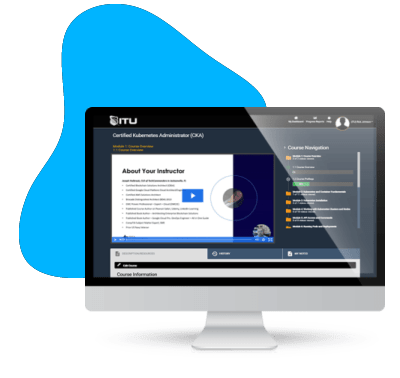
Unlock endless learning opportunities with over 2,500 hours of IT training at our lowest price ever. Plus, get all new and updated online courses for free while your subscription remains active.
Cancel at your convenience. This exceptional deal on IT training provides you access to high-quality IT education at the lowest monthly subscription rate in the market. Boost your IT skills and join our journey towards a smarter tomorrow.