
Lifetime
An ITU Online Training exclusive. The only Buy Once, Never Pay for IT training again program available. Plus, get all new and updated content for life.

With an All-Access Pass, you get access to every current and future ITU course. Access over 2,500 hours of on-demand IT Training 24/7. With over 13,000 on-demand training videos and 19,000+ practice questions, you'll have the tools to excel in the critical IT skills needed to elevate your IT Career. Our All-Access pass is available in three affordable plans.
Paris is the capital of France.
Tokyo is the capital of Japan.
Most Popular
Categories


With an All-Access Pass, you get access to every current and future ITU course. Access over 2,500 hours of on-demand IT Training 24/7. With over 13,000 on-demand training videos and 19,000+ practice questions, you'll have the tools to excel in the critical IT skills needed to elevate your IT Career. Our All-Access pass is available in three affordable plans.

ITU provides a vast array of IT-focused on-demand training designed to help you excel in both entry-level and advanced IT skills. Browse our most popular training or take a deper dive into our robust catalog of training categories.
Popular Courses All Categories
 CompTIA
Train for a globally recognized IT certification with our comprehensive CompTIA courses.
A+ | Network+ | Security+
CompTIA
Train for a globally recognized IT certification with our comprehensive CompTIA courses.
A+ | Network+ | Security+
 Cybersecurity
Master the art of combating cybersecurity threats and become a cyber hero.
Ethical Hacking (CEH) | CISSP | CISM
Cybersecurity
Master the art of combating cybersecurity threats and become a cyber hero.
Ethical Hacking (CEH) | CISSP | CISM
 Cloud Computing
An essential skill set in today's IT environments. Learn cloud computing platforms
Azure Administrator | Google Cloud | AWS Practitioner
Cloud Computing
An essential skill set in today's IT environments. Learn cloud computing platforms
Azure Administrator | Google Cloud | AWS Practitioner
 Project Management
Key to successful projects, learn the skills and methodolgy behind project management.
PMP | Risk Mgmt | Agile PM
Adobe
Business & Management
Cisco
Cloud Computing
CompTIA
Computer Support
Cybersecurity
Data Administration
Data Analysis
Development & Programming
Marketing & Social Media
Medical Coding & Billing
Microsoft
Microsoft Office
Network Administration
Networking & Software
Project Management
Web Development
Project Management
Key to successful projects, learn the skills and methodolgy behind project management.
PMP | Risk Mgmt | Agile PM
Adobe
Business & Management
Cisco
Cloud Computing
CompTIA
Computer Support
Cybersecurity
Data Administration
Data Analysis
Development & Programming
Marketing & Social Media
Medical Coding & Billing
Microsoft
Microsoft Office
Network Administration
Networking & Software
Project Management
Web Development

ITU’s Microsoft office training series contains certification courses in Excel, Access, Word, PowerPoint & Outlook and allows you to prepare for your Microsoft Office Specialist(MOS) certification.
Included In This Course
Closed Captions
Certificate of Completion
Course Description
Discover comprehensive Microsoft Office training online with ITU’s series, designed for those seeking to enhance their skills in Excel, Access, Word, PowerPoint, and Outlook. This series is your gateway to achieving Microsoft Office Specialist (MOS) certification. It’s perfect for anyone interested in business, HR, sales, office administration, or accounting, offering essential tools for career advancement.
Professionals eager to distinguish themselves in the competitive job market will find value in this online Microsoft Office training. It’s ideal for anyone aiming to validate their proficiency and boost their career potential through Microsoft Office training certifications.
The series includes 18 detailed courses covering various Office applications. Each course is meticulously crafted to cater to different proficiency levels, from beginner to advanced, ensuring a holistic learning experience. This series covers multiple years of Microsoft Office offering you a progressive leaning path from early Office versions up to Microsoft Office 365.
Our Microsoft Office 365 training center provides in-depth knowledge of each application. You’ll learn to efficiently use Office tools, enhancing your productivity and mastering skills crucial for modern office environments.
On completing these Microsoft Office training courses, you’ll be well-prepared for MOS certification, showcasing your expertise to potential employers. A personalized certificate of completion further endorses your newly acquired skills.
The Microsoft Office Training Series is beneficial for a wide range of professionals, including:
The series includes comprehensive training in Microsoft Office Suite applications like Excel, Word, and PowerPoint, preparing for Microsoft Office Specialist certification.
Ideal for professionals in business, HR, sales, and administration seeking to enhance their skills with Microsoft Office 365 training certification.
Yes, participants receive a Microsoft Office Training certification upon completion, demonstrating their proficiency in Office applications.
Absolutely, all Microsoft Office training courses are available online, offering flexibility for self-paced learning.
Yes, the training caters to various levels, including beginners, with structured modules for each Microsoft Office application.

Course Outline
Josh has 15 plus years in account management and client support with over 5 years specifically in the healthcare industry. Josh provides hands-on leadership to the healthcare team at NetDirector by focusing on client success and innovative solutions. As the Healthcare Operations Manager, Josh ensures that each client implementation is completed as efficiently as possible with the greatest impact to the client. He holds a Bachelor of Arts degree from the University of South Florida.
Start this course for free with our 10-day trial of the all-access subscription providing access to over 2,600 hours of training.
$59.00 $35.40

Monthly All-Access Subscription
7 Days Free - $39.00 / month
A great option at an affordable monthly price.
Annual All-Access Subscription
$229 / year
A discounted price when paying for your All Access library on an annual basis.
Lifetime All-Access Library
$379 One time payment
Exceptional Value. Pay once, never have to buy IT training again.
$49.00
This Microsoft 70-347: Enabling Office 365 Services course is the perfect choice for IT professionals seeking to assess, plan, deploy and manage Office 365 services and their corresponding dependencies, needs and technical resources.
$49.00
In this Microsoft 70-346 course you will learn how to evaluate, plan, deploy, and operate the Office 365 services, including its dependencies, requirements, and supporting technologies. This course prepares you for the MS-346 certification exam.
$79.00 $47.40
Master PowerPoint 2016 with this comprehensive course covering the three main sections: Basic, Intermediate and Advanced. Get an in-depth review of the software while learning to navigate its interface effectively and insert a variety of objects. Create dynamic presentations that will leave your viewers impressed as you learn about design, customization, and presentation techniques!
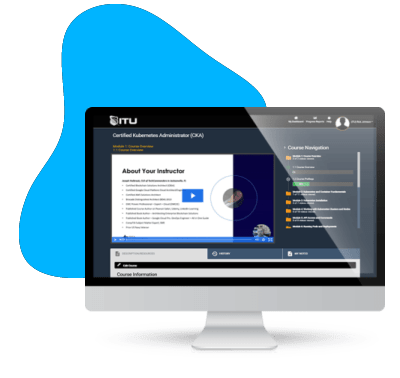
Unlock endless learning opportunities with over 2,500 hours of IT training at our lowest price ever. Plus, get all new and updated online courses for free while your subscription remains active.
Cancel at your convenience. This exceptional deal on IT training provides you access to high-quality IT education at the lowest monthly subscription rate in the market. Boost your IT skills and join our journey towards a smarter tomorrow.
I’ve enjoyed the training so far. Wish it was more focused on Linux like other training, but still good.
The educators at ituonline.com are highly skilled but could improve their methods of instruction. In the CCNA 200-301 course, there’s a heavy emphasis on oral lectures, and it would be beneficial to include more in-depth visual aids. Annotating labs and graphics could also make the educational journey more effective. On the other hand, the N10-008 course instructor consistently offers top-notch material.
This course is super detailed but not boring, and they give you cool projects to actually practice what you’re learning.