
Lifetime
An ITU Online Training exclusive. The only Buy Once, Never Pay for IT training again program available. Plus, get all new and updated content for life.

With an All-Access Pass, you get access to every current and future ITU course. Access over 2,500 hours of on-demand IT Training 24/7. With over 13,000 on-demand training videos and 19,000+ practice questions, you'll have the tools to excel in the critical IT skills needed to elevate your IT Career. Our All-Access pass is available in three affordable plans.
Paris is the capital of France.
Tokyo is the capital of Japan.
Most Popular
Categories


With an All-Access Pass, you get access to every current and future ITU course. Access over 2,500 hours of on-demand IT Training 24/7. With over 13,000 on-demand training videos and 19,000+ practice questions, you'll have the tools to excel in the critical IT skills needed to elevate your IT Career. Our All-Access pass is available in three affordable plans.

ITU provides a vast array of IT-focused on-demand training designed to help you excel in both entry-level and advanced IT skills. Browse our most popular training or take a deper dive into our robust catalog of training categories.
Popular Courses All Categories
 CompTIA
Train for a globally recognized IT certification with our comprehensive CompTIA courses.
A+ | Network+ | Security+
CompTIA
Train for a globally recognized IT certification with our comprehensive CompTIA courses.
A+ | Network+ | Security+
 Cybersecurity
Master the art of combating cybersecurity threats and become a cyber hero.
Ethical Hacking (CEH) | CISSP | CISM
Cybersecurity
Master the art of combating cybersecurity threats and become a cyber hero.
Ethical Hacking (CEH) | CISSP | CISM
 Cloud Computing
An essential skill set in today's IT environments. Learn cloud computing platforms
Azure Administrator | Google Cloud | AWS Practitioner
Cloud Computing
An essential skill set in today's IT environments. Learn cloud computing platforms
Azure Administrator | Google Cloud | AWS Practitioner
 Project Management
Key to successful projects, learn the skills and methodolgy behind project management.
PMP | Risk Mgmt | Agile PM
Adobe
Business & Management
Cisco
Cloud Computing
CompTIA
Computer Support
Cybersecurity
Data Administration
Data Analysis
Development & Programming
Marketing & Social Media
Medical Coding & Billing
Microsoft
Microsoft Office
Network Administration
Networking & Software
Project Management
Web Development
Project Management
Key to successful projects, learn the skills and methodolgy behind project management.
PMP | Risk Mgmt | Agile PM
Adobe
Business & Management
Cisco
Cloud Computing
CompTIA
Computer Support
Cybersecurity
Data Administration
Data Analysis
Development & Programming
Marketing & Social Media
Medical Coding & Billing
Microsoft
Microsoft Office
Network Administration
Networking & Software
Project Management
Web Development

New to information technology? Want to get into IT? This bundle is a great starter training bundle designed just for that.
Included In This Course
Closed Captions
Certificate of Completion
Course Description
Embark on Your IT Journey: Mastering the Essentials
Begin your IT career with our “IT Tech Training Series.” Tailored for newcomers and those seeking to enhance their IT knowledge, this bundle includes nine essential courses. From the foundational CompTIA A+ and IT Fundamentals to advanced skills in Network+ and Microsoft courses, like Windows Server 2016 Administration, this series is your comprehensive guide to the IT world. Dive deep into the core concepts and emerge with a robust understanding, ready to tackle the challenges of the IT industry.
Unleash Your Potential: Comprehensive Learning & Certification
Discover an immersive learning adventure with over 140 hours of expert-led instruction in the “IT Tech Training Series.” Spanning 98 topics, this series is equipped with an extensive video library of 858 tutorials and 1,285 preparatory questions, ensuring a thorough understanding of each subject. Completing this series isn’t just about knowledge gain; it culminates in a prestigious certificate of completion, showcasing your dedication and expertise in IT, an invaluable addition to your professional portfolio.
Ideal for Aspiring IT Professionals: From Novices to Career Advancers
Whether you’re taking your first steps in IT or aiming to broaden your existing skill set, this series is designed with you in mind. It’s particularly beneficial for those aspiring to become help desk analysts and IT generalists. The series lays a solid foundation in IT and builds up to more complex concepts, preparing you for a successful career in the ever-evolving IT landscape.
This bundle includes the following courses:
This IT Training course bundle includes nine different courses aimed at those new to the IT field or looking to enhance their IT knowledge. Courses include CompTIA A+, IT Fundamentals, Network+, and several Microsoft courses including Windows Server 2016 Administration, Networking Fundamentals, and Security Fundamentals.
The bundle comes loaded with on-demand videos and prep questions. It covers 98 topics with 858 videos and 1,285 prep questions for comprehensive learning. You can access the course content at your convenience.
The course bundle provides around 140 hours of training. The duration to complete the course may vary based on your learning pace.
Upon completion, you’ll receive a certificate of completion which can be a valuable addition to your professional profile.
If you’re new to information technology or looking to expand your existing IT knowledge, this course is designed for you. It’s particularly beneficial for help desk analysts and IT generalists.
Yes, you can start a 7-day free trial, giving you access to over 2,500 hours of on-demand IT training.

Course Outline
David has been a professional IT instructor for the past four years for the US Army. He teaches a broad range of certification courses ranging from CompTIA, Microsoft to Cisco and EC-Council. Prior to working with the US Army, David worked as a Jr. Network Admin and Web Services Manager with KCTCS in Kentucky. He performed multiple jobs being on the IT team. Additionally, David taught part-time during the evening at the college, where he instructed on Active Directory, Introduction to Computers, and Networking. David has 18 years of IT experience, 17 professional IT certifications, and 8 years of teaching experience.
Patrick is a skilled presenter with a strong background in IT training and certification covering general information technology, network administration, and consulting. His strong customer service background and skills both in support and presentation situations allow him to effectively communicate course information in an engaging manner. He specializes in areas such as Active Directory, Microsoft Exchange, Windows Network Infrastructure, and Security.
Chrys Thorsen is an education and technology expert who specializes in enterprise-level IT infrastructure consulting and certified training-of-trainers. In her career, she has garnered over 50 IT Certifications including CISSP, CISA, CEHv12, PenTest+, CompTIA CNVP, Cisco CCSI/CCNP, Microsoft Cloud and on-premises technologies, VMware vSphere, and many more. She has also authored 40 published certification textbooks, and over 35 full-length IT certification video courses.
When not working in the United States, Chrys spends her time abroad capacity-building IT literacy in developing nations in Sub-Saharan Africa. Her client list has included: the US Federal Government, the Republic of Zambia Ministry of Health, Cavendish University Zambia, Accenture, JP Morgan Chase, the US Centers for Disease Control and Prevention, the Elizabeth Glaser Pediatric AIDS Foundation (EGPAF), Hughes Aircraft, Microsoft, and many more.
Chrys lives by, and is fond of repeating, her professional creed:
“The only true measure of success for any project or training is results on the ground. Everything else is just noise.” “I teach what I deploy; I deploy what I teach.”
Start this course for free with our 10-day trial of the all-access subscription providing access to over 2,600 hours of training.
$79.00 $47.40

Monthly All-Access Subscription
7 Days Free - $39.00 / month
A great option at an affordable monthly price.
Annual All-Access Subscription
$229 / year
A discounted price when paying for your All Access library on an annual basis.
Lifetime All-Access Library
$379 One time payment
Exceptional Value. Pay once, never have to buy IT training again.
$49.00
If you’re looking to get Cisco SWITCH certified, this course will help prepare you for the SWITCH 300-115 exam. This exam tests a candidate’s knowledge of complex enterprise switching solutions that use the Cisco Enterprise Campus Architecture.
$49.00
In this course you will learn how to plan and design Sharepoint sites, implement authorization and authentication, access and manage data, implement Sharepoint solutions, implement the user experience and information architecture, create business processes, and create office applications.
$49.00
ITUs course is designed for the Microsoft 70-688 Exam focusing on configuring and supporting Windows 8 computers within a network.
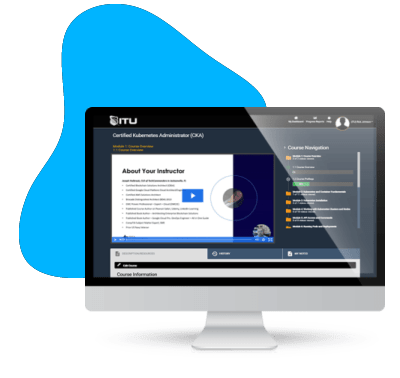
Unlock endless learning opportunities with over 2,500 hours of IT training at our lowest price ever. Plus, get all new and updated online courses for free while your subscription remains active.
Cancel at your convenience. This exceptional deal on IT training provides you access to high-quality IT education at the lowest monthly subscription rate in the market. Boost your IT skills and join our journey towards a smarter tomorrow.
Mary Beth helped me. She was wonderful.